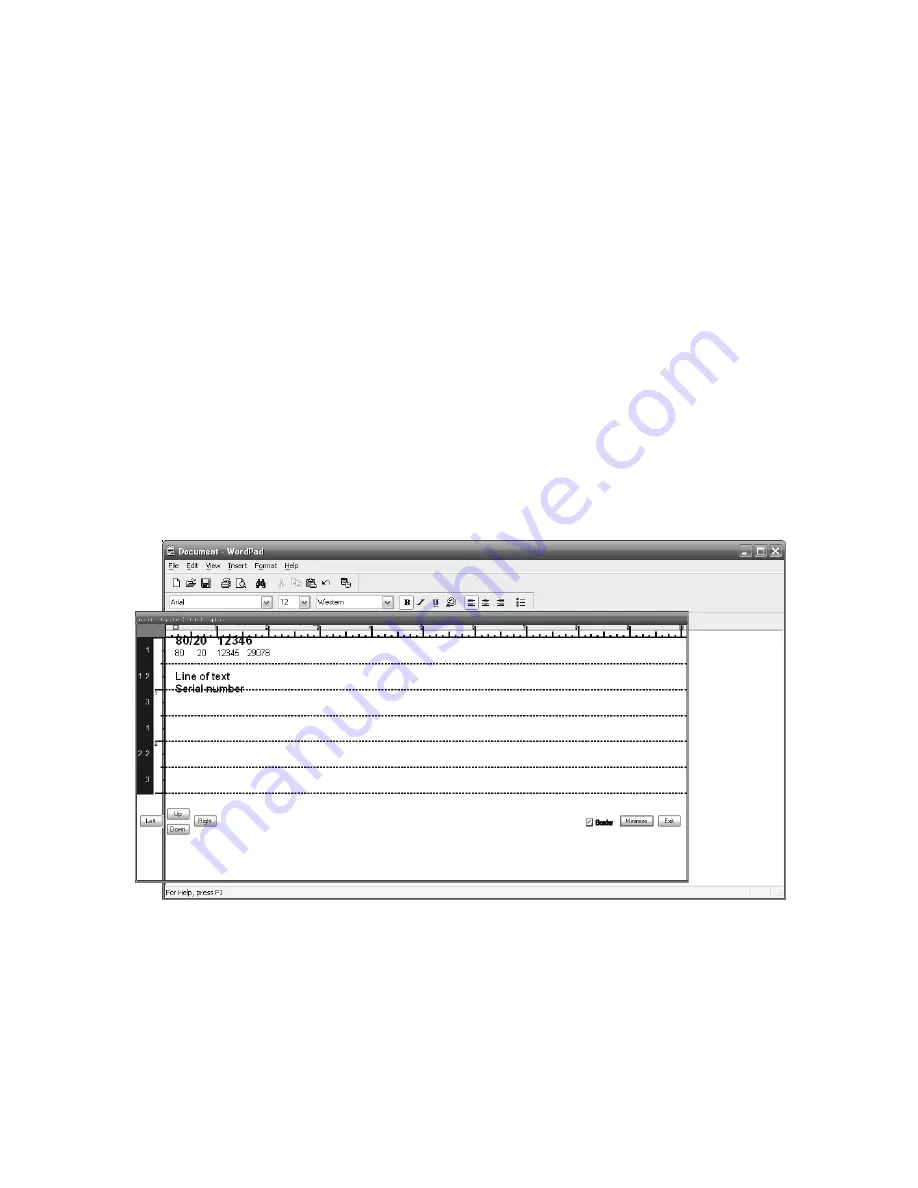
18
5.3 Piece design and Layout
In order to print a document, you first must tell the printer what you wish
to print and where you wish to print it. This is done in the host applica-
tion. In the example below, Wordpad was used.
1. Select a form size and layout that is similar to the document size
that you are printing.
2. Set both the top and left margins to 0
3. Enter the text, graphics, bar codes etc. that you wish to print.
4. Start the ACCUFAST Stitch line application
5. Place the stitch line overlay in the top left corner of the text.
6. Adjust line spacing, object location etc.
The purpose of the Stitch Line Overlay is to show where the pen bounda-
ries are (stitch lines) relative to the text being printed. For highest qual-
ity, it is recommended that a stitch line not run through a printed object or
line of text.
In the example above, text has been formatted, fonts selected and laid
out to avoid the stitch lines that are shown in the overlay. To print this
document, follow windows practice and select print in the file menu, then
select the ACCUFAST P4 printer.
Содержание P4
Страница 1: ...ACCUFAST P4 Small Envelope and Card Printer User s Guide and Operating Manual...
Страница 29: ...29...
Страница 30: ...30...



























