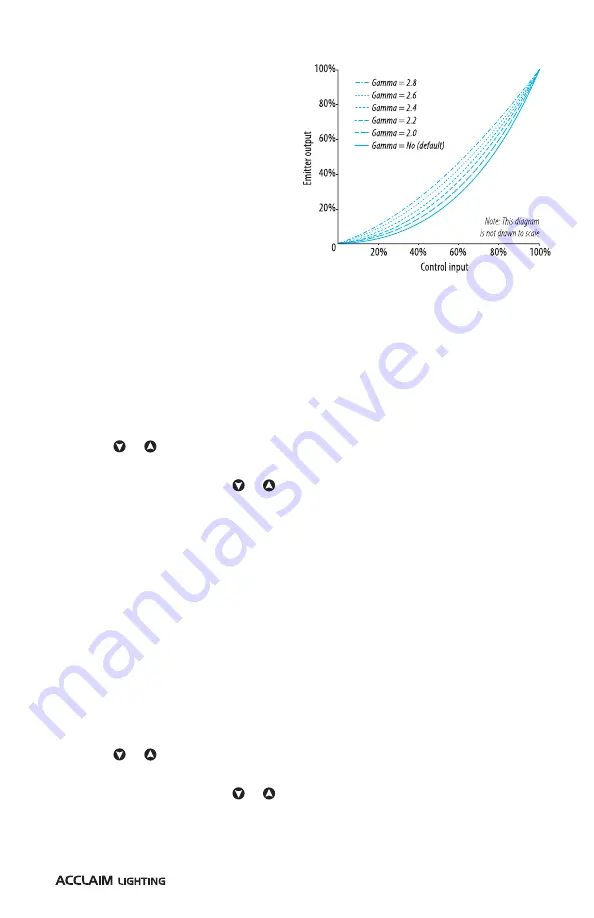
33
ADJUSTING THE GAMMA SETTING
Like most light sources, the manner in
which LED emitters operate means they
exhibit a non-linear response. This means
that to achieve changes in output levels
which look proportional and correct to the
eye (particularly on camera), it is necessary
to vary the rate of change at the lower
and upper ends of the dimming range in
comparison to the middle. This is achieved
using a dimming response curve.
As a high specification fixture, Unity
provides the option to adjust the nature
of the dimming response curve so that
the emitters (for every color) respond
differently for given control input levels. This is referred to as the
Gamma
setting. By default,
the gamma setting is set to
No
to produce a mild and progressive response. If the gamma
setting is enabled and increased, from
2.0
through
2.8
, you will notice a higher response
to dimming changes, particularly at the lower end. The graph above simulates the effects
upon dimming (applied equally to each channel) of choosing the various gamma setting
options.
TO ADJUST THE GAMMA SETTING
1 Enter the user menu (see page 26).
2 Use the or buttons to locate the
Gamma
option and press
ENTER
. The current
Gamma setting will be shown.
3 Press
ENTER
and then use the or buttons to show the required gamma setting.
4 Press
ENTER
to set the new gamma value.
ADJUSTING THE PWM FREQUENCY
As with most LED fixtures, Unity dims its emitters by using a technique called
Pulse Width
Modulation (PWM)
. This involves switching the emitters on and off at a high frequency
and then varying the lengths of the respective on and off periods according to the
required dimming level. The frequencies used all lie beyond the ability of the naked eye
to distinguish the on/off transitions, however, some camera systems can detect flickers at
certain frequencies. To solve this potential issue, Unity allows you to change the default
1200Hz base PWM frequency to lower, or much higher ones that respond better to
particular cameras. Options range from 900 to 25,000Hz.
Note: Setting higher refresh rates may result in reduced smoothness in dimming performance.
TO ADJUST THE PWM FREQUENCY SETTING
1 Enter the user menu (see page 26).
2 Use the or buttons to locate the
Frequency
option and press
ENTER
. The current
PWM base frequency will be shown.
3 Press
ENTER
and then use the or buttons to show the required frequency.
4 Press
ENTER
to set the new value.
Содержание Unity SNS2019
Страница 1: ...Unity User guide...
Страница 2: ......
Страница 50: ...48 DIMENSIONS...
Страница 51: ...49 DIMENSIONS CONTINUED PENDANT MOUNT SET AIRCRAFT CABLE MOUNT SET TOP BRACKET BOTH MOUNT TYPES...
Страница 52: ...50 DIMENSIONS CONTINUED EXTENDER ARMS SNOOTS Half snoot Full snoot...
Страница 55: ......
Страница 56: ...www acclaimlighting com...






























