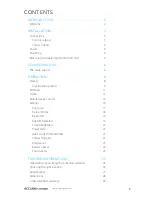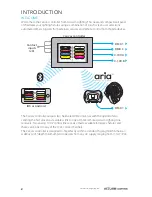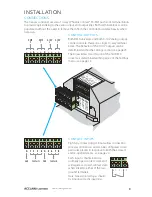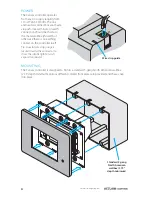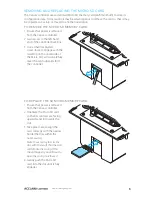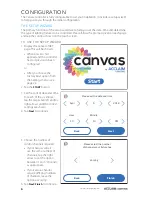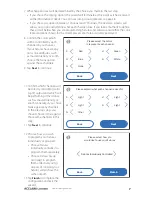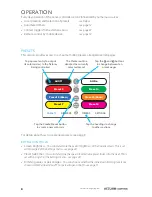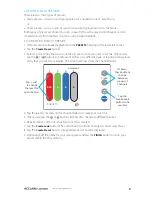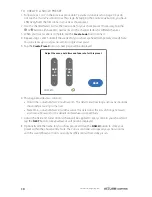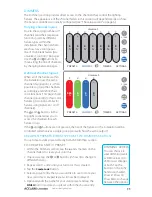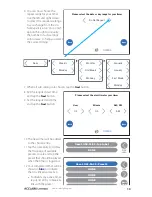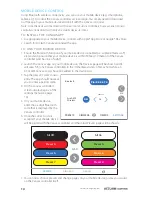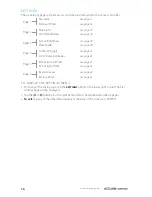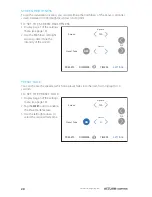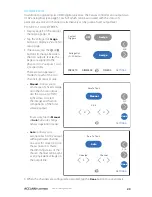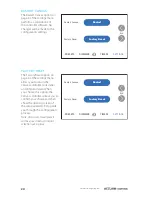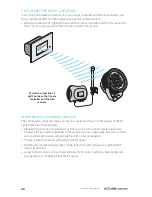14
www.acclaimlighting.com
MOBILE DEVICE CONTROL
Using Bluetooth wireless connectivity, you can use your mobile device (e.g. smartphone,
tablet, etc.) to control the Canvas controller at close range. You simply need to download
our free app to your mobile device and link it with the Canvas controller.
Note: A mobile device can be linked with one or more Canvas controllers; however, each Canvas
controller can be linked with only one mobile device at a time.
TO INSTALL THE CANVAS APP
1 As appropriate to your mobile device, connect with Apple® App Store or Google® Play Store.
2 Search for ‘Acclaim Canvas’ and install the app.
TO LINK YOUR MOBILE DEVICE
1 Ensure the Bluetooth function of your mobile device is enabled (i.e. airplane mode is off,
etc) and also ensure that your mobile device is within 30 feet (10 meters) of the Canvas
controller (and has line of sight).
2 Launch the Canvas app on your mobile device; the Devices page will be shown and it
will search for any Canvas controllers in the immediate vicinity. After a short while, an
‘ACCLAIM Canvas’ entry should be added to the devices list.
3 Tap the new
ACCLAIM Canvas
entry. The app should now ask
you to enter a pairing code.
4 On the Canvas controller’s
screen, display page 2 of the
settings menu (see page
16).
5 On your mobile device,
enter the six digit Bluetooth
code that is displayed by the
Canvas controller.
6 Once the correct code is
accepted, your mobile device
will be paired with the Canvas controller and the initial Presets page will be shown:
All Off
All On
Preset 3
Preset 4
1/10
Preset 5
Preset 6
Preset 7
Preset 8
PRESETS
DIMMERS
DEVICES
7 You can now choose presets and change pages on your mobile device, just as you would
on the Canvas controller itself.
PRESETS
DIMMERS
TIMERS
SETTINGS
2/6
14
Pin: 8 3 2 6 7 4
Aria DMX
Wireless
Bluetooth
Channel
ON
Содержание Canvas
Страница 1: ...Canvas User guide canvas by Start canvas by Start...
Страница 2: ......
Страница 32: ...www acclaimlighting com...