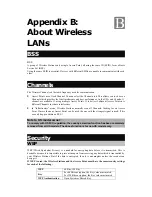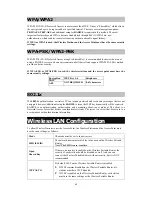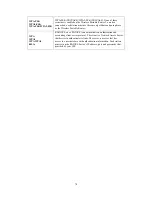63
Accessing AOL
To access AOL (America On Line) through the Wireless Portable Router, the
AOL for Windows
software must be configured to use TCP/IP network access, rather than a dial-up connection. The
configuration process is as follows:
1.
Start the
AOL for Windows
communication software. Ensure that it is Version 2.5, 3.0 or later.
This procedure will not work with earlier versions.
2.
Click the
Setup
button.
3.
Select
Create Location
, and change the location name from "New Locality" to " Wireless
Portable Router ".
4.
Click
Edit Location
. Select
TCP/IP
for the
Network
field. (Leave the
Phone Number
blank.)
5.
Click
Save
, then
OK
.
6.
Configuration is now complete.
7.
Before clicking "Sign On", always ensure that you are using the " Wireless Portable Router "
location.
Macintosh Clients
From your Macintosh, you can access the Internet via the Wireless Portable Router. The procedure is as
follows.
1.
Open the TCP/IP Control Panel.
2.
Select
Ethernet
from the
Connect via
pop-up menu.
3.
Select
Using DHCP Server
from the
Configure
pop-up menu. The DHCP Client ID field can be
left blank.
4.
Close the TCP/IP panel, saving your settings.
Note:
If using manually assigned IP addresses instead of DHCP, the required changes are:
•
Set the
Router Address
field to the Wireless Portable Router 's IP Address.
•
Ensure your DNS settings are correct.
Linux Clients
To access the Internet via the Wireless Portable Router, it is only necessary to set the Wireless Portable
Router as the "Gateway".
Ensure you are logged in as "root" before attempting any changes.
Fixed IP Address
By default, most Unix installations use a fixed IP Address. If you wish to continue using a fixed IP
Address, make the following changes to your configuration.
•
Set your "Default Gateway" to the IP Address of the Wireless Portable Router.
•
Ensure your DNS (Domain Name server) settings are correct.
To act as a DHCP Client (Recommended)
The procedure below may vary according to your version of Linux and X -windows shell.
1.
Start your X Windows client.
2.
Select
Control Panel – Network.
3.
Select the "Interface" entry for your Network card. Normally, this will be called "eth0".
4.
Click the
Edit
button, set the "protocol" to "DHCP", and save this data.
Содержание ABOWAY WR5204E
Страница 1: ...802 11b g n Compact Wireless AP Router with External Antenna User s Manual...
Страница 21: ...18 LAN...
Страница 26: ...23 Wireless Settings Gateway Access Point Modes B Ba as si ic c...
Страница 57: ...54 Administrator Management...
Страница 60: ...57 Statistics This page shows all system memory WAN LAN all interfaces statistics...