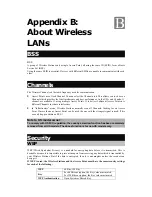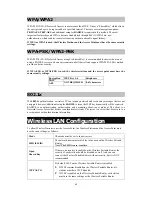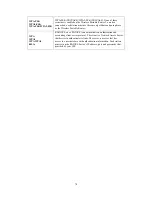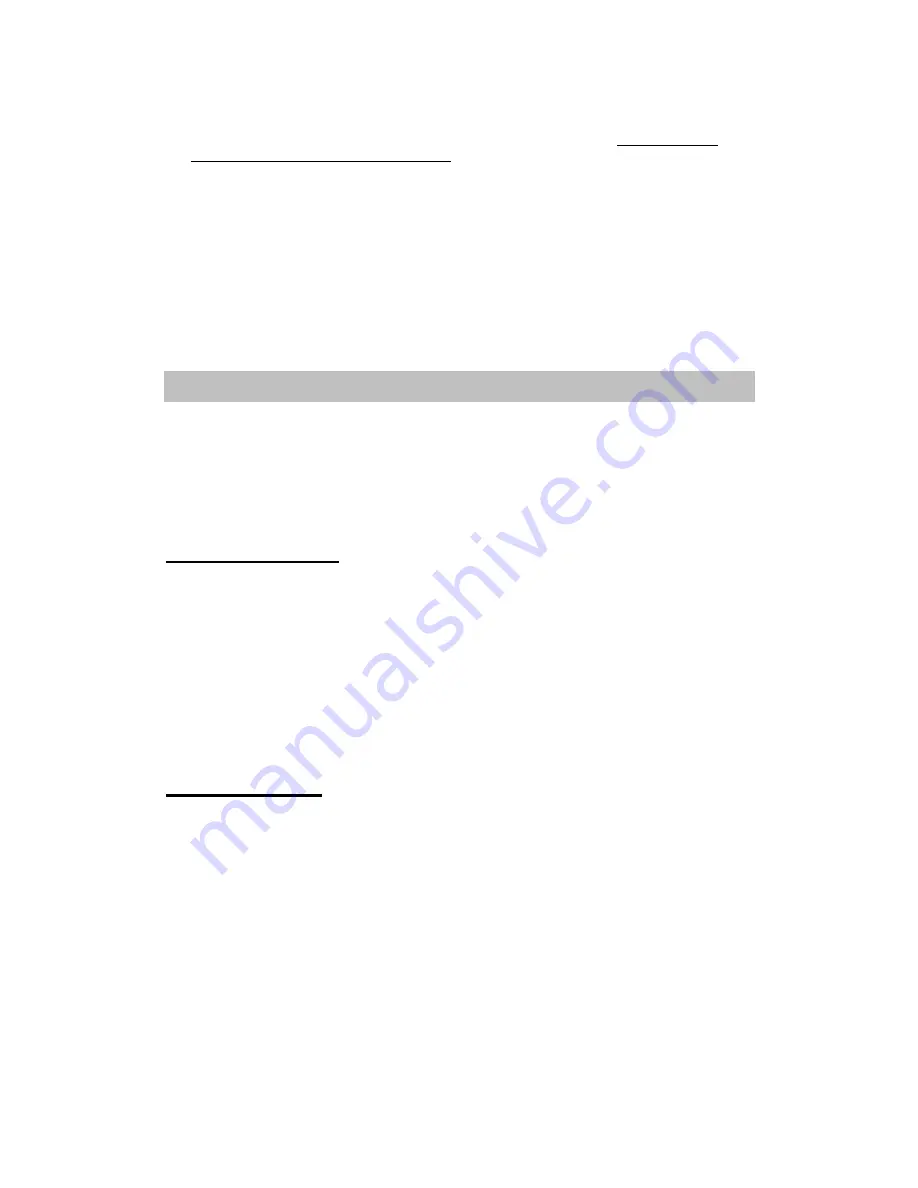
62
Using DHCP
•
To use DHCP, select the radio button
Obtain an IP Address automatically
. This is the default
Windows setting. Using this is recommended. By default, the Wireless Portable Router will act as
a DHCP Server.
•
Restart your PC to ensure it obtains an IP address from the Wireless Portable Router.
Using a fixed IP Address ("Use the following IP Address")
If your PC is already configured, check with your network administrator before making the following
changes.
•
In the
Default gateway
field, enter the Wireless Portable Router 's IP address and click
OK
. Your
LAN administrator can advise you of the IP Address they assigned to the Wireless Portable Router.
•
If the
DNS Server
fields are empty, select
Use the following DNS server addresses
, and enters the
DNS address or addresses provided by your ISP, then click
OK
.
Internet Access
To configure your PCs to use the Wireless Portable Router for Internet access:
•
Ensure that the ADSL modem, DSL modem, Cable modem, or other permanent connection is
functional.
•
Use the following procedure to configure your Browser to access the Internet via the LAN, rather
than by a Dial-up connection.
For Windows 2000
1.
Select Start menu - Settings - Control Panel - Internet Options.
2.
Select the Connection tab, and click the
Setup
button.
3.
Select "I want to set up my Internet connection manually, or I want to connect through a local
area network (LAN)" and click
Next
.
4.
Select "I connect through a local area network (LAN)" and click
Next
.
5.
Ensure all of the boxes on the following Local area network Internet Configuration screen are
unchecked.
6.
Check the "No" option when prompted "Do you want to set up an Internet mail account now?"
7.
Click
Finish
to close the Internet Connection Wizard. Setup is now completed.
For Windows XP
1.
Select
Start
menu >
Control Panel >
Network and Internet Connections
.
2.
Select
Set up or change your Internet Connection
.
3.
Select the
Connection
tab, and click the
Setup
button.
4.
Cancel the pop-up "
Location Information
" screen.
5.
Click
Next
on the "
New Connection Wizard
" screen.
6.
Select "
Connect to the Internet
" and click
Next
.
7.
Select "
Set up my connection manually
" and click
Next
.
8.
Check "
Connect using a broadband connection that is always on
" and click
Next
.
9.
Click
Finish
to close the New Connection Wizard. Setup is now completed.
Содержание ABOWAY WR5204E
Страница 1: ...802 11b g n Compact Wireless AP Router with External Antenna User s Manual...
Страница 21: ...18 LAN...
Страница 26: ...23 Wireless Settings Gateway Access Point Modes B Ba as si ic c...
Страница 57: ...54 Administrator Management...
Страница 60: ...57 Statistics This page shows all system memory WAN LAN all interfaces statistics...