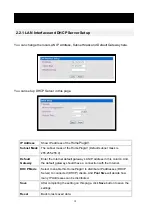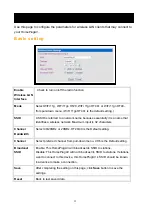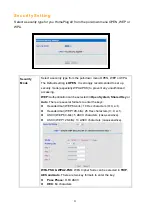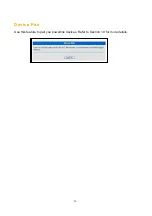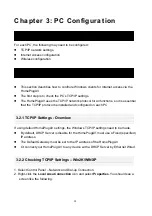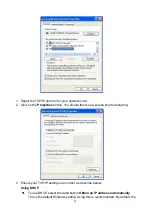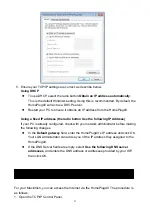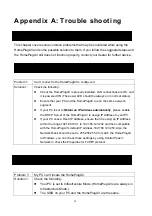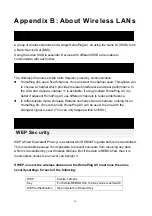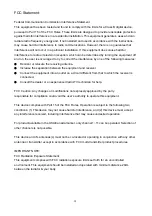32
2. Select
Ethernet
from the
Connect
via pop-up menu.
3. Select
Using DHCP Server from the Configure pop-up menu
. The DHCP Client ID
field can be left blank.
4. Close the TCP/IP panel, saving your settings.
Note:
If using manually assigned IP address instead of DHCP, the required changes are:
Set the Router Address field to the HomePlugAV’s IP address.
Ensure your DNS settings are correct.
Linux Clients
To access the Internet via the HomePlugAV, it is only necessary to set the HomePlugAV
as the Gateway.
Ensure you are logged in as
root
before attempting any changes.
Fixed IP Address
By default, most Unix installation use a fixed IP Address. If you wish to continue using a
fixed IP address, make the following changes to your configuration.
Set your Default Gateway to the IP address of the HomePlugAV.
Ensure your DNS (Domain Name server) settings are correct.
To act as s DHCP Client (Recommended)
The procedure below may vary according to your version of Linux and X-windows shell.
1. Start your X Windows client.
2. Select
Control Panel
>
Network
.
3. Select the
Interface
entry for your Network card. Normally, this will be called
eth0
.
4. Click the Edit button, set the protocol to DHCP, and save this data.
5. To apply your changes:
Use the Deactivate and Activate button, if available.
OR, reset your system.
Other Unix Systems
To access the Internet via the HomePlugAV:
Ensure the Gateway field for your network card is set to the IP address of the
HomePlugAV.
Linux Clients
Other Unix Systems