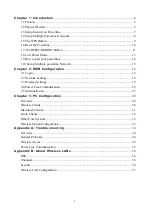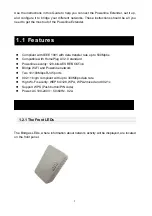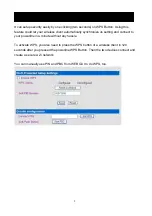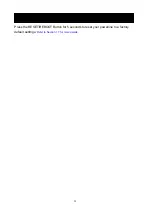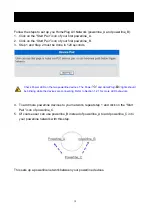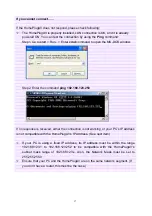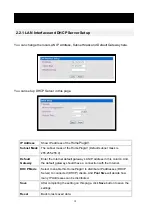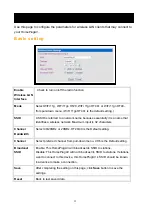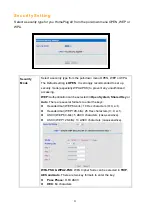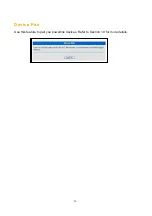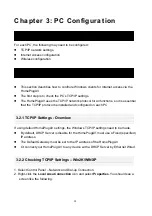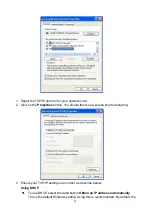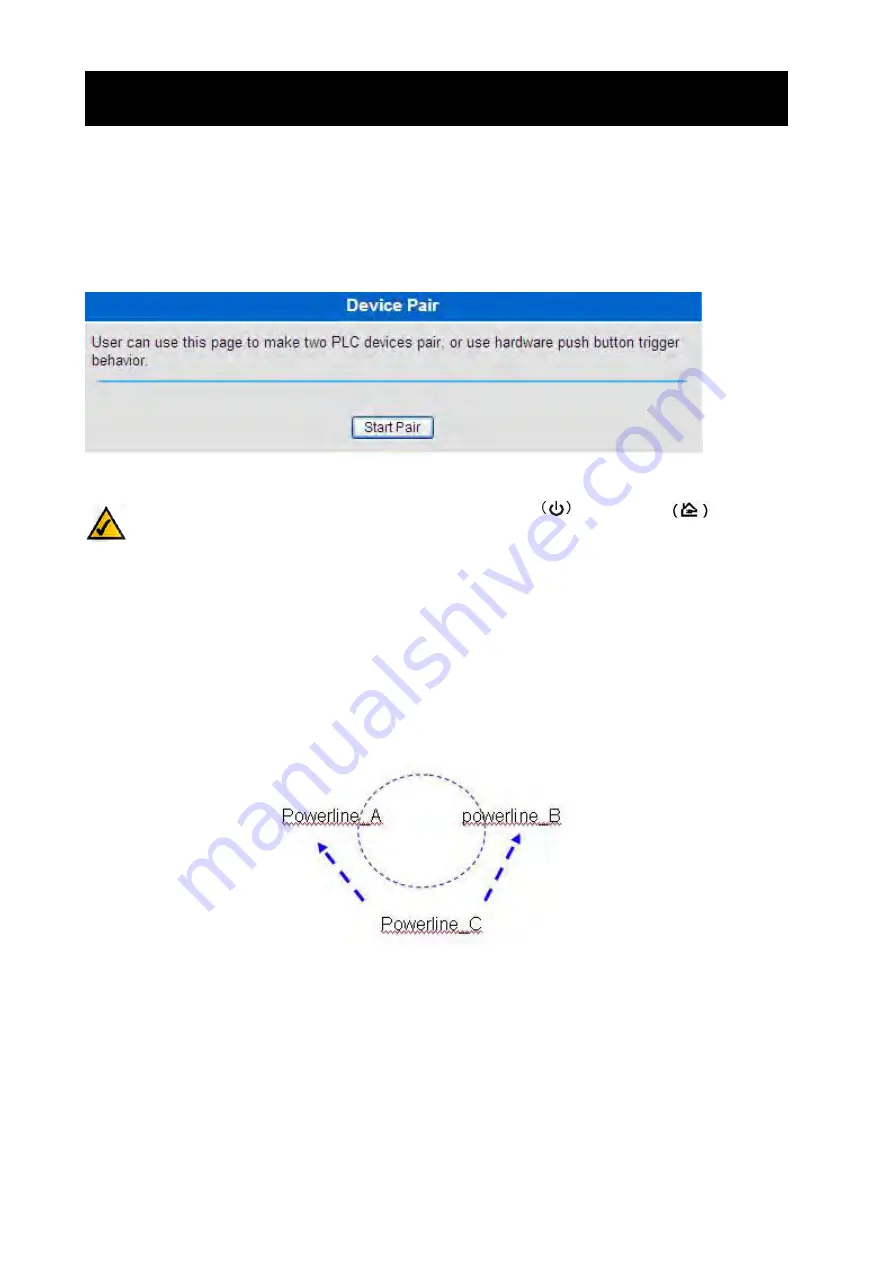
14
1.9 How to pair your powerlines
Follow the steps to set up you HomePlug AV Network (powerline_A and powerline_B):
1. Click on the “Start Pair” icon of your first powerline_A.
2. Click on the “Start Pair” icon of your first powerline_B.
3. Step 1 and Step 2 must be done in 120 seconds.
Check Power LED on the two powerline devices. The Power
and HomePlug
lights should
be blinking while the devices are connecting. Refer to Section 1.2.1 for more LED behaviors
.
4. To add more powerline devices to your network, repeat step 1 and click on the “Start
Pair” icon of powerline_C.
5. Of course user can use powerline_B instead of powerline_A to add powerline_C into
your powerline network with this step.
This sets up a powerline network between your powerline devices.
1.9 How to pair your powerlines