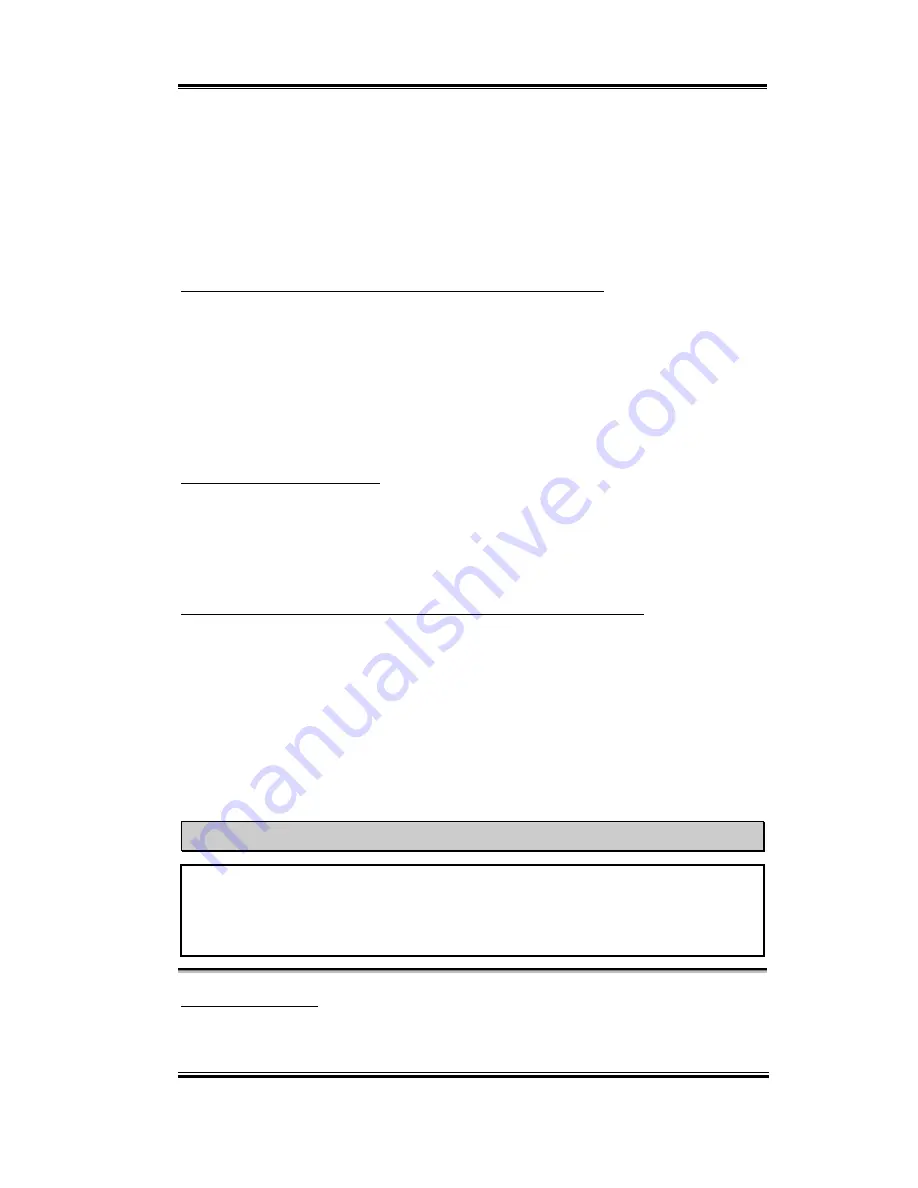
Introduction of the BIOS
3-5
User’s Manual
Normally, we do not recommend that you use the “User Define” option to setup CPU
speed and multiplier factors. This option is for setup of future CPUs whose
specifications are still unknown. The specifications of all present CPUs are included
in the default settings. Unless you are very familiar with all CPU parameters, it is
very easy to make mistakes when you define the external clock and the multiplier
factor by yourself.
Solution in case of booting problem due to invalid clock setup:
Normally, if the CPU clock setup is wrong, you will not be able to boot. In this case, turn the
system off then on again. The CPU will automatically use its standard parameters to boot.
You can then enter the BIOS Setup again and set up the CPU clock. If you can’t enter the
BIOS setup, you must try turning the system on a few times (3~4 times) or press
“INSERT“ key when turning on and the system will automatically use its standard
parameters to boot. You can then enter BIOS SETUP again and set up the new parameters.
When you change your CPU:
This motherboard has been designed in such a way that you can turn the system on after
having inserted a CPU in the socket without having to configure any jumpers or DIP
switches. But if you change your CPU, normally you just have to turn off the power supply,
change the CPU and then, set up the CPU parameters through
SOFT MENU
™
II
. However,
if the new CPU is slower than the old one (and is same brand and type), we offer you two
methods to successfully complete the CPU change operation.
Method 1: Setup up the CPU for the lowest speed for its brand. Turn the power supply off
and change the CPU. Then turn the system on again, and set up the CPU
parameters through
SOFT MENU
™
II
.
Method 2: Since you have to open the computer case when you change the CPU, it could be
a good idea to use the CCMOS jumper to erase the parameters of the original
CPU and to enter BIOS Setup to set up CPU parameters again.
Attention
After setting up the parameters and leaving the BIOS SETUP, and having verified that
the system can be booted, do not press the Reset button or turn off the power supply.
Otherwise the BIOS will not read correctly, the parameters will fail and you must enter
SOFT MENU
™
II
again to set up the parameters all over again.
CPU Power Supply:
This option allows you to switch between CPU default and user-defined voltages.
Содержание VL6
Страница 2: ......
Страница 72: ...B 4 Appendix B VL6 ...
Страница 84: ...E 6 Appendix E VL6 ...
Страница 108: ...K 6 Appendix K VL6 ...






























