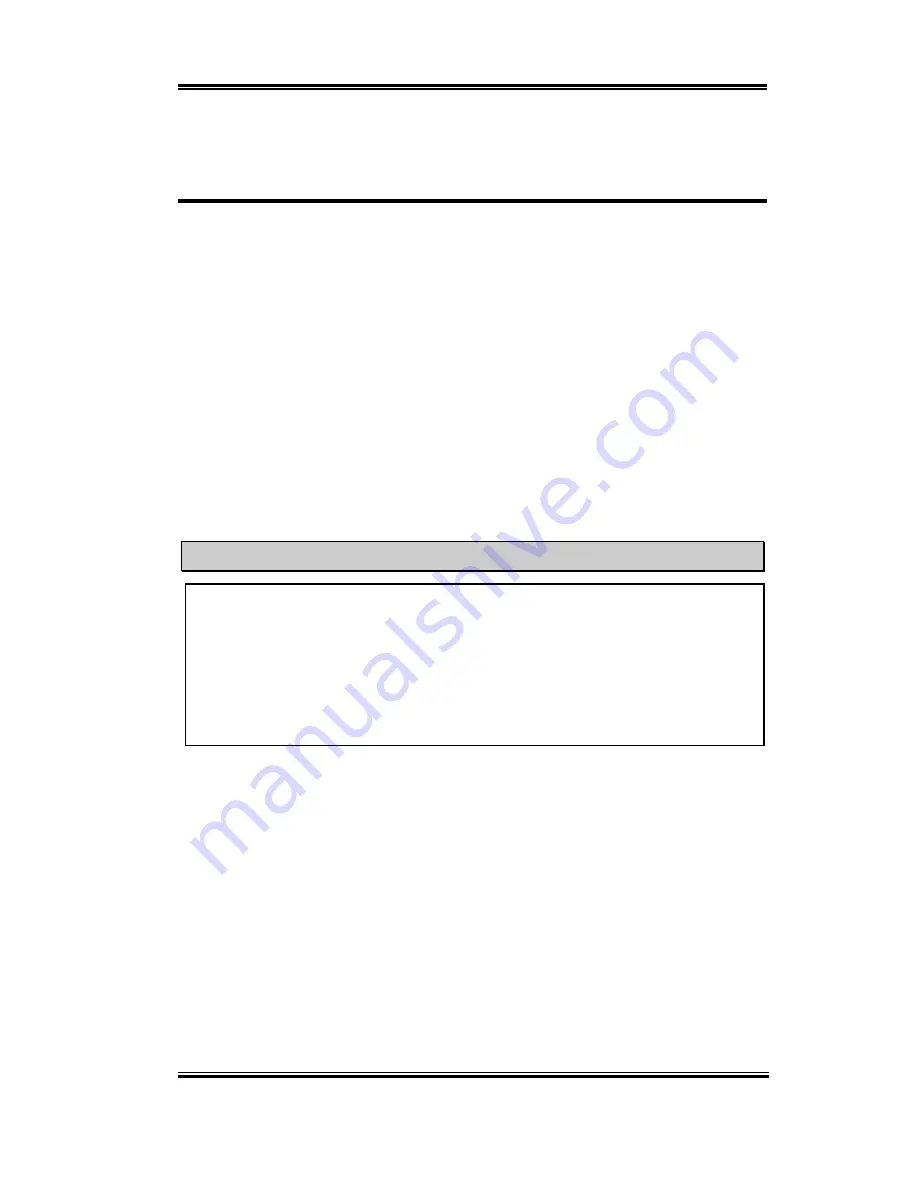
The Installation Guide for Suspend to RAM
N-1
User’s Manual
Appendix N Installation Guide for Suspend to
RAM
Suspend To RAM (STR) is a cost-effective, optimal implementation of the ACPI 1.0
specification. The ACPI specification defines the S3 sleep state, in which all system context
is lost except system memory. CPU, cache, and chip set context are lost in this state.
Hardware maintains memory context and restores some CPU and L2 configuration context.
The STR function enables a PC to achieve the S3 state during idle periods, then quick “wake
up” and retrieve the last “state” of the system before it went to sleep. When idle, STR-
enabled systems consume only a small fraction of the power used for full operation. Instead
of shutting down the system to save power when not in use and then having to reboot later,
users can let the STR function take over and not have to worry about using power to run all
the electronics, fans and disks. When needed, a PC with STR function can restore all
applications and features to an operational state within a few seconds.
The following description will tell you how to install the STR function and use it.
Note
To get Windows
®
98 to enable the ACPI BIOS function, you have to type the parameter
after the setup command, for example, setup /p j. This command will let Windows
®
98
automatically install the necessary elements for the ACPI BIOS. If you have already
installed Windows
®
98 without using this command, you have to re-install Windows
®
98 and use the /p j command. Otherwise, your Windows
®
98 ACPI function may not
work.
As above note mentioned, you have to use the parameter come with the setup command to
install your Windows
®
98. After you complete Windows
®
98 installation and reboot your
computer, you can see these items show up in the
System Properties
)
Device Manager
:
/
ACPI System Button
/
Advance Configuration and Power Interface (ACPI) BIOS
/
SCI IRQ use by ACPI bus
/
System board extension for ACPI BIOS
Содержание SL6
Страница 2: ......
Страница 8: ...1 4 Chapter1 SL6 1 3 Layout Diagram Figure 1 2 SL6 Motherboard component location ...
Страница 10: ...1 6 Chapter1 SL6 ...
Страница 84: ...A 4 Appendix A SL6 ...
Страница 92: ...C 4 Appendix C SL6 ...
Страница 96: ...D 4 Appendix D SL6 ...
Страница 104: ...Appendix F SL6 F 4 ...
Страница 112: ...Appendix H SL6 H 4 ...
Страница 118: ...Appendix I SL6 I 6 ...
Страница 124: ...Appendix J SL6 J 6 ...
Страница 128: ...Appendix K SL6 K 4 ...
Страница 140: ...N 4 Appendix N SL6 ...
Страница 146: ...O 6 Appendix O SL6 ...














































