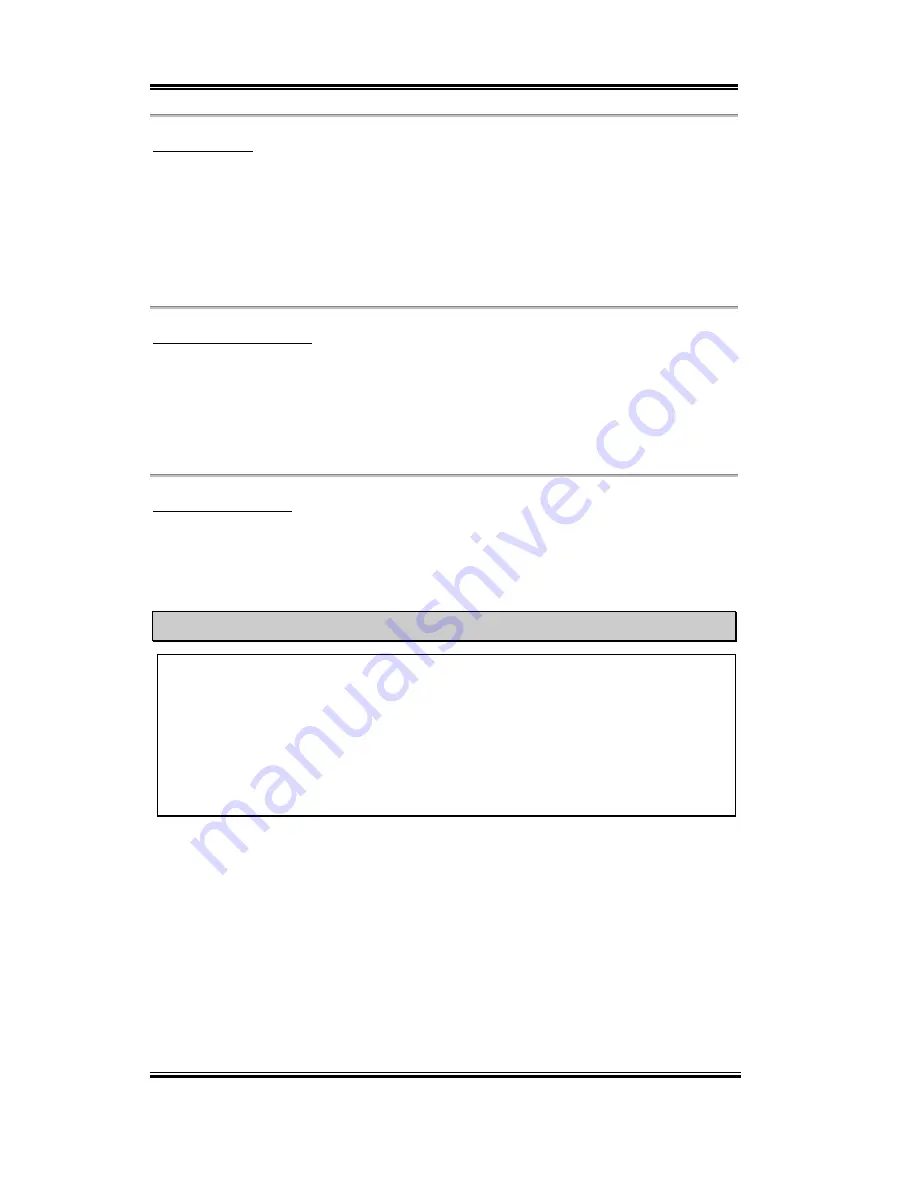
3-28
Chapter3
SL6
AC97 Modem:
Two options are available: Auto and Disabled. The default setting is
Auto.
If you set it to
Enabled
, it will allow the BIOS to detect the modem device you use. If a modem device is
detected, the onboard modem controller (Intel
®
815E chipset family) will be able to support
it. If you want to use another modem adapter card to connect the modem signal connectors,
please set this item to
Disabled
.
IDE HDD Block Mode:
Block mode is also called block transfer, multiple commands, or multiple sector read/write.
If your IDE hard drive supports block mode (most new drives do), select
Enabled
for
automatic detection of the optimal number of block read/writes per sector the drive can
support. The default setting is
Enabled.
Power On Function:
This item allows you to select which way you want your system to power on. Five items are
available: Button Only
)
Keyboard 98
)
Hot Key
)
Mouse Left
)
Mouse Right.
Default setting is
Button Only.
Note
The mouse wake up function can only be used with the PS/2 mouse, not with a mouse
that uses the COM port and USB connection.
Mouse Left
(
Mouse Right
) means you
need to double click the mouse
left
(
right
) button, for the computer to power on. You
also need to note the compatibility issue with your PS/2 mouse. Some PS/2 mice cannot
wake up the system because of compatibility problems. Also, if the specs of your
keyboard are too old, it may fail to power on.
✏
✏
✏
✏
KB Power ON Password:
This option allows you to set a password required in order to Power ON your computer.
You will be asked to enter your password and then to confirm it. Do not forget your
password. Should you forget your password, you will have to open your computer case,
clear the CMOS and reset all parameters again in order to be able to utilise this function.
✏
✏
✏
✏
Hot Key Power On:
There are twelve options are available, Ctrl-F1 to Ctrl-F12. You can select this item and
using the Ctrl plus the one of each function key (F1 to F12) to power on the computer.
Содержание SL6
Страница 2: ......
Страница 8: ...1 4 Chapter1 SL6 1 3 Layout Diagram Figure 1 2 SL6 Motherboard component location ...
Страница 10: ...1 6 Chapter1 SL6 ...
Страница 84: ...A 4 Appendix A SL6 ...
Страница 92: ...C 4 Appendix C SL6 ...
Страница 96: ...D 4 Appendix D SL6 ...
Страница 104: ...Appendix F SL6 F 4 ...
Страница 112: ...Appendix H SL6 H 4 ...
Страница 118: ...Appendix I SL6 I 6 ...
Страница 124: ...Appendix J SL6 J 6 ...
Страница 128: ...Appendix K SL6 K 4 ...
Страница 140: ...N 4 Appendix N SL6 ...
Страница 146: ...O 6 Appendix O SL6 ...















































