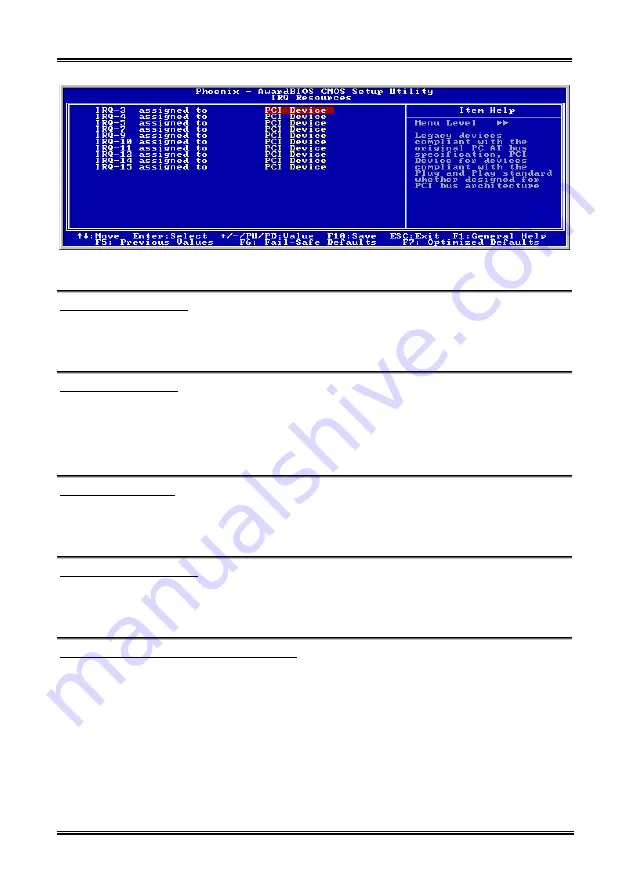
BIOS Setup
3-23
Figure 3-10. IRQ Resources Setup Screen Shot
PCI/VGA Palette Snoop:
This option allows the BIOS to preview VGA Status, and to modify the information delivered from the
Feature Connector of the VGA card to the MPEG Card. This option can solve the display inversion to
black after you have used the MPEG card.
Allocate IRQ To VGA:
Two options are available: Disabled or Enabled. The default setting is
Enabled
. Name the interrupt
request (IRQ) line assigned to the USB/VGA/ACPI (if any) on your system. Activity of the selected IRQ
always awakens the system.
You can assign an IRQ for the PCI VGA or
Disabled
.
Allocate IRQ To USB:
Two options are available: Disabled or Enabled. The default setting is
Enabled
. If you need another IRQ
to be freed up, you can choose to disable this item, and you can get an IRQ. But in some situations in
Windows
®
95 it may cause the USB port to malfunction or have other problems!
PCI Latency Timer(CLK):
This option selects the controls for the amount of time that the ICH2 arbiter allows a PCI initiator to
perform multiple back-to-back transactions on the PCI bus. The options are: 32, 64, 96, 128, 160, 192,
224, and 248 PCI Clocks. The default setting is
32 PCI Clocks
.
PIRQ_0 Use IRQ No. ~PIRQ_7 Use IRQ No. :
The options are: Auto, 3, 4, 5, 7, 9, 10, 11, 12, 14, and 15. The default setting is
Auto
.
This item allows the IRQ number for the device installed on PCI slots to be specified by the system
automatically or yiou can specify a fixed IRQ number. This is a useful function when you want to fix the
IRQ for a specific device. For example, if you want to move your hard disk to another computer and don’t
want to re-install Windows
®
NT, then you can specify the IRQ for the device installed on the new
computer to fit the original computer settings.
This feature is for the operating system that will record and fix the PCI configuration status, if you want
to change it.
User’s Manual
Содержание BG7E
Страница 2: ......
Страница 32: ...1 4 Chapter 1 1 3 Layout Diagram BG7E ...
Страница 74: ...3 30 Chapter 3 3 30 Chapter 3 BG7E BG7E ...
Страница 76: ...A 2 Appendix A A 2 Appendix A BG7E BG7E ...
Страница 78: ...B 2 Appendix B 6 Choose Yes I want to restart my computer now and click Finish to end the installation BG7E ...
Страница 80: ...C 2 Appendix C C 2 Appendix C BG7E BG7E ...
Страница 84: ...E 2 Appendix E E 2 Appendix E BG7E BG7E ...
Страница 86: ...F 2 Appendix F Click Finish 6 BG7E ...















































