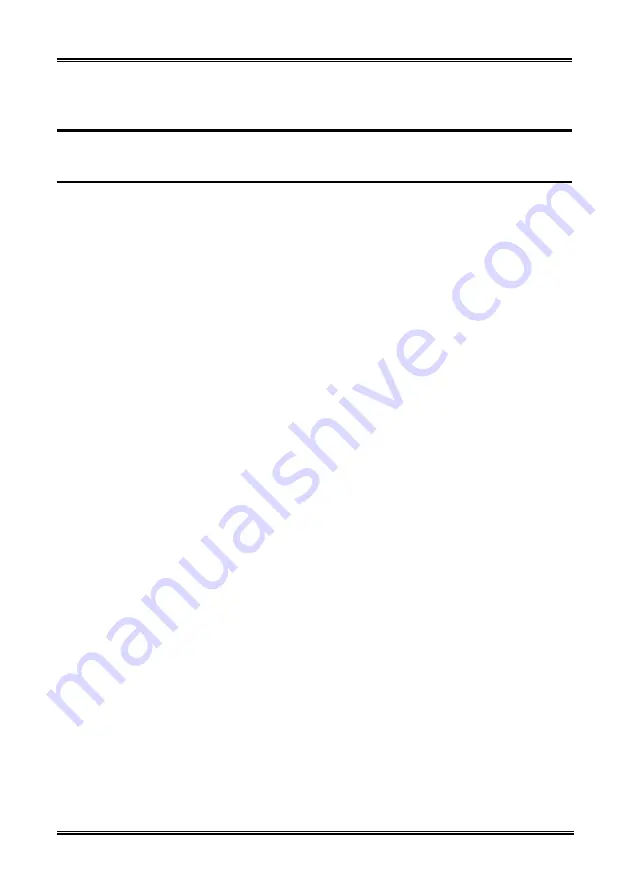
Introduction
1-1
Chapter 1. Introduction
1-1. Features
The BG7E is designed for use with Intel’s latest generation of Pentium 4 478-pin CPU, featuring new
NetBurst Micro-architecture. With the new Intel 845GE chipset, BG7E series provide a 400/533MHz
system bus and 3.2/4.2 GB/s bandwidth between CPU and MCH.
The latest DDR (Double Data Rate) memory technology is also utilized on this motherboard, allowing a
2.7GB/s bandwidth between MCH and DDR DIMMs. The BG7E series supports 3 DDR DIMMs up to
2GB max.
A latest Hyper-Threading Technology is also adopted on this motherboard. The Hyper-Threading
Technology is an exciting new Intel technology that enables the processor to execute instruction threads
in parallel so as to maximize the efficiency of the processor.
The exclusive ABIT SoftMenu
™
technology is also available on BG7E. Altering both FSB speed and
multiplier to get the CPU processing speed at your choice is fast and easy.
With the bundled Hardware Monitor function, monitoring your computer at work for a safer computing
environment is available on BG7E. In addition, a latest design for future demand on supporting Front
Panel I/O standard established by Intel is also adopted on BG7E. This Front Panel header supports IR,
USB, SP-LED, PWR-ON, HDD-LED, and RESET.
BG7E offers users a robust, high performance computing-platform. Moreover, the expanded connectivity
via USB 2.0 ports gives users an easy way to connect to today’s hottest peripherals. On-board 10/100
LAN provides high-speed networking capabilility, and built-in 6-channel audio delivers a rich multimedia
expensive. Highly integrated with the latest technologies, BG7E looks to the feature, giving users a new
level of system longevity and flexibility.
User’s Manual
Содержание BG7E
Страница 2: ......
Страница 32: ...1 4 Chapter 1 1 3 Layout Diagram BG7E ...
Страница 74: ...3 30 Chapter 3 3 30 Chapter 3 BG7E BG7E ...
Страница 76: ...A 2 Appendix A A 2 Appendix A BG7E BG7E ...
Страница 78: ...B 2 Appendix B 6 Choose Yes I want to restart my computer now and click Finish to end the installation BG7E ...
Страница 80: ...C 2 Appendix C C 2 Appendix C BG7E BG7E ...
Страница 84: ...E 2 Appendix E E 2 Appendix E BG7E BG7E ...
Страница 86: ...F 2 Appendix F Click Finish 6 BG7E ...
















































