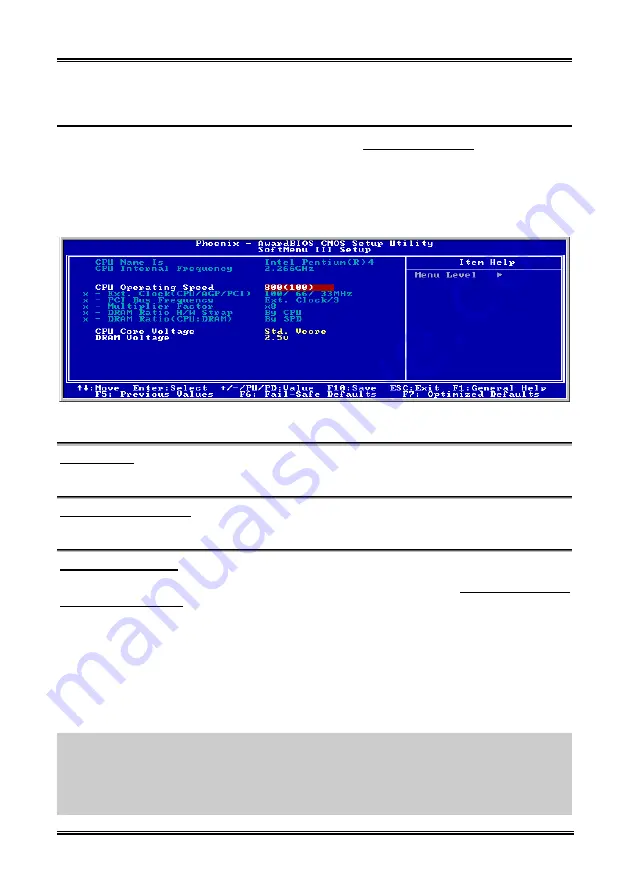
BIOS Setup
3-3
3-1. CPU Setup [SoftMenu
™
III]
The CPU can be setup through a programmable switch (
CPU
SoftMenu
™
III
) that replaces the
traditional manual hardware configuration. This feature allows the user to more easily complete the
installation procedures. You can install the CPU without configuring any jumpers or switches. The CPU
must be setup according to its specifications.
In the first option, you can press <F1> at any time to display all the items that can be chosen for that
option.
Figure 3-2. CPU SoftMenu
™
III
CPU Name Is:
Intel Pentium (R) 4.
CPU Internal Frequency:
2.266GHz (depending on the CPU type).
CPU Operating Speed:
This option sets the CPU speed. In this field, the CPU speed is indicated like this: CPU Speed = External
Clock x Multiplier Factor. Select the CPU speed according the type and speed of your CPU.
Normally, we do not recommend that you use the “User Define” option to setup CPU speed and
multiplier factors. This option is for setup of future CPUs whose specifications are still unknown. The
specifications of all present CPUs are included in the default settings. Unless you are very familiar with
all CPU parameters, it is very easy to make mistakes when you define the external clock and the
multiplier factor by yourself. When you complete the setting in this option, the POST will not check if the
actual running speed is the same as the one you set.
User Define:
WARNING:
The wrong settings of the multiplier and external clock in certain circumstances may cause
CPU damage. Setting the working frequency higher than the PCI chipset or processor specs, may cause
abnormal memory module functioning, system hangs, hard disk drive data lose, abnormal functioning of
the VGA card, or abnormal functioning with other add-on cards. Using non-specification settings for your
CPU is not the intention of this explanation. These should be used for engineering testing, not for normal
applications.
User’s Manual
Содержание BG7E
Страница 2: ......
Страница 32: ...1 4 Chapter 1 1 3 Layout Diagram BG7E ...
Страница 74: ...3 30 Chapter 3 3 30 Chapter 3 BG7E BG7E ...
Страница 76: ...A 2 Appendix A A 2 Appendix A BG7E BG7E ...
Страница 78: ...B 2 Appendix B 6 Choose Yes I want to restart my computer now and click Finish to end the installation BG7E ...
Страница 80: ...C 2 Appendix C C 2 Appendix C BG7E BG7E ...
Страница 84: ...E 2 Appendix E E 2 Appendix E BG7E BG7E ...
Страница 86: ...F 2 Appendix F Click Finish 6 BG7E ...






























