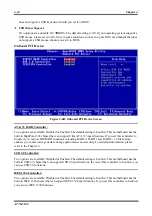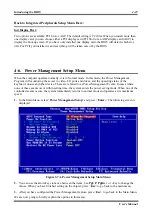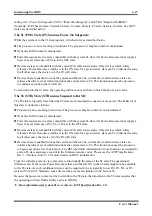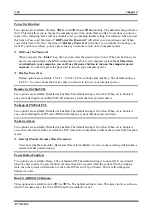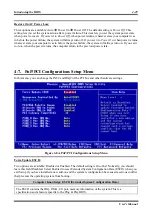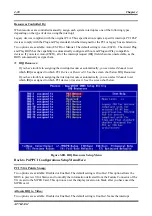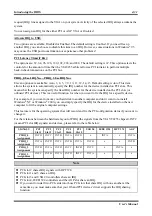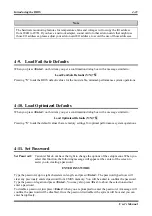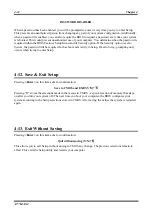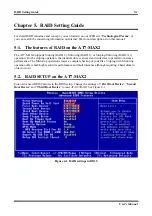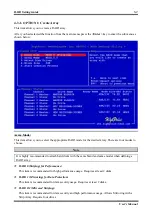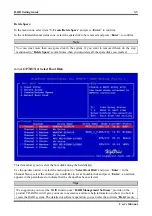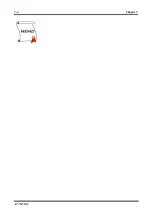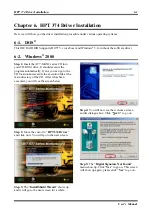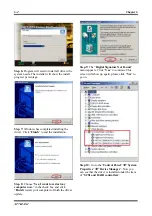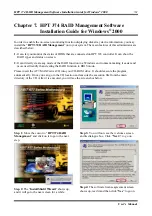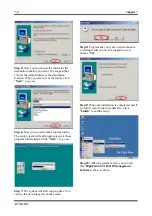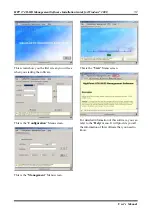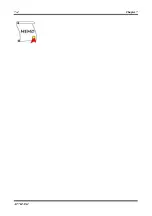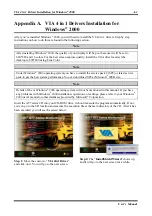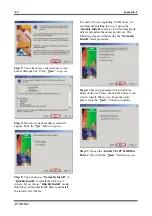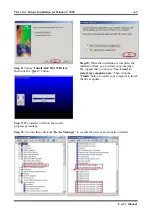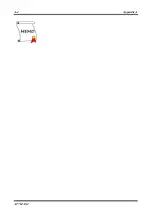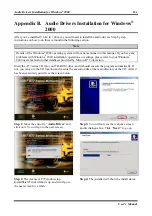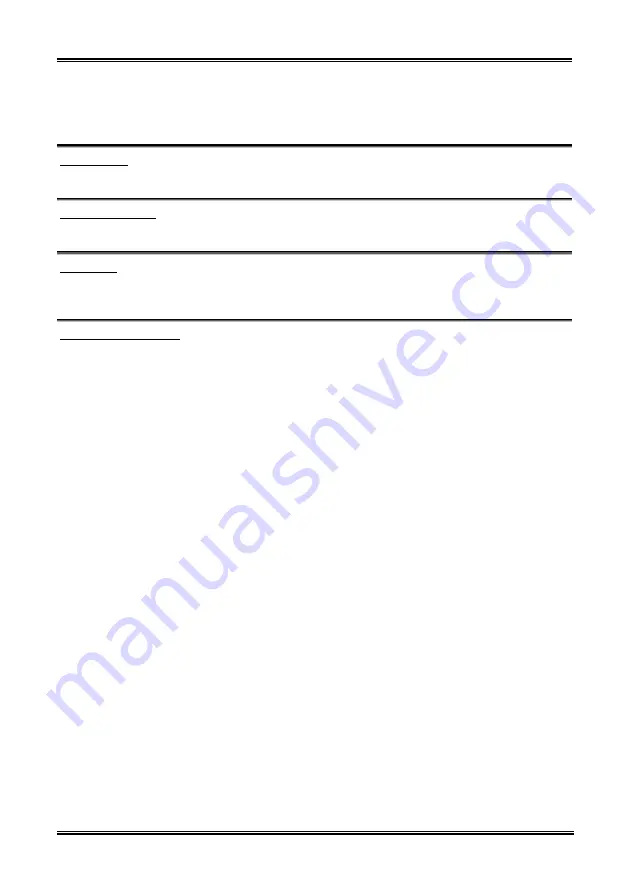
Chapter 5
AT7-MAX2
5-4
JBOD (Volume):
This item is recommended for high capacity without redundancy or performance features usage.
Requires at least 2 disks.
Array Name:
You can give a name of your array here.
Select Disk Drives:
This item allows you to select the disk drives to be used with the RAID array.
Block Size:
There are eight options available: 16K, 32K, 64K, 128K, 256K, 512K, 1M and 2M. This item allows you
to select the block size of the RAID array.
Start Creation Process:
After you have made your selection, choose this item and press <
Enter
> to start creation.
4-3-2. OPTION 2: Delete Array
This item allows you to remove a RAID Array on this onboard IDE RAID controller.
Note:
After you have made and confirmed this selection, all the data stored in the hard disk will be lost.
(The entire partition configuration will be deleted too.)
4-3-3. OPTION 3: Create/Delete Spare
Create Spare:
In the menu zone, select item “
3. Create/Delete Spare
” and press <
Enter
> to confirm.
If you are not creating the RAID system yet, screen will show you the warning message, tell you the
current system do not create the RAID system. If you choose create the RAID system, then you can select
the spare disk you want to creat.
In the validated channel status zone, select the spare disk to be added and press <
Enter
> to confirm.
Содержание AB-AT7-MAX2
Страница 2: ......
Страница 34: ...Chapter 2 AT7 MAX2 2 6 ...
Страница 54: ...Chapter 3 AT7 MAX2 3 20 ...
Страница 94: ...Chapter 5 AT7 MAX2 5 6 ...
Страница 98: ...Chapter 6 AT7 MAX2 6 4 ...
Страница 102: ...7 4 Chapter 7 AT7 MAX2 ...
Страница 106: ...A 4 Appendix A AT7 MAX2 ...
Страница 110: ...Appendix B AT7 MAX2 B 4 ...
Страница 114: ...Appendix C AT7 MAX2 C 4 Step 10 Now you can check the Device Manager to see that the devices are properly installed ...
Страница 118: ...Appendix D AT7 MAX2 D 4 ...
Страница 122: ...Appendix E AT7 MAX2 E 4 ...
Страница 136: ...H 4 Appendix H AT7 MAX2 ...