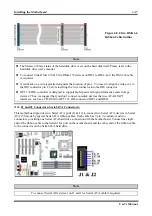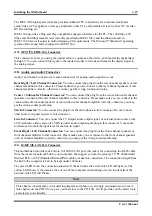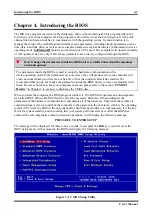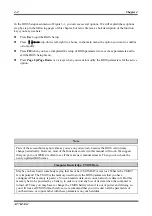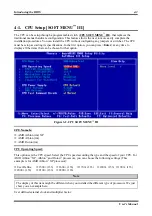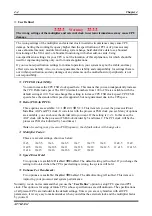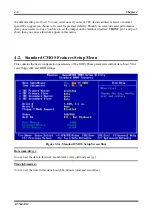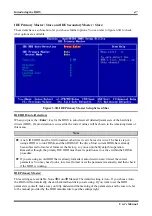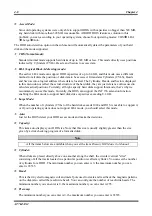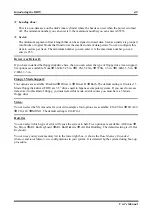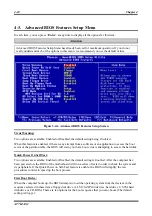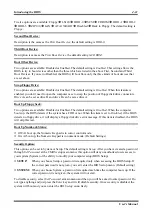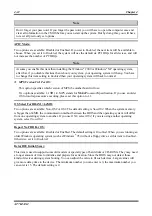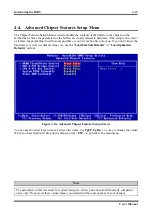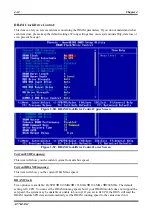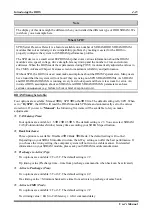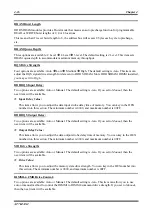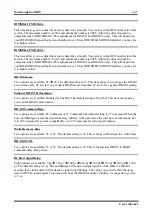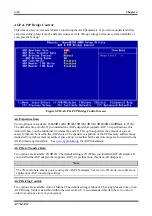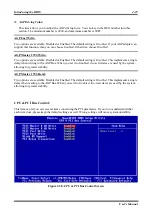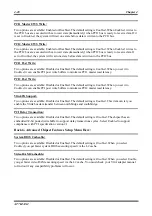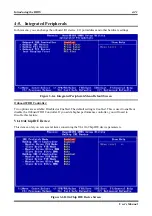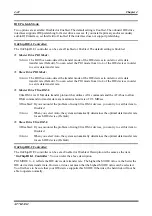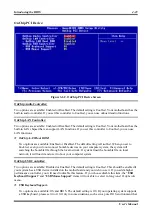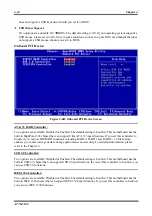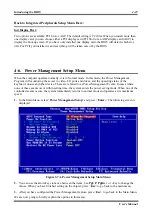Introducing the BIOS
User’s Manual
4-11
Twelve options are available: Floppy
LS120
HDD-0
SCSI
CDROM
HDD-1
HDD-2
HDD-3
ZIP100
LAN
ATA133RAID
Disabled
Back to Floppy. The default setting is
Floppy
.
Second Boot Device:
Description is the same as the
First Boot Device,
the default setting is
HDD-0
.
Third Boot Device:
Description is same as the
First Boot Device,
the default setting is
CDROM.
Boot Other Device:
Two options are available: Disabled or Enabled. The default setting is
Enabled
. This setting allows the
BIOS to try to boot devices other than the three which are listed in the above First, Second and Third
Boot Devices. If you set to Disabled, the BIOS will boot from only the three kinds of boot devices that
are set above.
Swap Floppy Drive:
Two options are available: Disabled or Enabled. The default setting is
Disabled.
When this feature is
enabled, you don’t need to open the computer case to swap the position of floppy disk drive connectors.
Drive A can be set as drive B and drive B can be set as drive A.
Boot Up Floppy Seek:
Two options are available: Disabled or Enabled. The default setting is
Disabled
. When the computer
boots up, the BIOS detects if the system has a FDD or not. When this item is set to
Disabled
, if the BIOS
detects no floppy drive, it will display a floppy disk drive error message. If this item is disabled, the BIOS
will skip this test.
Boot Up NumLock Status:
®
Off: At boot up, the Numeric Keypad is in cursor control mode.
®
On: At boot up, the Numeric Keypad is in numeric mode. (Default Settings)
Security Option:
This option can be set to System or Setup. The default setting is
Setup
. After you have created a password
through
Set Password
at the CMOS setup main menu, this option will deny unauthorized users access to
your system (System) or the ability to modify your computer setup (BIOS Setup).
®
SETUP:
When you choose Setup, a password is required only when accessing the BIOS Setup. If
the correct password is not given, you can’t enter the BIOS setup menu. (Default setting)
®
SYSTEM:
When you choose System, a password is required each time the computer boots up. If the
correct password is not given, the system will not start.
To disable security, select
Set Password
at main menu and then you will be asked to enter password. Do
not type anything and just press the
Enter
key and it will disable security. Once security is disabled, the
system will boot and you can enter the
BIOS setup menu
freely.
Содержание AB-AT7-MAX2
Страница 2: ......
Страница 34: ...Chapter 2 AT7 MAX2 2 6 ...
Страница 54: ...Chapter 3 AT7 MAX2 3 20 ...
Страница 94: ...Chapter 5 AT7 MAX2 5 6 ...
Страница 98: ...Chapter 6 AT7 MAX2 6 4 ...
Страница 102: ...7 4 Chapter 7 AT7 MAX2 ...
Страница 106: ...A 4 Appendix A AT7 MAX2 ...
Страница 110: ...Appendix B AT7 MAX2 B 4 ...
Страница 114: ...Appendix C AT7 MAX2 C 4 Step 10 Now you can check the Device Manager to see that the devices are properly installed ...
Страница 118: ...Appendix D AT7 MAX2 D 4 ...
Страница 122: ...Appendix E AT7 MAX2 E 4 ...
Страница 136: ...H 4 Appendix H AT7 MAX2 ...