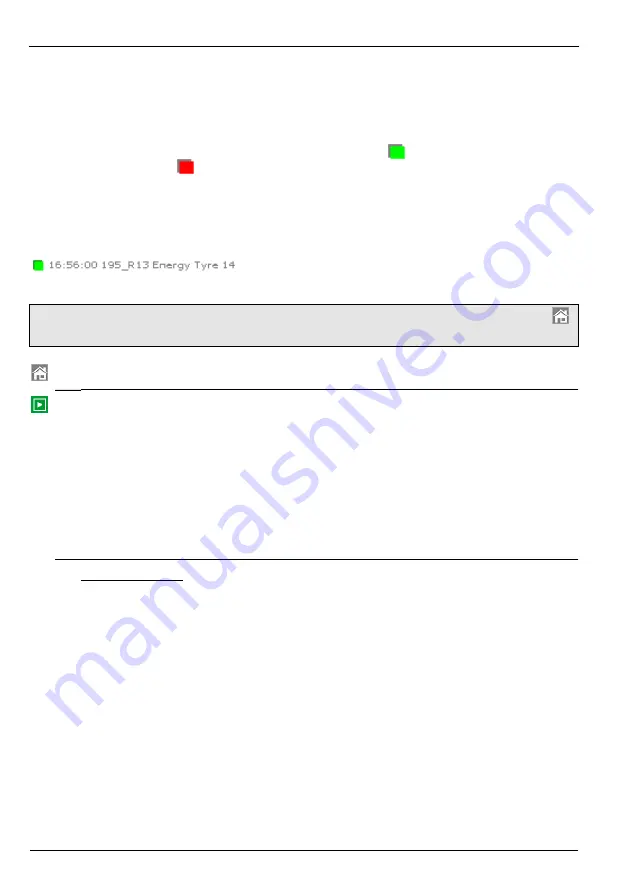
ScreenMaster RVG200
Paperless recorder
Appendix E – Batch recording
174
OI/RVG200-EN
E.2 Operation
E.2.1 Overview
Batch recording can be started and stopped either automatically, using a digital signal source (see page
178), or manually from any of the vertical or horizontal chart view operator menus.
Batch start and stop events are recorded in the alarm event log. The
icon is displayed in the log when
a batch is started and the
icon is displayed when a batch is stopped. If
Field 1
is defined during
configuration (see page 179) and the operator has entered text in the field (see next page), that text is
displayed in the
Event Tag
field of the Alarm Event log. The batch number or label is displayed in the
Source Tag
field. The date and time of the event are also displayed.
If
Chart Annotation
is enabled, batch start and stop events are also displayed in the selected chart view in
the format <icon> <time> <Field 1 text> <batch no.>, for example:
.
E.2.2 Starting a batch manually
Note.
A batch can be started only from the vertical- or horizontal-chart view operator menus. Touch
to open the menu.
Touch to display the Operator menu
Start Batch
Note.
Greyed out if batch recording has not been enabled during Group
configuration
or
a batch is running.
Touch to start batch recording. A dialog box is displayed to enable the
operator to edit the batch details.
Note.
If
Security system
is set to
Advanced
and
the operator has the necessary access rights (see Section E.3.2,
and
Operator login
is set to
Start
or
Start and Stop
(see
page 178), a password entry dialog box is displayed. The correct operator
password must be entered to enable the batch to be started.
New Batch
Batch Number
Enter or edit the batch number or label.
If
Batch Number
is set to
Automatic
during configuration (see page 179), this
field increments automatically by one each time a batch is started. A number
entry pad is displayed when the edit button is selected to enable the batch
number to be edited manually.
If
Batch Number
is set to
Off
during configuration, this field is blank. A
number entry pad is displayed when the edit button is selected to enable a
batch number to be entered manually.
If
Batch Number
is set to
Text
during configuration, this field is blank. A text
entry keyboard is displayed when the edit button is selected to enable a
batch label to be entered manually (maximum 20 characters).
Note.
Batch information can also be entered easily into the recorder using a
USB barcode scanner or keyboard.





























