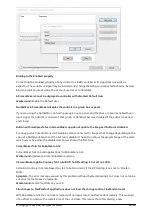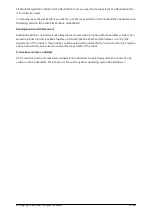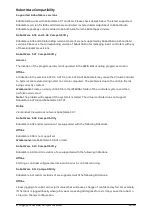Enforce selected graphics device for PCs with multiple graphics cards
For best performance when running RobotStudio on a PC with multiple graphics cards, RobotStudio can
be configured to use a specified device. By this option you can ensure maximum performance. This is
useful for e.g. Lenovo W540 that has both an integrated Intel graphics device and a discrete NVIDIA
card.
Open the file
RobotStudio.exe.config
that is located in the folders
C:\Program Files (x86)\ABB Industrial IT\Robotics IT\RobotStudio x.y\Bin64
and
C:\Program Files (x86)\ABB Industrial IT\Robotics IT\RobotStudio x.y\Bin
and uncomment the line:
<
add
key
=
"GraphicsDeviceType"
value
=
"Discrete"
/>
Valid values are 'Discrete', 'Integrated' and 'Warp' (software renderer). Note that there are two different
files, one for the 32-bit version, and another for the 64-bit version.
Problems when undoing Boolean operations on Geometry
Undoing a Boolean operation might not succeed. To recover from these problems, you need to delete
the items that caused the problem.
ScreenMaker
Numeric controls and decimal separators
To use numeric controls in ScreenMaker on the PC set the decimal symbol to a single period ('.'). Other
decimal symbols are not supported and binding values will not work in the Virtual FlexPendant. The
behavior on the real FlexPendant is not affected by this PC setting.
Graphs on secondary screens
To use a Graph on a secondary screen (not the main screen) a custom action is needed. Otherwise, the
Graph will not be updated properly. In the ScreenForm that contains the Graph add a Load event. In this
event add an action using Add Action->Advanced->Call Custom Action. Select the Graph control and the
UpdateValues action.
© Copyright 2021 ABB. All rights reserved.
25/30
Содержание RobotStudio 2022.1
Страница 1: ... RELEASE NOTES RobotStudio 2022 1 ...