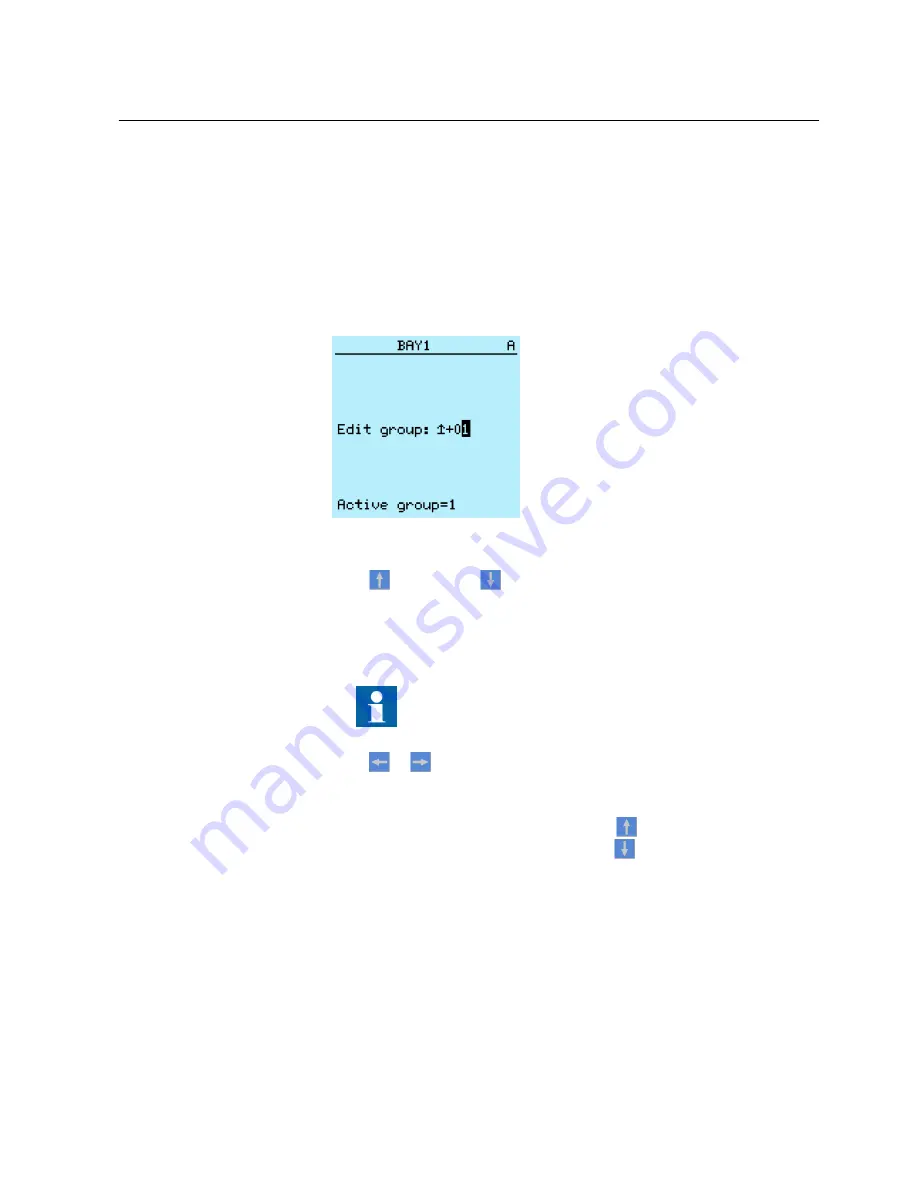
4.1.11.1
Editing numerical values
1.
Select
Main menu/Settings
and then a setting.
When you start editing numerical values, the last digit is active.
•
When the symbol in front of the value is ↑, you can only increase the active
value.
•
When the symbol is ↓ you can only decrease the active value.
•
When the symbol in front of the value is ↕, you can either increase or
decrease the active value.
A070755 V2 EN
Figure 16:
Last digit is active and it can only be increased
2.
Press
to increase or
to decrease the value of an active digit.
One press increases or decreases the value by a certain step. For integer values,
the change is 1, 10, 100 or 1000 (...) depending on the active digit. For decimal
values, the change can be fractions 0.1, 0.01, 0.001 (...) depending on the active
digit.
For parameters with defined steps, digits smaller than the step
value cannot be edited.
3.
Press
or
to move the cursor to another digit.
4.
To select the minimum or maximum value, select the arrow symbol in front of
the value.
•
To set the value to the maximum, press
.
•
To set the value to the minimum, press
.
1MRS756708 A
Section 4
Using HMI locally or via web interface
615 series
37
Operation Manual
















































