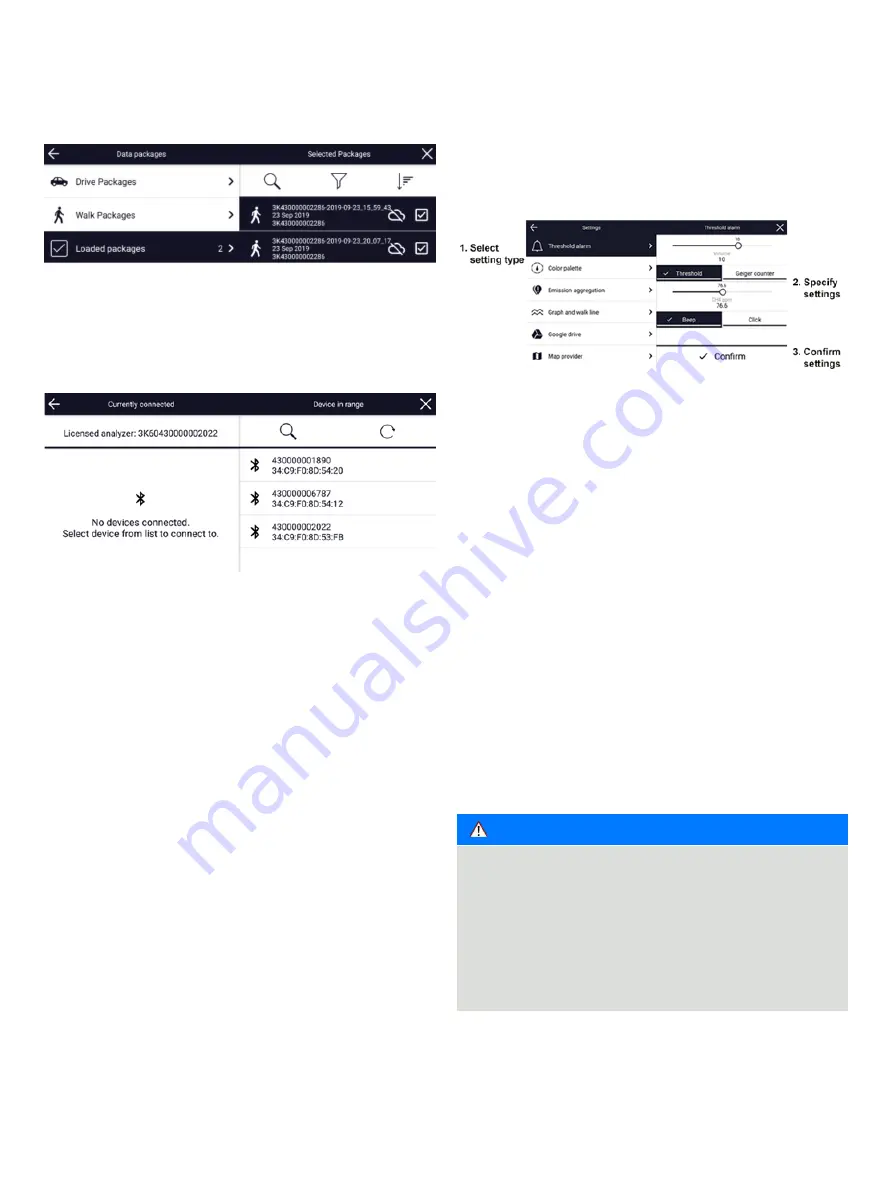
28
M ICROG UA R D™ SOLUTION |
M I C R O G UA R D | U M/M I C R O G UA R D - EN R E V. B
. . .5 System Software
Figure 66 Loaded Packages Screen
Figure 68 Settings Menu
Figure 67 Bluetooth Devices Menu
Bluetooth Devices
Tap the
Menu
icon, then select
Bluetooth devices
to access the
Bluetooth devices menu (see Figure 66) .
The left side indicates which device is connected . If there is
not a device connected, refresh devices in range by selecting
the circular arrow . Once the device appears in the list which
matches the licensed analyzer number following
3K60, select
that option .
Settings
Tap the
Menu
icon, then select
Settings
to access the
Settings
menu (see Figure 67) .
There are two types of users for the
Settings menu screens:
admin and tech . Admin users can change settings in these
screens .
Tech users can check settings in these screens, but
not change the settings, except for the
Settings - Google Drive
screen .
From this menu,
admin users can adjust various settings for
each walk package . Each time a change is made within these
tab settings, select
Confirm
to apply the changes . In the
example in Figure 67,
Threshold alarm
is selected and settings
are specified .
Refer to Table 5 for
Settings screens and the type of access
available to
admin and tech users .
The following describes each setting type:
• Threshold alarm – gas threshold for the displayed gas and
audio sound (beep or click) . The Geiger counter selected
indicates that the alarm will sound faster as the measured
CH₄ gets stronger. This feature will differ slightly in gases
available for threshold settings depending on the analyzer
type chosen .
NOTE
If the detected CH₄ level exceeds the range for the analyzer,
a flashing red
Saturated warning is displayed (see Figure
68) .
The
Saturated warning is also displayed when there is zero
or negative data: If this occurs, check the analyzer
Laser
Adjust screen to see if the absorption peak is centered on
the target line and adjust if needed . Refer to your analyzer’s
user manual’s
Laser Adjust section .





























