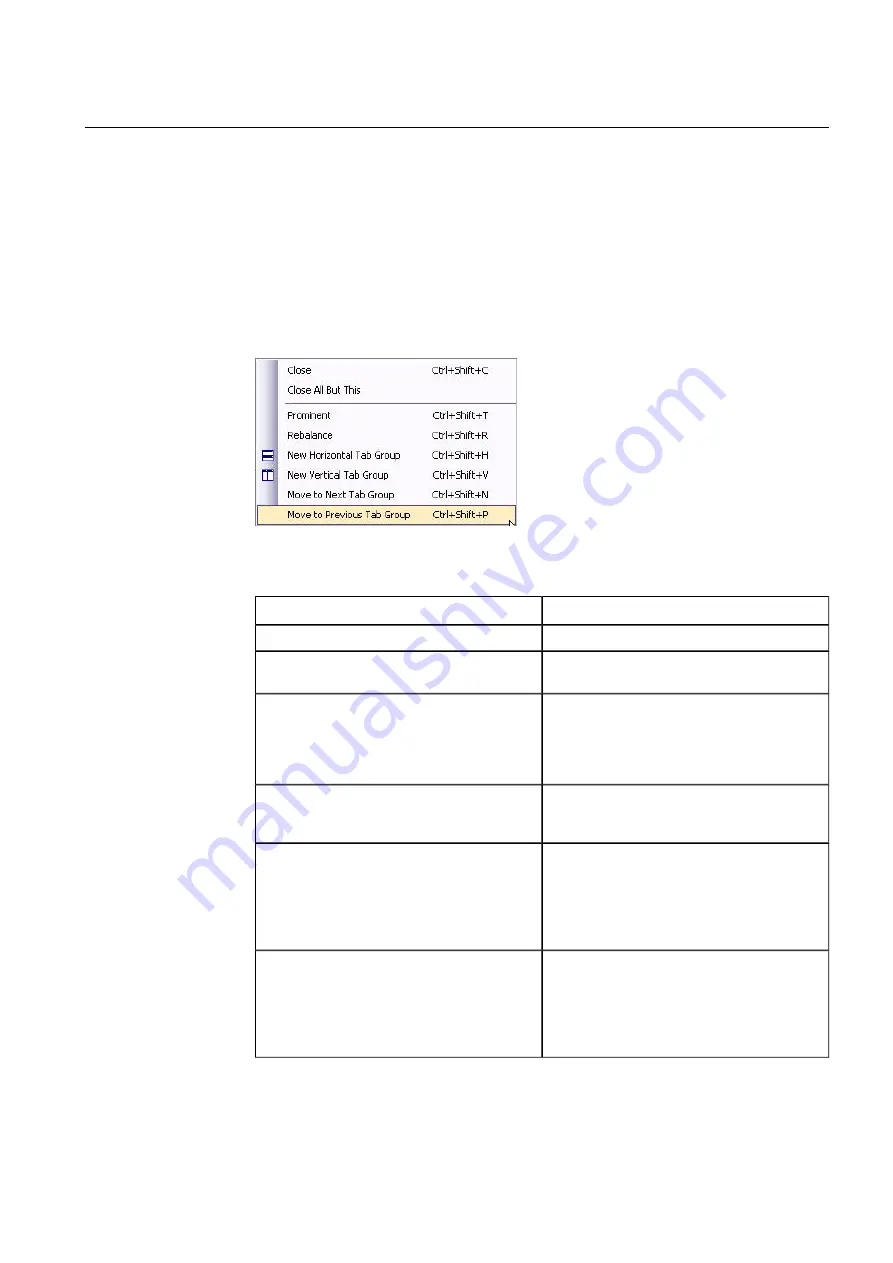
To move the active window to a new tab of horizontal (vertical) leaf using the Window
menu:
•
Select Move to a New Horizontal Leaf (Move to a New Vertical Leaf) from the
Window menu. Other windows are also ordered in horizontal (vertical) tab groups.
To move the active window to the following (previous) horizontal or vertical tab using
the Window menu:
•
Select Move to the Next Leaf (Move to the Previous Leaf) from the Window
menu.
Using the window tab pop-up list:
Window_docking_menu.jpg
Figure 4.9.1-1 Moving the active window to a new tab using the pop-up list
Description
Menu item
Closes the current window.
Close
Closes all other windows excluding the current
one.
Close All But This
Shows only the current window on the whole
window area. The tabs in the same tab group
are left visible, whereas other tab groups are
hidden. All tab groups are restored when
Prominent
selection is deactivated.
Prominent
Resizes all visible windows. The window sizes
are set equal within all rows and within all
columns.
Rebalance
Creates a new horizontal tab group for the
selected window. If the current tab group is
horizontal, a new tab group is created under the
current group. If the current tab group is vertical,
the tab group is created inside the current win-
dow area, which is horizontally split in two.
New Horizontal Tab Group
Creates a new vertical tab group for the selected
window. If the current tab group is vertical, a
new tab group is created beside the current
group. If the current tab group is horizontal, the
tab group is created inside the current window
area, which is vertically split in two.
New Vertical Tab Group
37
COM600 series, Version 5.0
1MRS756739
Data Historian Operator's Manual
Содержание COM600 series
Страница 1: ... COM600 series Version 5 0 Data Historian Operator s Manual ...
Страница 2: ......
Страница 6: ...6 ...
Страница 132: ...132 ...
Страница 136: ...136 ...
Страница 137: ......
Страница 138: ......
Страница 139: ......






























