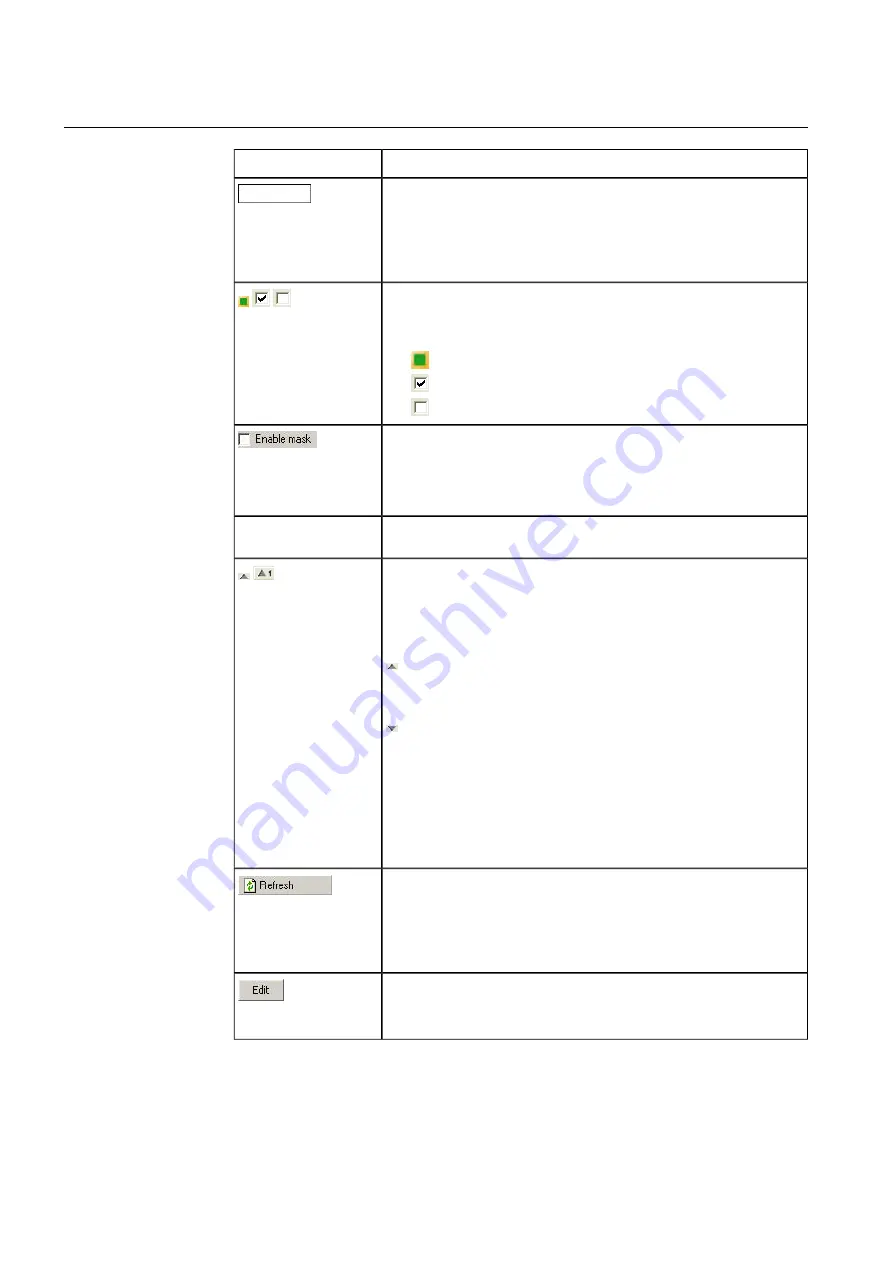
Description
Field / button
A text selection box for text and figure columns. Enter a string mask
like the one used in the
Search
bar in the text box.
String mask
: Enter a string mask that is compared with the column
texts. The properties of string masks are explained in the search bar
description Selection of items.
Advanced Search bar
text box
Yes/no criteria
: Used for columns whose value is yes or no. Click to
change the criteria. Each click changes the criteria to the following one.
The criteria include the following:
•
: All items accepted (value Yes or No).
•
: Only items whose value is Yes are accepted.
•
: Only the items whose value is No are accepted.
Checkbox for time columns. If the checkbox has been selected, the
bottom of the list displays a time bar where you can select criteria for
the time span. The time span is selected as described in 5.4, Time bar.
The left side of the interval row displays the column that the criteria are
linked to.
Enable mask
The descriptions of column headings are displayed at the bottom of the
Properties
dialog. For more information, see 4.6, Properties dialog.
Column headings
Indicates the column based on which the items are sorted. The list can
be sorted by a maximum of five columns. A number displayed next to
the triangle indicates the order in which the column is used in the sorting.
The direction of the triangle indicates which of the following ways the
items have been sorted by:
Normal order: Ascending order = depending on the type of data in
the column, an alphabetical, or numerical order from smallest to largest
(for example, A-Z, 0-9).
Reverse order: Descending order = depending on the type of data
in the column, an alphabetical, or numerical order from the largest to
smallest (for example, Z-A, 9-0).
For information about sorting items by clicking the column headings of
a single column, see Sorting list items using column headings. For
information about sorting the items by several columns and by using
the commands in the pop-up menu, see Sorting the list items using a
popup menu.
Order indicator
Refreshes the list data.
In bigger lists, automatic refresh has been blocked. These list screens
display a Refresh button that begins to flash when search criteria have
been changed. In these cases, list refresh is activated with the Refresh
button.
Refresh
Moves the list into editing mode where you can add and delete items
and edit their information, depending on the list.
Edit
106
1MRS756739
COM600 series, Version 5.0
Data Historian Operator's Manual
Содержание COM600 series
Страница 1: ... COM600 series Version 5 0 Data Historian Operator s Manual ...
Страница 2: ......
Страница 6: ...6 ...
Страница 132: ...132 ...
Страница 136: ...136 ...
Страница 137: ......
Страница 138: ......
Страница 139: ......






























