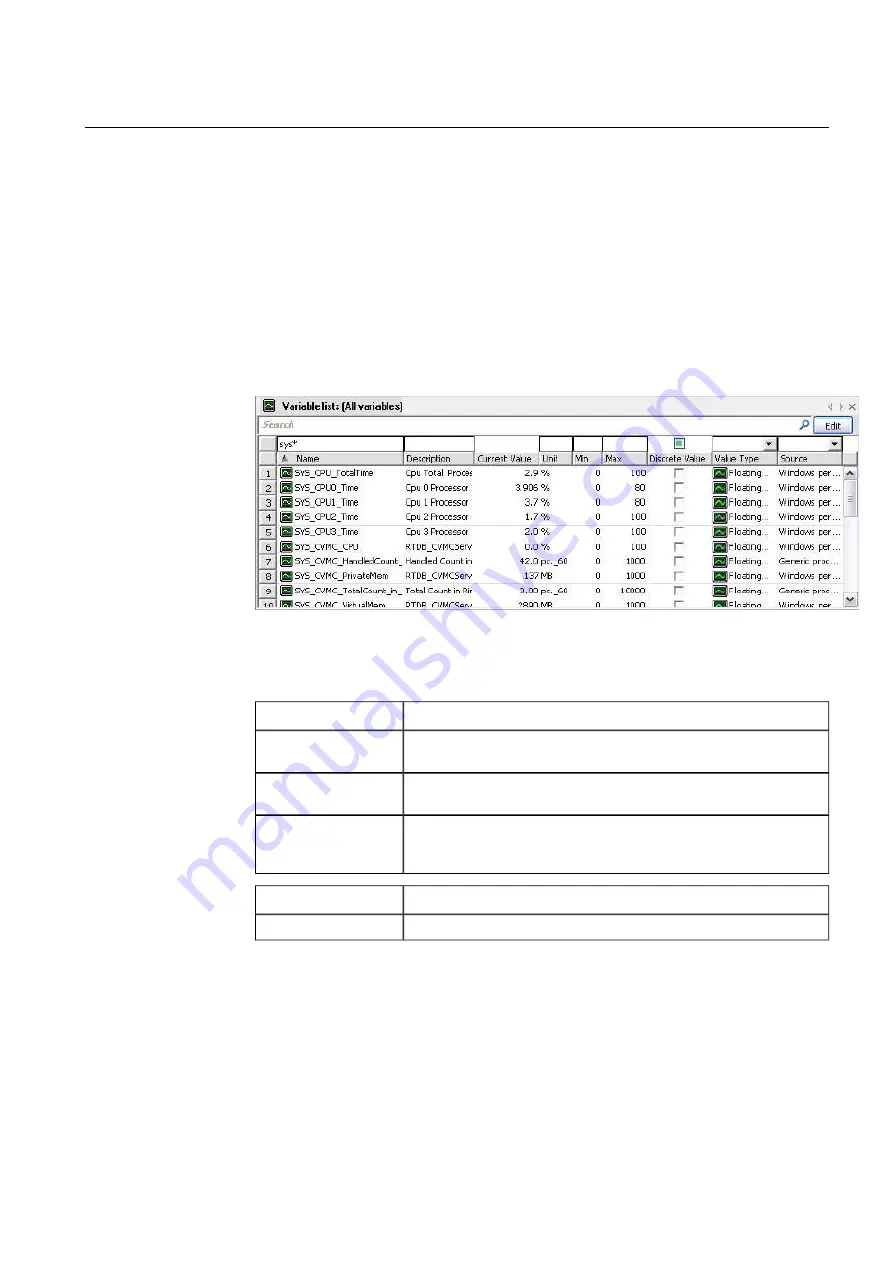
The information displayed in the list depends on the customer. To view the meaning of
columns, click the variable in any column of the list (the current value column does not
open). This displays the variable information (columns) one below the other in the
Properties dialog. Clicking a row in the Properties dialog displays the explanation of
the information (column) at the bottom of the dialog. For more information, see
4.6, Properties dialog.
Section 7.1, List screen explains how to sort the variables by different data fields and
search them by different criteria.
Variable list
Example_list_plain.jpg
Figure 7.2-1 Variable list
Table 7.2-1 Variable list
Description
Field
For descriptions of common list boxes (for example,
Search
) see
The descriptions of column headings are displayed at the bottom of the
Properties
dialog. For more information, see 4.6, Properties dialog.
Column headings
The variable’s current value and its status icon. These are not displayed
in the
Properties
dialog because they are a combination of different
database attributes. Status icons are described in 4.10, Icons.
Current value
Description
Activation buttons
For descriptions of common buttons, see 7.1, List screen.
Event and alarm tables
7.3.
The system can have two types of event and alarm tables:
•
Events and alarms related to the system variable are collected in the alarm table. In
the alarm table, the events are in the order of arrival and consist of event activity
111
COM600 series, Version 5.0
1MRS756739
Data Historian Operator's Manual
Содержание COM600 series
Страница 1: ... COM600 series Version 5 0 Data Historian Operator s Manual ...
Страница 2: ......
Страница 6: ...6 ...
Страница 132: ...132 ...
Страница 136: ...136 ...
Страница 137: ......
Страница 138: ......
Страница 139: ......






























