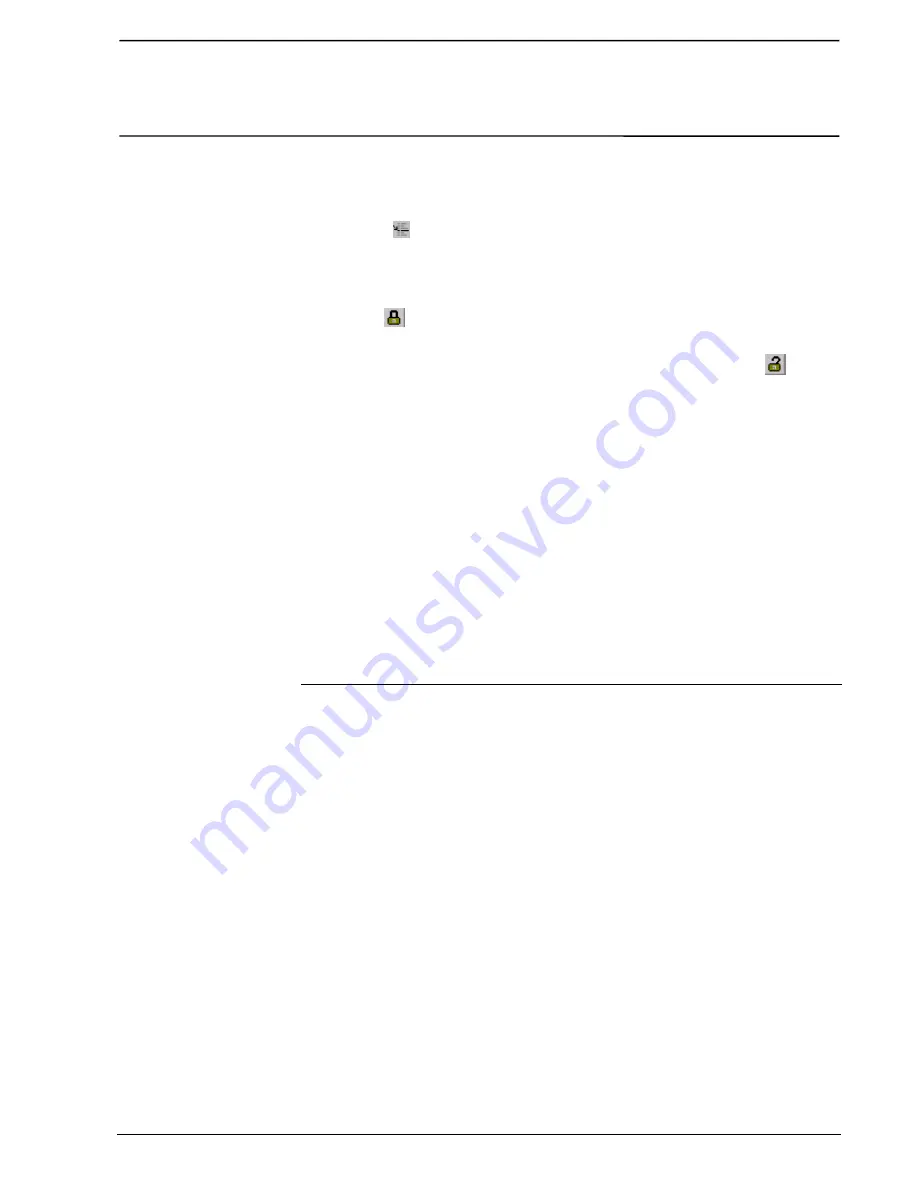
Presentation / operation
ABB Control - AC 31
Page 2-15
1SBC 260400 R1001-b
06.99
Test 2: software input forcing
Click on the "
On-Line List"
button in the control panel.
Click on the
"
Insert variable"
icon to insert a variable.
Select the
"I62.00 - IN1 - Switch"
variable and validate
"OK".
Double-click the
"IN1 - I62.00"
variable line in the
"On-line list"
window
(Figure 2-21).
Enter 1 and validate
"OK"
(Figure 2-22).
Select the
"Lock"
icon in the
"On-line List"
window to force the variable into the PLC.
The output status may also be visualized on screen or in the time graphics (Figure 2-23).
Do not forget to cancel the force, before quitting this step, by clicking on the
"Unlock"
icon of the
"On-line List"
window.
The internal bit status may be visualized by clicking on the internal bit on the screen then
enter its new value (Figure 2-24).
It is now possible to modify the program WITHOUT stopping the PLC, by: quitting the control
window, modifying the program in the DEMO:MAIN window, recompiling and returning to the
control window to send the modifications and test them. Please refer to the software
documentation to continue.
For further programming help: chapter 5 contains some standard function programming
examples.
3.8. Quitting AC31GRAF
Select "
Exit Control Panel
"
in the "
File"
menu to exit the control window. This will also
close all other windows linked to the control window, such as the
"On-line list"
and
"Trace "
windows.
To quit the program editor, go to
"File"
then
"Exit".
To quit the
"Project Management"
, go to
"File"
then
"Exit"
Содержание AC 31
Страница 1: ...Technical Manual Advant Controller 31 40 50 Series 1SBC 260400 R 1001 b ...
Страница 7: ......
Страница 28: ...AC 31 technical documentation ABB Control AC 31 Page 2 1 1SBC 260400 R1001 b 06 99 Chapter 2 Getting started ...
Страница 43: ......
Страница 45: ...Technical specifications Page 3 2 ABB Control AC 31 1SBC 260400 R1001 b 06 99 ...
Страница 83: ......
Страница 84: ...AC 31 technical documentation ABB Control AC 31 Page 4 1 1SBC 260400 R1001 b 06 99 Chapter 4 Installation ...
Страница 85: ...Installation Page 4 2 ABB Control AC 31 1SBC 260400 R1001 b 06 99 ...
Страница 109: ......
Страница 110: ...AC 31 technical documentation ABB Control AC 31 Page 5 1 1SBC 260400 R1001 b 06 99 Chapter 5 Programming ...
Страница 130: ...Programming ABB Control AC 31 Page 5 21 1SBC 260400 R1001 b 06 99 ...
Страница 141: ...Programming Page 5 32 ABB Control AC 31 1SBC 260400 R1001 b 06 99 Figure 5 10 Duplicating inputs of a function block ...
Страница 154: ...AC 31 technical documentation ABB Control AC 31 Page 6 1 1SBC 260400 R1001 b 06 99 Chapter 6 Program Optimization ...
Страница 172: ...AC 31 technical documentation ABB Control AC 31 Page 7 1 1SBC 260400 R1001 b 06 99 Chapter 7 Communication ...
Страница 182: ...Communication ABB Control AC 31 Page 7 11 1SBC 260400 R1001 b 06 99 ...
Страница 189: ......
Страница 190: ...AC 31 technical documentation ABB Control AC 31 Page 8 1 1SBC 260400 R1001 b 06 99 Chapter 8 Diagnosis ...
Страница 191: ...Diagnosis Page 8 2 ABB Control AC 31 1SBC 260400 R1001 b 06 99 Figure 8 1 Error detection LEDs ...
Страница 195: ...Diagnosis Page 8 6 ABB Control AC 31 1SBC 260400 R1001 b 06 99 Figure 8 2 AC31GRAF status window ...
Страница 203: ......
Страница 204: ...AC 31 technical documentation ABB Control AC 31 Annexes Page 1 1SBC 260400 R1001 b 06 99 Annexes ...
Страница 217: ......
Страница 218: ...AC 31 technical documentation ABB Control AC 31 Index Page 1 1SBC 260400 R1001 b 06 99 Index ...






























