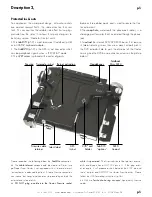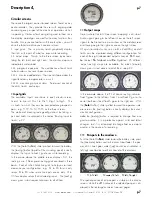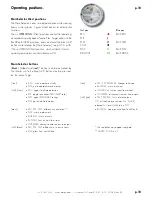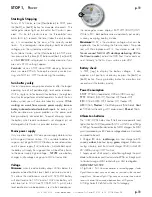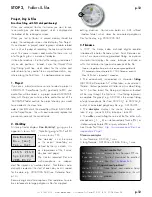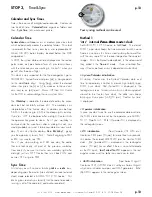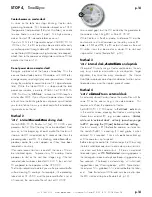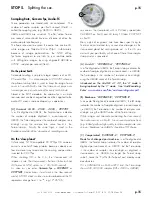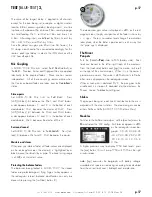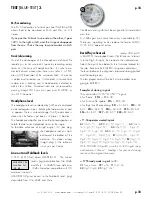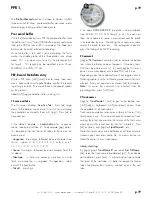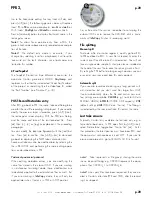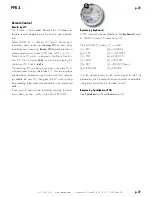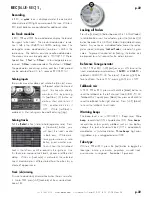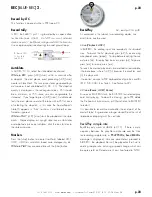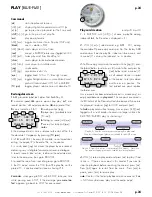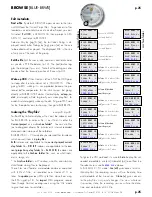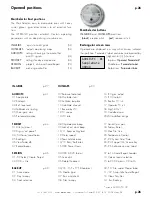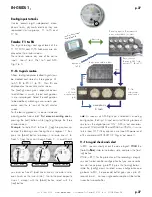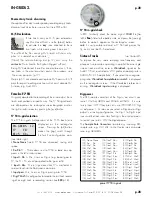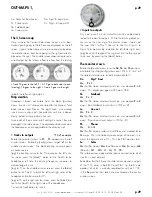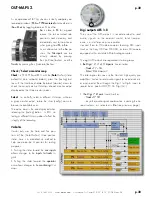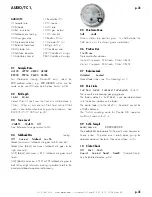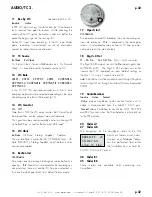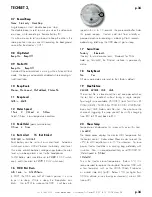+33 4 7642 9550
www.aaton.com
User manual for Cantar-X1 & X2 v2.15 2008 March 28
p.19
p.19
The
Pre-Post-Record
position is unique to Cantar, it offers
three essential functions: pre-record buffer activation, meta-
data entering/editing and last take erasure.
Pre-record buffer
While the [MainSelector] is on PPR, the pre-record buffer stores
the audio in a First-in/First-out (FIFO) buffer memory and dumps
them to the HDD as soon as REC is activated. The ‘•
rec
’ icon
blinks under the disk(s) selected for recording.
Once the buffer is full, and it starts discarding the first-in
audio, the middle platter of the ‘three-platter’ icon disap-
pears. This is a quick way to verify the pre-record buf-
fer length. This length can be modified (up to 35sec.
@ 48kHz), in AUDIO/TC.06.
PRE-Record Metadata entry
While in PPR, press [shift] [silver] to enter scene, take, com-
ments, track-names and TapeRef before or after the record-
ing of a given take. (The use of R.can or keyboard speeds
up the process).
note:
[shift] [jog] accelerates letter scrolling 10x.
1 Scene and Take
The first screen displays ‘
Seq Scn Tak
’. Press [ok] to go
down to the bottom line and use [>] or [<] to scroll along
the characters and modify them with [jog.] Press [ok] to
store and exit.
• The default template is
nnnA/nnA.nn
for ‘sequence,
scene, take-type and take #’. To accelerate [jog] action,
this template minimizes the set of letters to those most fre-
quently used:
-
Sequence:
three digits, followed by one character from
this list: ‘space’, A, B, C, D, E, F, R, S, T, a, b, c, d, e, f,
r, s, t, 0, 1, 2, 3, 4, 5, 6, 7, 8, 9.
-
Scene:
two digits, followed by one character from the
list above.
-
Take-type:
t = time sync audio, p = pick-up, w = wild
track, a = announce, n = no-good. This
t p w a n
is select-
ed with the [red] button.
-
Take #:
two digits.
• An open
CCCCCCCC.CC
template is also available,
(see AUDIO/TC.09 ‘ScTk Templt’, p.31). At each new
take, the sequence & scene is maintained and the take #
is incremented by one. Modifying the sequence or scene
causes the take # to reset to 1. The rectangular screen dis-
plays the filetag of the NEXT recording.
2 Comments
[jog] to ‘
Tk Comment
’ and press [ok] to activate the bottom
line where the former comment appears. Characters (max:
200) can be entered with [<], [>] and [jog] but it is much
easier to use a keyboard or a remote PDA with R.can.
Depending upon the keyboard [insert] key toggle status, a
flickering square (insert) or a flickering pipe (overwrite) is dis-
played. Enter your comments. and press [ok] to validate.
Note :
To erase the comment line inherited from the
preceding take, press [shift] [esc].
3 Track-names
[jog] to ‘
TrackName 1
’, [ok] to go to the bottom row.
[shift] [jog] or keyboard’s [shift] [up/down] arrows show
the available list of track-names.
Track-name completion relies upon a library of the last thirty
track-names in use. This automatic process speeds up track-
naming by letting you pre-store the names of the film’s main
actors and swiftly recall them by their first two letters. Press
[ok] or [enter], and [jog] to ‘
TrackName 2
’, etc.
Note that track-names are modifiable at all times and are
stored in each and every audio file, this means that an iso-
lated file carries its own track-names.
Library cleaning
By [jog]-ing past '
TrackName 8
' you reach ‘
Del TrkName
’,
[ok], select the track-name to be deleted, [ok]. If you decide
not to delete it, press [esc]. In a bind and no time to name
the tracks of the next take, it is better to remove the former
take’s track-names than to carry incorrect ones in the next
take.
PPR 1,