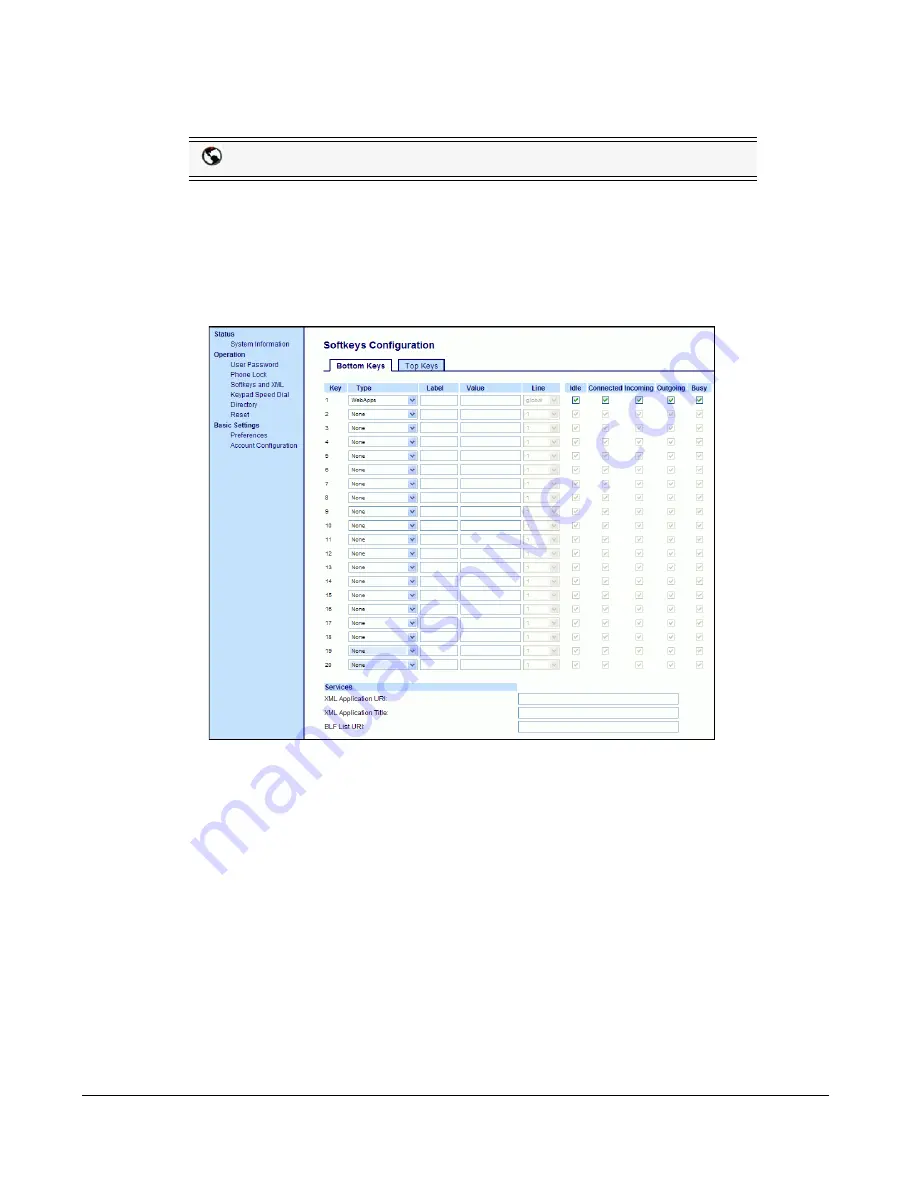
76
Model 6757i IP Phone User Guide
Line Keys and Softkeys
Creating a Speeddial Key Using the Sofkeys or Expansion Module Keys
Use the following procedure to set a key to function as a speeddial. The procedure shows the
softkey screens as an example.
1.
Click on
Operation->Softkeys and XML
.
or
Click on
Operation->Expansion Module <N>
.
Softkeys
2.
Select from “
Key 1
” through “
Key 10
” on the Top keys.
or
Select from
"Key 1"
through "
Key 20
" on the Bottom keys.
3.
In the "
Type
" field, select
Speeddial
to apply to the key.
4.
In the "
Label
" field, enter a label to apply to this key.
5.
In the "
Value
" field, enter the phone number, extension, or speeddial prefix to apply to this
key. If you enter a speeddial prefix, you must enter the "+" character at the end of the prefix
number (for example, "").
6.
In the "
Line
" field, select a line to apply to this key. Valid values are
1
through
9
.
7.
(Bottom Softkeys) In the state fields, check (enable) or uncheck (disable) the states you want
to apply to this softkey.
Aastra Web UI
www.InternetVoipPhone.co.uk | [email protected] | 0800 088 4846
















































