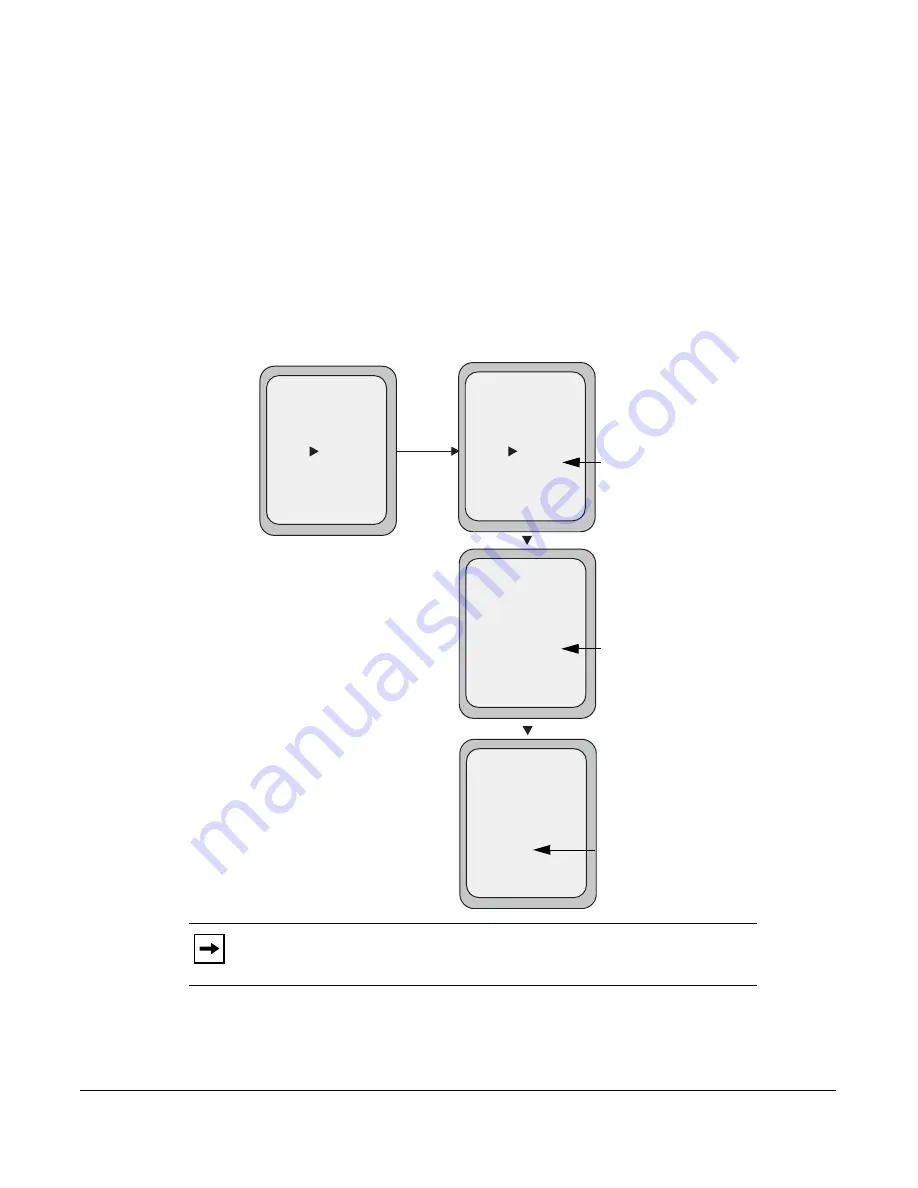
Model 6757i IP Phone User Guide
207
Managing Calls
You can also use the following keys if required:
•
All Off Key
- Disables all CFWD states for the selected account.
•
All On Key
- Enables all CFWD states for the selected account.
•
CopytoAll Key
- Copies the call forward phone number and state of the selected Call
Forward mode (All, Busy, No Answer) to every Call Forward mode of that account. For
example, if you have the cursor pointing at the “
All
” state and it is enabled and has a call
forward phone number configured, pressing the
CopytoAll
Key enables the
Busy
state
and the
NoAns
state and assigns the same phone number to both states.
•
Cancel Key
- Cancels any configuration you may have made without saving. To cancel a
configuration, you must press this
CANCEL
key before pressing the
DONE
key.
7.
Press the
CHANGE
key for the mode you selected in step 4. This displays the Call Forward
State screen. In the following example, the CFWD All state is ON.
8.
Press the
CHANGE
key in the CFWD State screen. With the cursor in the “
State
” field,
toggle the state ON and OFF by pressing the
CHANGE
key.
Note:
You can press the
AllAccts
key to copy the settings in the current Call
Forward Settings screen for a specific call forward mode, to every account on the
phone. Every account will have the same settings for that call forward mode.
Call Forward
Mode NoAns
- AllAccts
Cancel -
Done -
State: On
Number: 5551212
No. Rings: 1
Services
Dir
Callers
- Change
Call Forward
Mode NoAns
- AllAccts
Cancel -
Done -
State: Off
Number: 5551212
No. Rings: 1
Services
Dir
Callers
- Change
Change
Call Forward
Mode NoAns
- AllAccts
Cancel -
Done -
State: Off
Number: 5551212__
No. Rings: 1
Services
Dir
Callers
- Backspace
Call Forward
Mode NoAns
- AllAccts
Cancel -
Done -
State: Off
Number: 5551212
No. Rings: 3
Services
Dir
Callers
- Change
Change the
State
Change the
Number
Change the
No. Rings
Call Forward
State Screen
www.InternetVoipPhone.co.uk | [email protected] | 0800 088 4846
















































