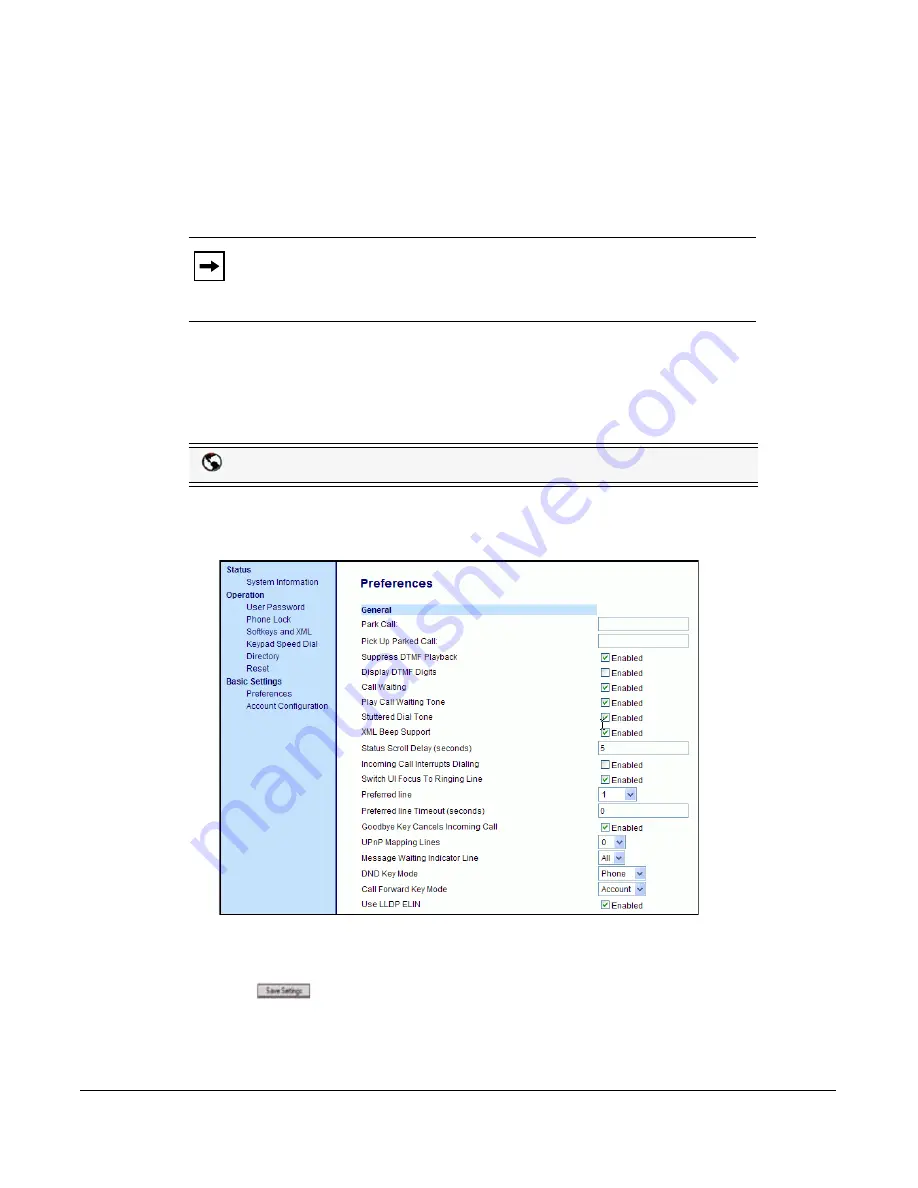
Model 6757i IP Phone User Guide
237
Additional Features
Use LLDP ELIN
The 6757i IP Phone supports Link Layer Discovery Protocol for Media Endpoint Devices
(LLDP-MED), and Explicit Congestion Notification (ECN) Emergency Location Identification
Number (ELIN). LLDP ELIN allows the phone to use the location information sent by the switch,
as a caller ID for making emergency calls.
You can enable or disable the LLDP ELIN on the IP Phones using the Aastra Web UI.
For more information about LLDP-MED and LLDP ELIN, contact your System Administrator.
Configuring LLDP ELIN
Use the following procedure to enable or disable LLDP ELIN using the Aastra Web UI.
1.
Click on
Basic Settings->Preferences->General.
2.
The "
Use
LLDP ELIN
" field is enabled by default. If required, disable this field by
unchecking the check box.
3.
Click
to save your settings.
Note:
If the phone receives location information in ECN ELIN format (10 to 25
numeric string), the phone replaces the caller ID SIP header with the ECN ELIN
value and the SIP URI does not change. The phone determines if this is an
emergency number by checking the emergency dial plan configured on the phone.
Aastra Web UI
www.InternetVoipPhone.co.uk | [email protected] | 0800 088 4846






























