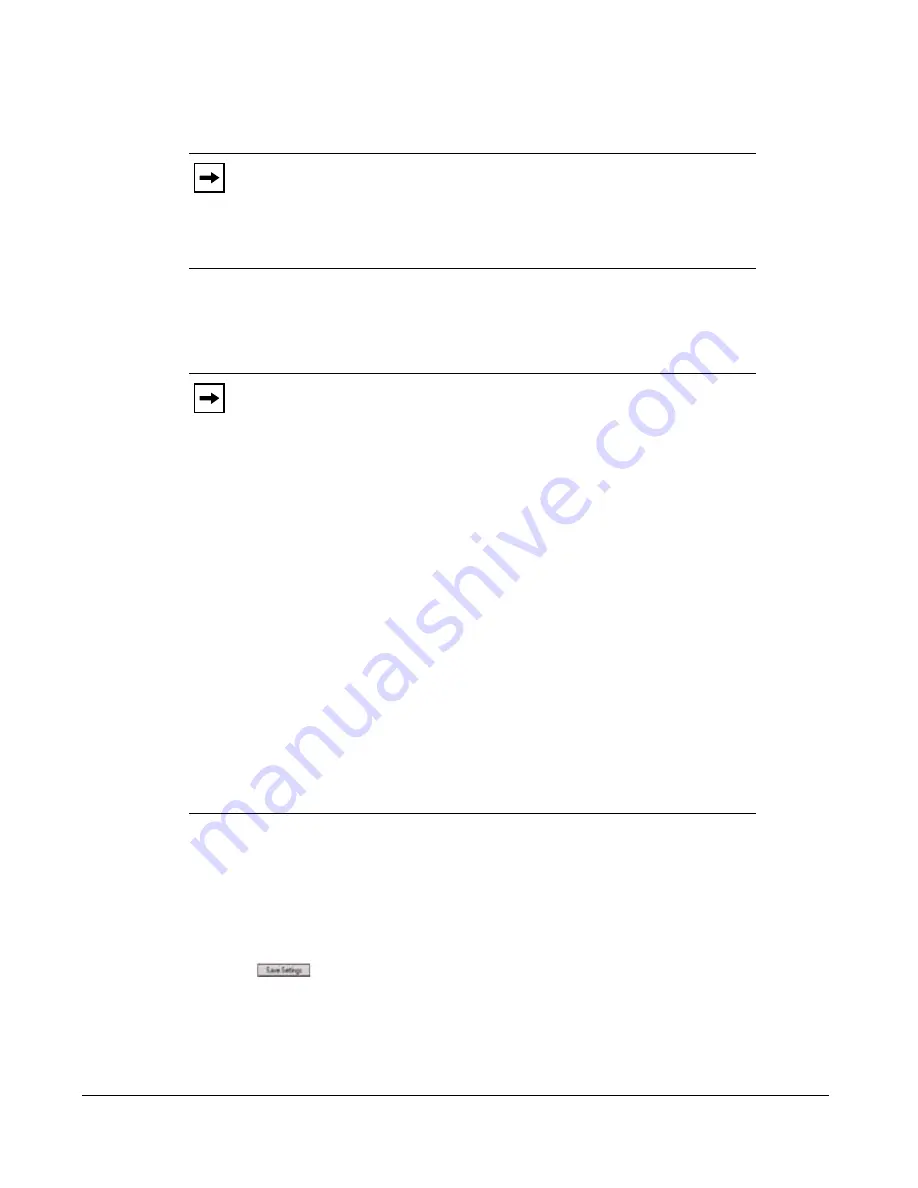
198
Model 6757i IP Phone User Guide
Managing Calls
The “
No Answer
” option call forwards incoming calls only if the account rings but is not
answered in the defined number of rings. The call gets forwarded to the specified number.
13.
For each account, in the “
Number
” field, enter the phone number for which you want the
incoming calls to forward to if the phone is in the specified state.
If using the “
Account
” mode or “
Custom
” mode, you can enter different phone numbers for
each account.
14.
For the "
No Answer
" state, in the “
No. Rings
” field, enter the number of times that the
account rings before forwarding the call to the specified number. Valid values are 1 through
20. Default is 1.
When using the “
Account
” mode or “
Custom
” mode, you can enter a different number of
rings for each account. If you use the Aastra Web UI to change the Call Forward Key Mode
to “
Phone
”, all accounts synchronize to Account 1.
15.
Click
to save your changes.
The changes takes affect immediately without a reboot.
Note:
You can use the “
Busy
” and “
No Answer
” states together using different
forwarding phone numbers. If these states are enabled for an account (the “
All
” state
is disabled), and the phone is in the busy state when a call comes in, the phone can
forward the call to the specified phone number (for example, voicemail). If there is
no answer on the phone after the specified number of rings, the phone can forward
the call to a different specified number, such as a cell phone number.
Notes:
1.
If you selected “
Account
” mode in step 5, you can enable/disable each account
or all accounts as applicable. You can enter different phone number for each enabled
state.
If you selected “
Custom
” mode, you can enable/disable each account or all accounts
as applicable. You can enter different phone numbers for each enabled state.
If you selected “
Phone
” mode, all accounts are set to the same CFWD configuration
(All, Busy, and/or No Answer) as Account 1 on the phone. (In the Aastra Web UI,
only Account 1 is enabled. All other accounts are grayed out but use the same
configuration as Account 1.)
Using the Aastra Web UI, if you make changes to Account 1, the changes apply to
all accounts on the phone. Using the IP Phone UI, if you make changes to any other
account other then Account 1, the changes also apply to all accounts on the phone.
When enabling a CFWD state, you must specify a phone number for the phone to
CFWD to. The number you specify applies to all accounts of the same mode.
2.
Number and name of accounts that display to this screen are dependant on the
number and name of accounts configured on the phone. In the screen in step 7,
Screenname1 is configured on Line 1, Screenname2 is configured on Line 2, and
Screenname3 is configured on Line 3. The name for the account is specified by your
System Administrator. Contact your System Administrator for more information.
www.InternetVoipPhone.co.uk | [email protected] | 0800 088 4846
















































