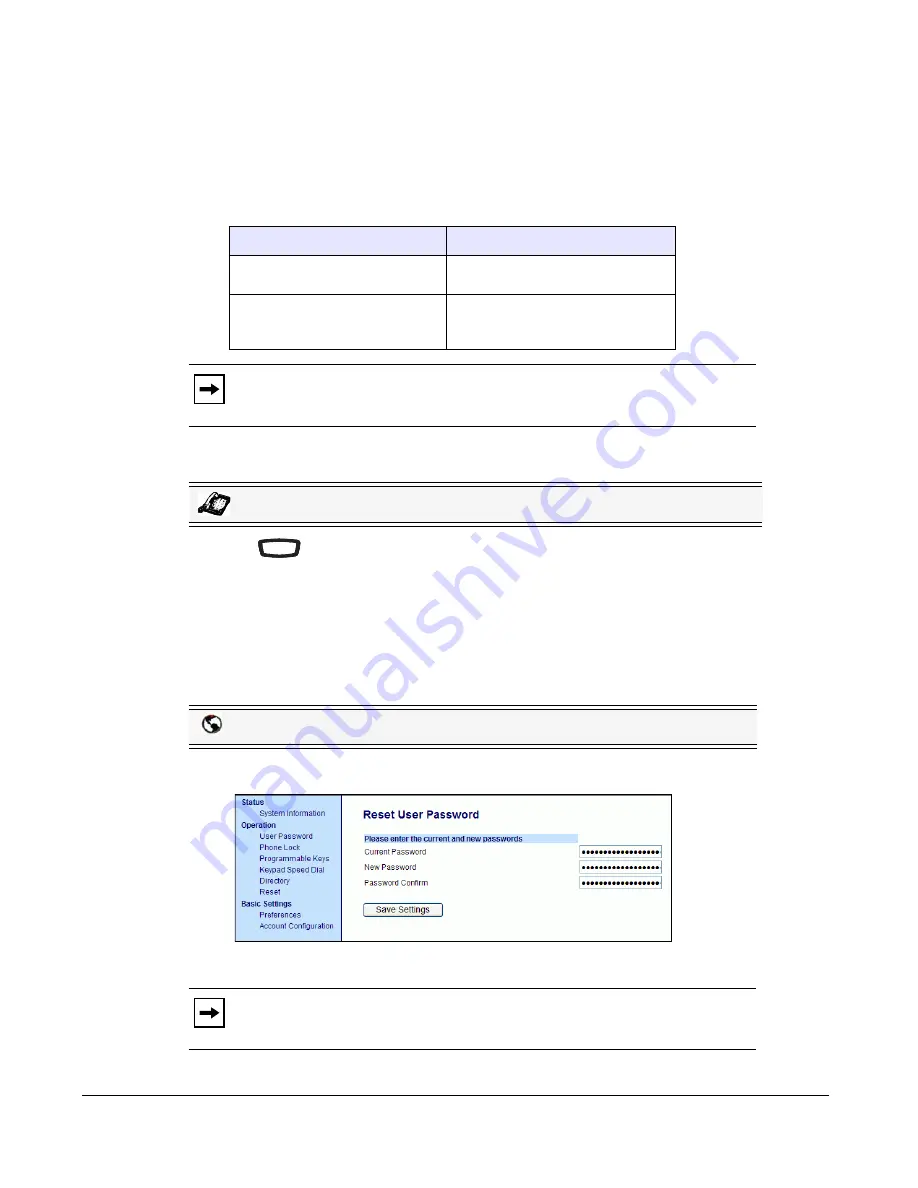
42
Model 6731i IP Phone User Guide
Customizing Your Phone
User Password
This category allows you to change the user password for your phone. Changing your password
ensures that only you can alter your phone settings, and helps keep your system secure. You can
change your user password using the IP Phone UI or the Aastra Web UI.
Setting a User Password
1.
Press
on the phone to enter the Options List.
2.
Select
User Password
and press
Enter
.
3.
At the "
Current Password
" prompt, enter the current user password and press
Enter
.
4.
At the "
New Password
" prompt, enter the new user password and press
Enter
.
5.
At the "
Enter Again
" prompt, re-enter the new user password and press
Enter
.
A message, "
Password Changed
" displays on the screen.
1.
Click on
Operation->User Password
.
2.
In the "
Current Password
" field, enter the current user password.
If you change the password
Then you need to:
using the IP Phone UI,
use that new password to log into
the Aastra Web UI.
using the Aastra Web UI,
use that new password when
changing the user password via the
IP Phone UI.
Note:
Valid values when creating or changing a password are 0 to 4294967295
(integers only; symbols and alpha characters are not allowed). Default password
is an empty string "" (field is blank).
IP Phone UI
Aastra Web UI
Note:
By default, the user name is “
user
” (all lowercase) and the password field
is left blank.
Options
Options
Содержание Clearspan 6731i
Страница 1: ...User Guide 6731i IP Phone 6731i IP Phone 41 001270 06 Rev 00 Release 2 5 Callers Conf Transfer ...
Страница 4: ......
Страница 204: ......
Страница 215: ...Model 6731i IP Phone User Guide Index 5 Index ...
Страница 216: ...Model 6731i IP Phone User Guide Index 6 Index ...
Страница 217: ......
















































