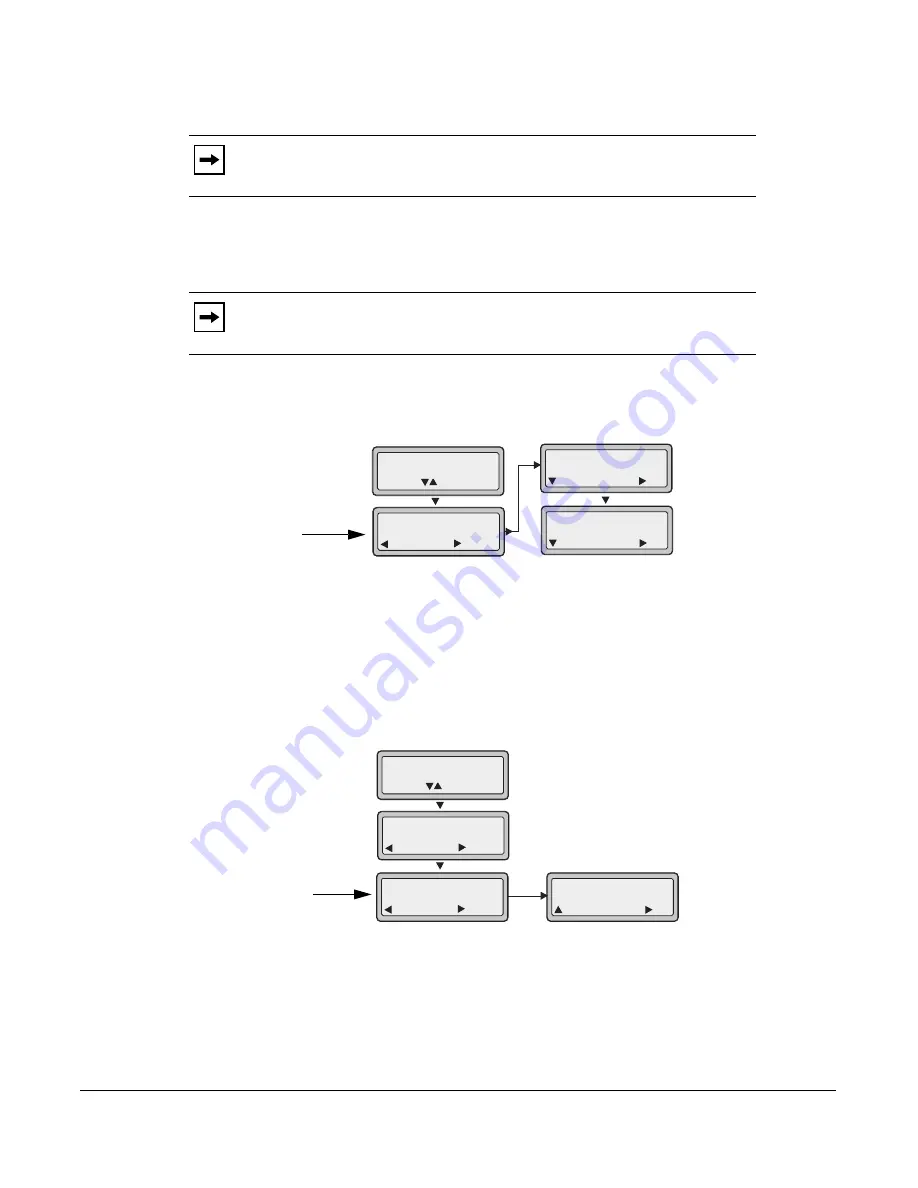
Model 6731i IP Phone User Guide
145
Managing Calls
You can also use the following keys if required:
•
All Off
- Disables all CFWD states for the phone.
•
All On
- Enables all CFWD states for the phone.
4.
Press the
CHANGE
key for the mode you selected in Step 2. Scroll to the CFWD State screen.
This screen displays the current state of the mode you selected. In the following example, the
CFWD All state is ON.
5.
Press the
CHANGE
key in the CFWD State screen. Press
NEXT
to toggle the state of the
CFWD state ON or OFF. In the example in Step 4, you press
NEXT
to change the option to
OFF
.
6.
Press the
SET
key to save the change.
7.
In the CFWD State screen, press the
DOWN
arrow key to scroll to the CFWD Number screen
and press
CHANGE
8.
Enter a phone number to apply to the current state in focus. When the phone is in the state you
specified, and a call comes into the phone, it forwards the call to the number you specify.
9.
Press
SET
to save the change.
Note:
If
CFWD All
AND
CFWD Busy
AND
CFWD NoAns
are all enabled
(and/or if the account has DND enabled), the CFWD All settings take precedence
over CFWD Busy and CFWD NoAns.
Note:
In “Phone” mode, the initial configuration you set for an account applies
to all the accounts on the phone.
1. Cfwd All
1. Cfwd State
Done
On
Change
Cfwd State
Next
On
Set
Cfwd State
Next
Off
Set
Use to view
Change
CFWD State
Screen
2. Cfwd Number
Done
Change
Cfwd Number
Cancel
__
Set
Change
1. Cfwd All
1. Cfwd State
Done
On
Change
Use to view
CFWD Number
Screen
Содержание Clearspan 6731i
Страница 1: ...User Guide 6731i IP Phone 6731i IP Phone 41 001270 06 Rev 00 Release 2 5 Callers Conf Transfer ...
Страница 4: ......
Страница 204: ......
Страница 215: ...Model 6731i IP Phone User Guide Index 5 Index ...
Страница 216: ...Model 6731i IP Phone User Guide Index 6 Index ...
Страница 217: ......






























