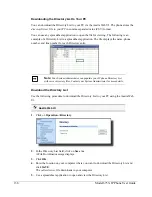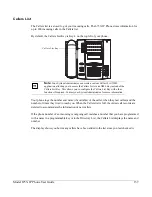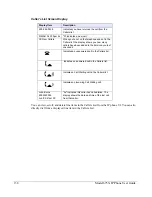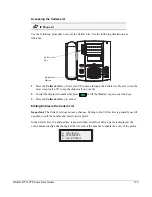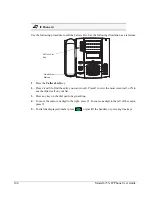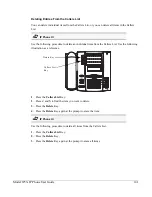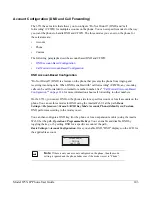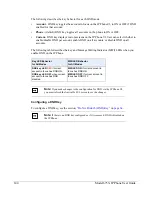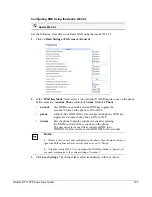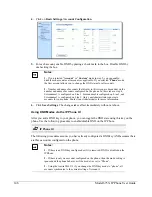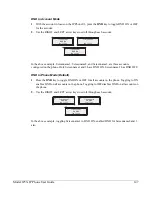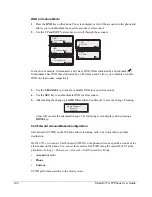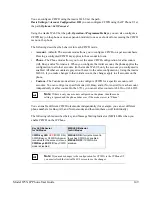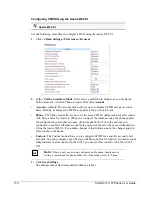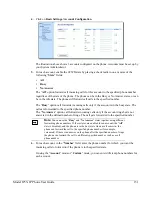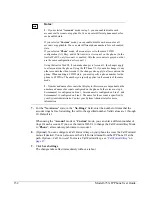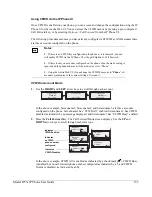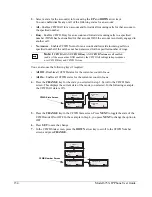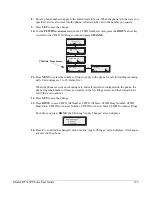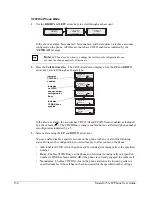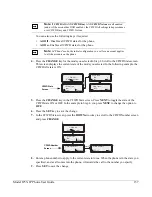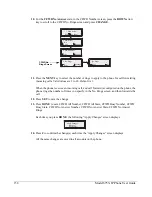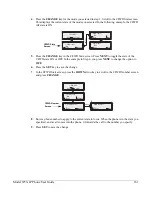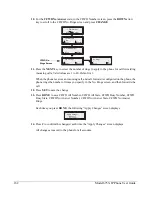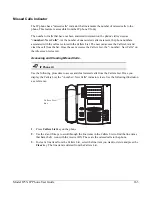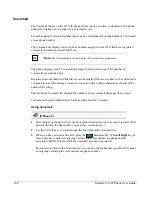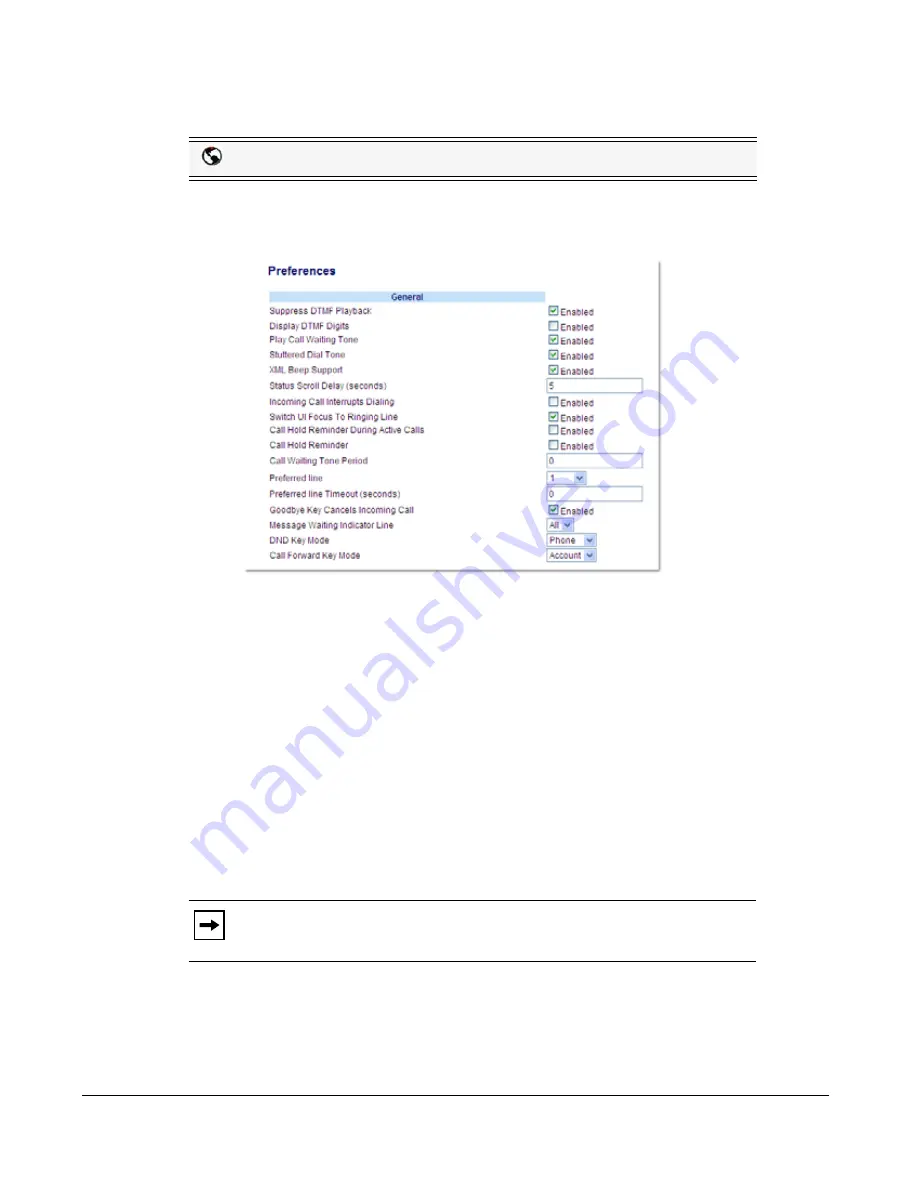
150
Model 6753i IP Phone User Guide
Configuring CFWD Using the Aastra Web UI
Use the following procedure to configure CFWD using the Aastra Web UI.
1.
Click on
Basic Settings->Preferences->General
2.
In the “
Call Forward Key Mode
” field, select a call forward mode to use on the phone.
Valid values are: Account, Phone, Custom. Default is
Account
.
•
Account
- (default) The account mode allows you to configure CFWD on a per account
basis. Pressing a configured CFWD key applies to the account in focus.
•
Phone
- The Phone mode allows you to set the same CFWD configuration for all accounts
(All, Busy, and/or No Answer). When you configure the initial account, the phone applies
the configuration to all other accounts. (In the Aastra Web UI, only the account you
configured is enabled. All other accounts are grayed out but set to the same configuration.)
Using the Aastra Web UI, if you make changes to that initial account, the changes apply to
all accounts on the phone.
•
Custom
- The Custom mode allows you to configure CFWD for a specific account or all
accounts. You can configure a specific state (All, Busy, and/or No Answer) for each account
independently or all accounts. On the 6753i, you can set all accounts to ALL On or ALL
Off.
3.
Click
Save Settings
.
The changes takes affect immediately without a reboot.
Aastra Web UI
Note:
If there is only one account configured on the phone, then the mode
setting is ignored and the phone behaves as if the mode was set to “Phone”.