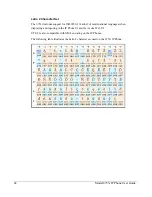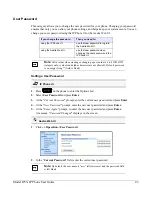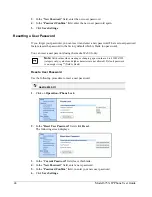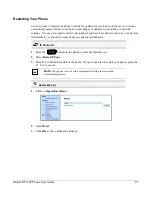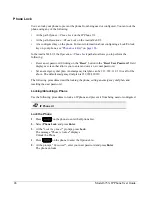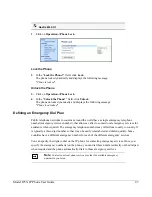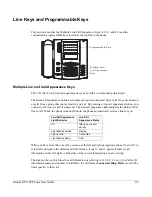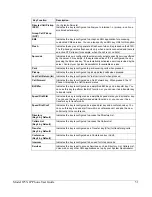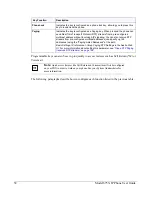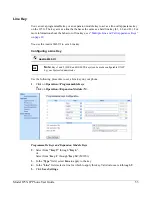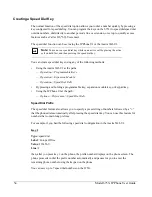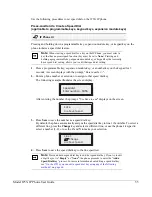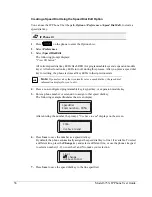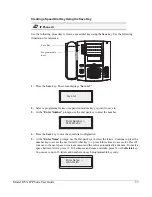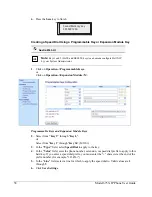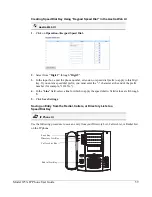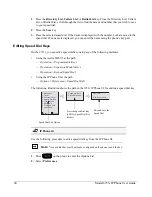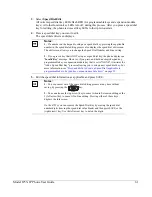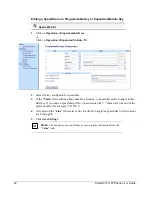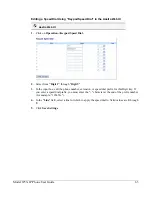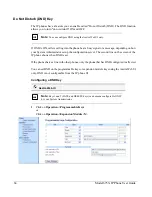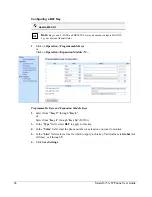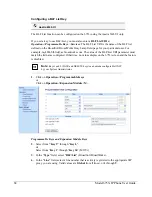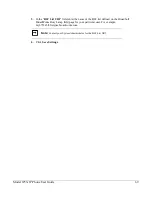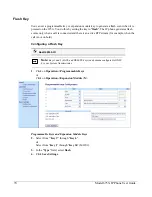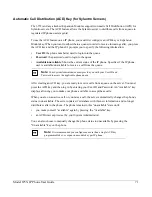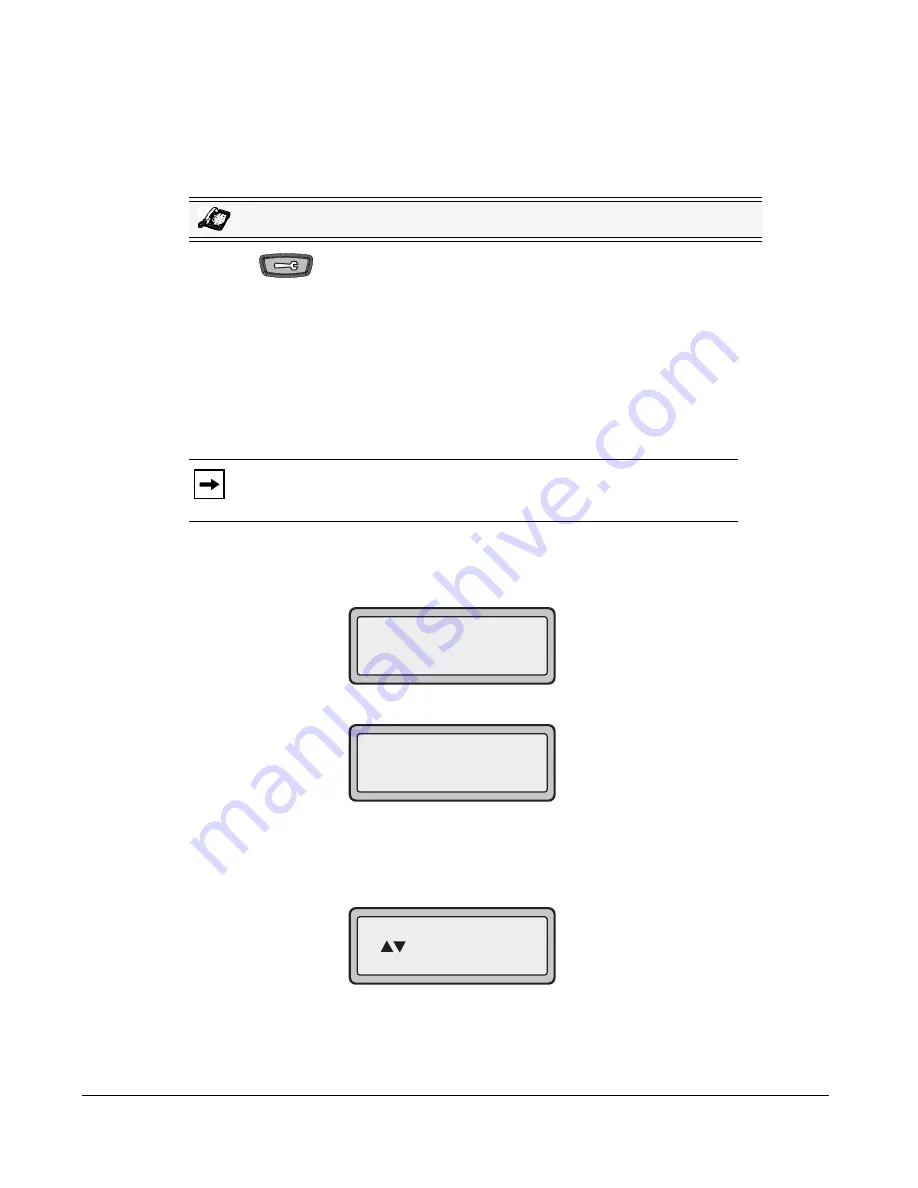
56
Model 6753i IP Phone User Guide
Creating a Speed Dial Using the Speed Dial Edit Option
You can use the IP Phone UI at the path,
Options->Preferences->Speed Dial Edit
, to create a
speed dial key.
1.
Press
on the phone to enter the Options List.
2.
Select
Preferences
.
3.
Select
Speed Dial Edit
.
The following prompt displays:
"
Press SD button
"
All current speed dial key LEDs flash RED (for programmable keys and expansion module
keys). All other function key LEDs turn off, during this process. After you press a speed dial
key for editing, the phone restores all key LEDs to their previous state.
4.
Press a non-configured programmable key, keypad key, or expansion module key.
5.
Enter a phone number or extension to assign to that speed dial key.
The following example illustrates the screen display:
After entering the number, the prompt, "
Use Save to end
" displays on the screen.
6.
Press
Save
to save the number as a speed dial key.
By default, the phone automatically assigns the speed dial key to line 1 if available. To select
a different line, press the
Change
key and select a different line, or use the phone’s keypad
to select a number (1-9), or use the
2
and
5
to make your selection.
7.
Press
Save
to save the speed dial key to the line specified.
IP Phone UI
Note:
If you select a key that is currently set as a speed dial key, the speed dial
information displays for you to edit.
Speeddial
Enter number>
3456
Use Save to end
3456
Use Save to end
Line: 1
Change