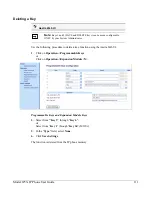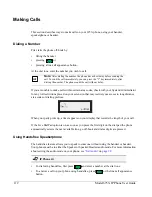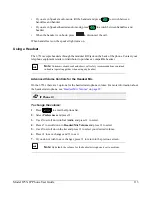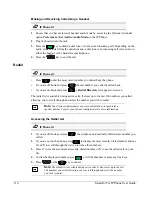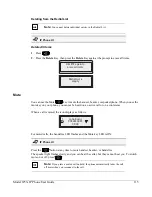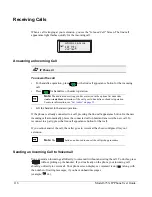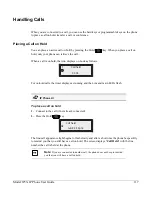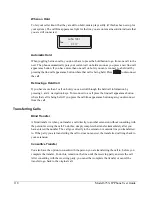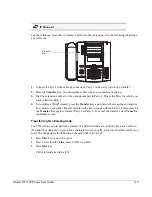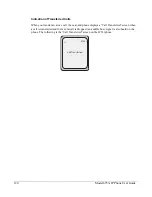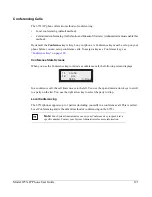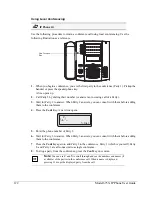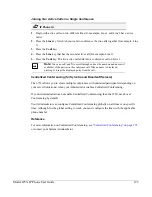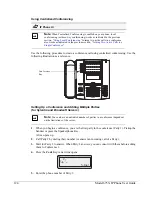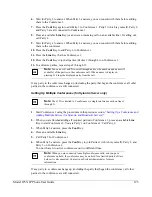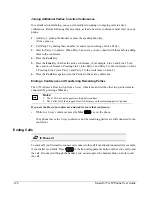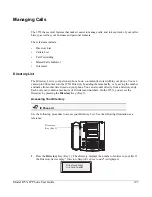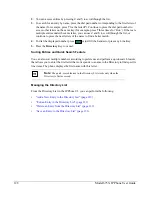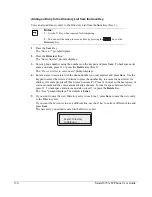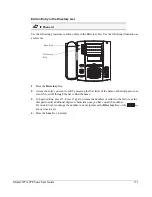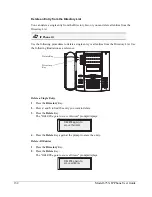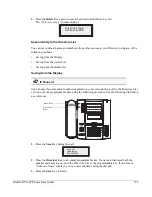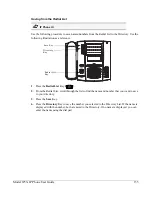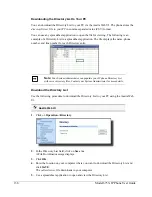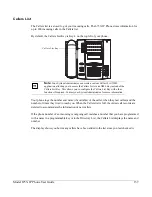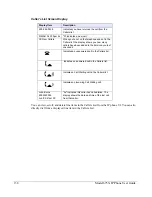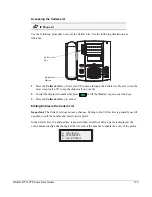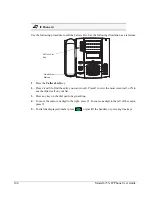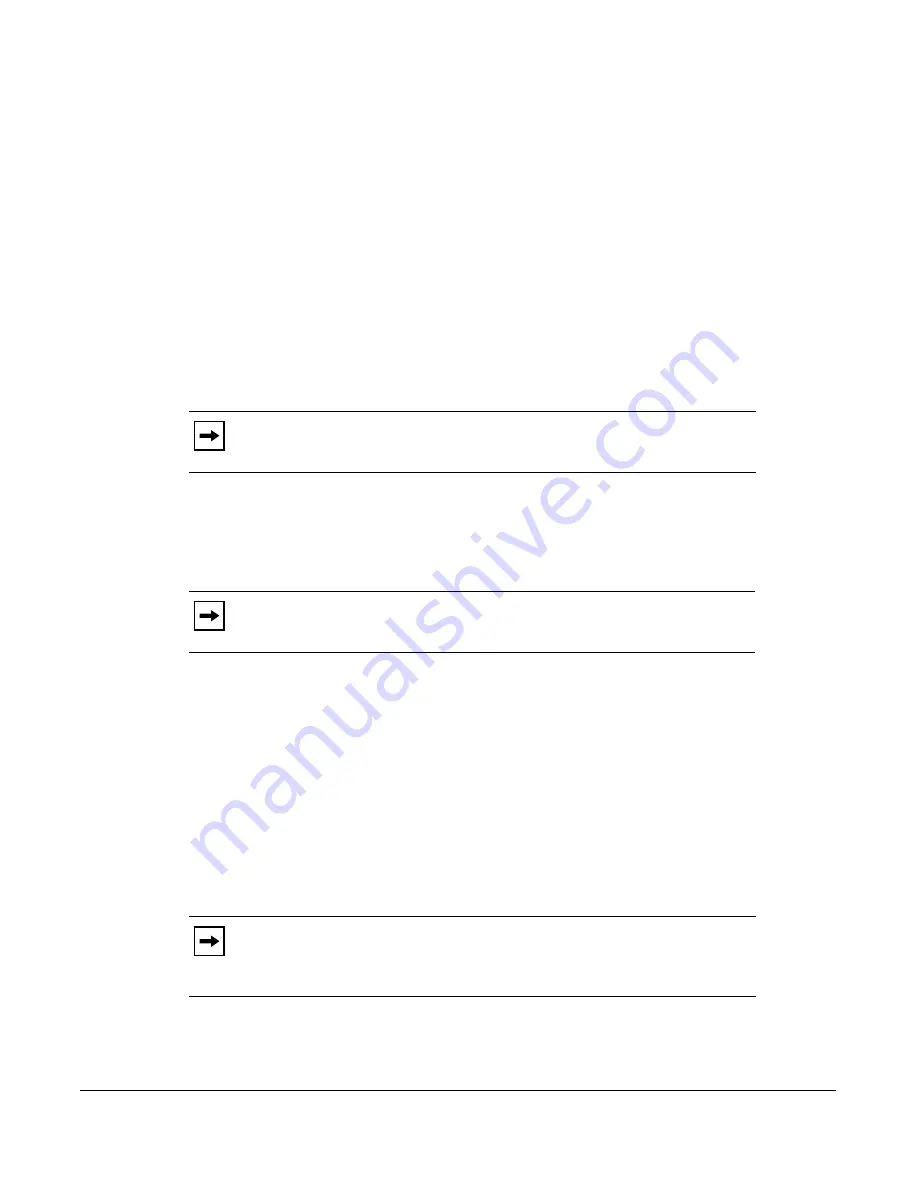
Model 6753i IP Phone User Guide
125
6.
Wait for Party 3 to answer. When Party 3 answers, you can consult with them before adding
them to the Conference 1.
7.
Press the
Conf
Key again to add Party 3 to Conference 1. Party 1 (which is yourself), Party 2,
and Party 3 are all connected to Conference 1.
8.
Press an available
Line
Key (or answer an incoming call on an available line). If calling out,
call Party 4.
9.
Wait for Party 4 to answer. When Party 4 answers, you can consult with them before adding
them to the conference.
10.
Press the
Conf
Key to add Party 4 to Conference 1.
11.
Press the
Line
Key that has Conference 1.
12.
Press the
Conf
Key to join all parties (Parties 1 through 4) on Conference 1.
13.
To add more parties, repeat steps 8 through 12.
If any party in the conference hangs up (including the party that began the conference), all other
parties in the conference are still connected.
Setting Up Multiple Conferences (for Sylantro Server only)
1.
Start Conference 1 using the procedures in the previous section,
“Setting Up a Conference and
Adding Multiple Parties (for Sylantro and Broadsoft Servers)”
.
2.
When you are finished adding all required parties to Conference 1, press an available
Line
Key to start Conference 2. You are Party 1 on Conference 2. Call Party 2.
3.
When Party 2 answers, press the
Conf
Key.
4.
Press an available
Line
Key.
5.
Call Party 3 for Conference 2.
6.
When Party 3 answers, press the
Conf
Key to join Parties 1 (which is yourself), Party 2, and
Party 3 on Conference 2.
You now have two active conferences on two different lines.
If any party in a conference hangs up (including the party that began the conference), all other
parties in the conference are still connected.
Note:
You can use
2
and
5
to scroll through and see the numbers and names (if
available) of the parties in the conference call. When a name is displayed,
pressing
4
drops the displayed party from the call.
Note:
The 6753i is limited to 9 conferences (a single conference each on lines 1
through 9).
Note:
When you are connected to multiple conference calls, and you put a
conference on hold, the conference may be on hold for a limited period of time
before it is disconnected. Contact your System Administrator for more
information.