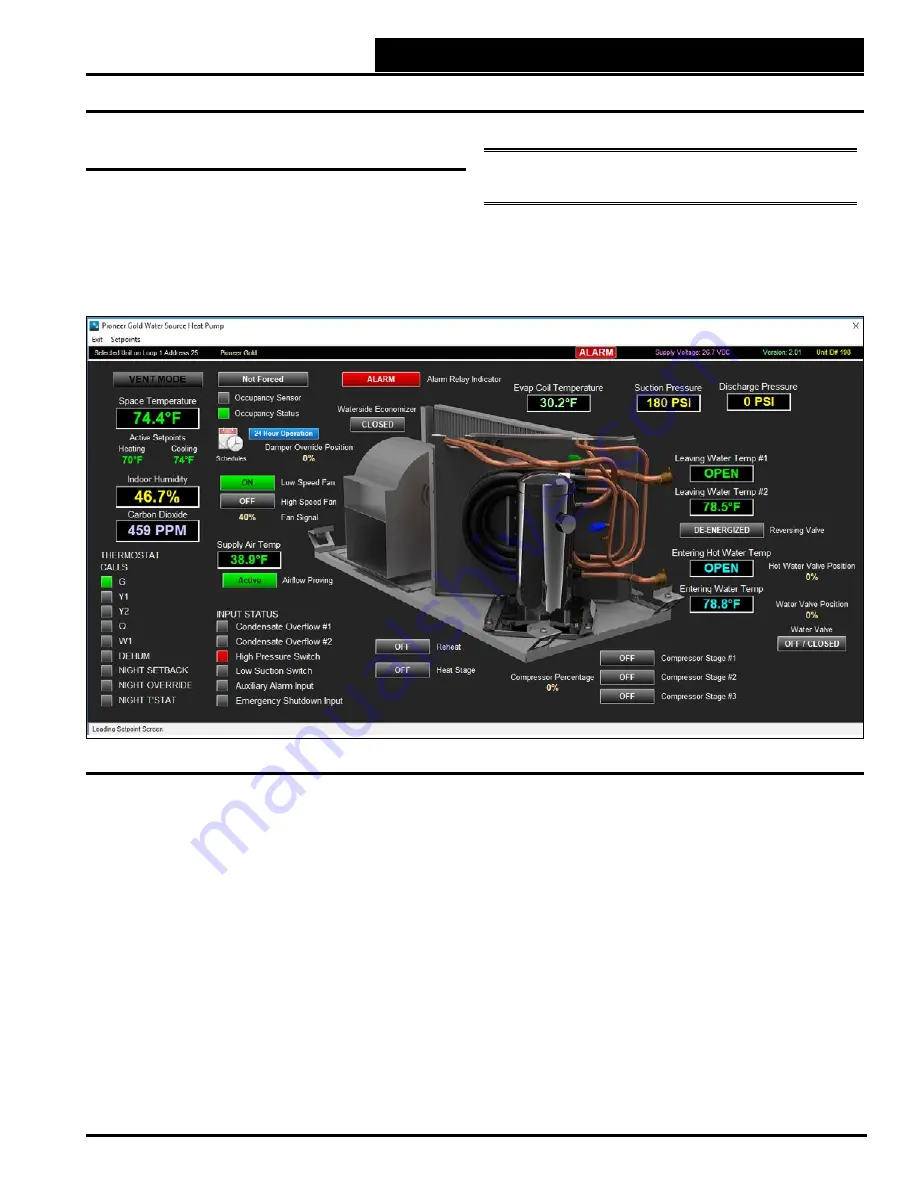
Controller Status Screen
After successful Prism 2 installation and job-site setup, you will be
able to access the Pioneer Gold Status Screen. See
Figure 1
below.
Besides displaying the current operating status and inputs and
outputs, from this screen you can force occupancy, set schedules,
view alarms, and access and change setpoints.
The following status points are displayed in the Pioneer Gold
Controller Status Screen shown above:
• Mode of Operation
• Active Cooling Setpoint
• Space Temp
• Leaving Water Temp 1
• Supply Air Temp
• Leaving Water Temp 2
• Indoor Humidity
• Entering Hot Water Temp
• CO
2
Level
• Reversing Valve Status
• Evap Coil Pressure
• Occupancy Status
• Suction Pressure
• Hot Water Valve Position
• Discharge Pressure
• Entering Water Temp
• Water Valve Status
• Waterside Economizer
• Active Heating Setpoint
• Heat Stage On/Off
• Reheat On/Off
• Thermostat Calls
• Airflow Proving
• Force Mode
• Damper Override
• Alarm Indicator
• Fan Signal
• Low Speed Fan
• High Speed Fan
• Compressor Stage 1
• Compressor Stage 2
• Compressor Stage 3
• Compressor Percentage
• Outdoor Air Airflow
• Condensate Overflow 1
• Condensate Overflow 2 • High Pressure Switch
• Low Pressure Switch
• Auxiliary Alarm
• Emergency Shutdown
• 24 Hour Operation
NOTE:
Only the Administrator and top level users can access
and change setpoints and schedules.
PRISM 2 OVERVIEW
3-5
Prism 2 Operator Interface Overview
Controller Status Screen
Figure 1: Pioneer Gold Controller Status Screen
























