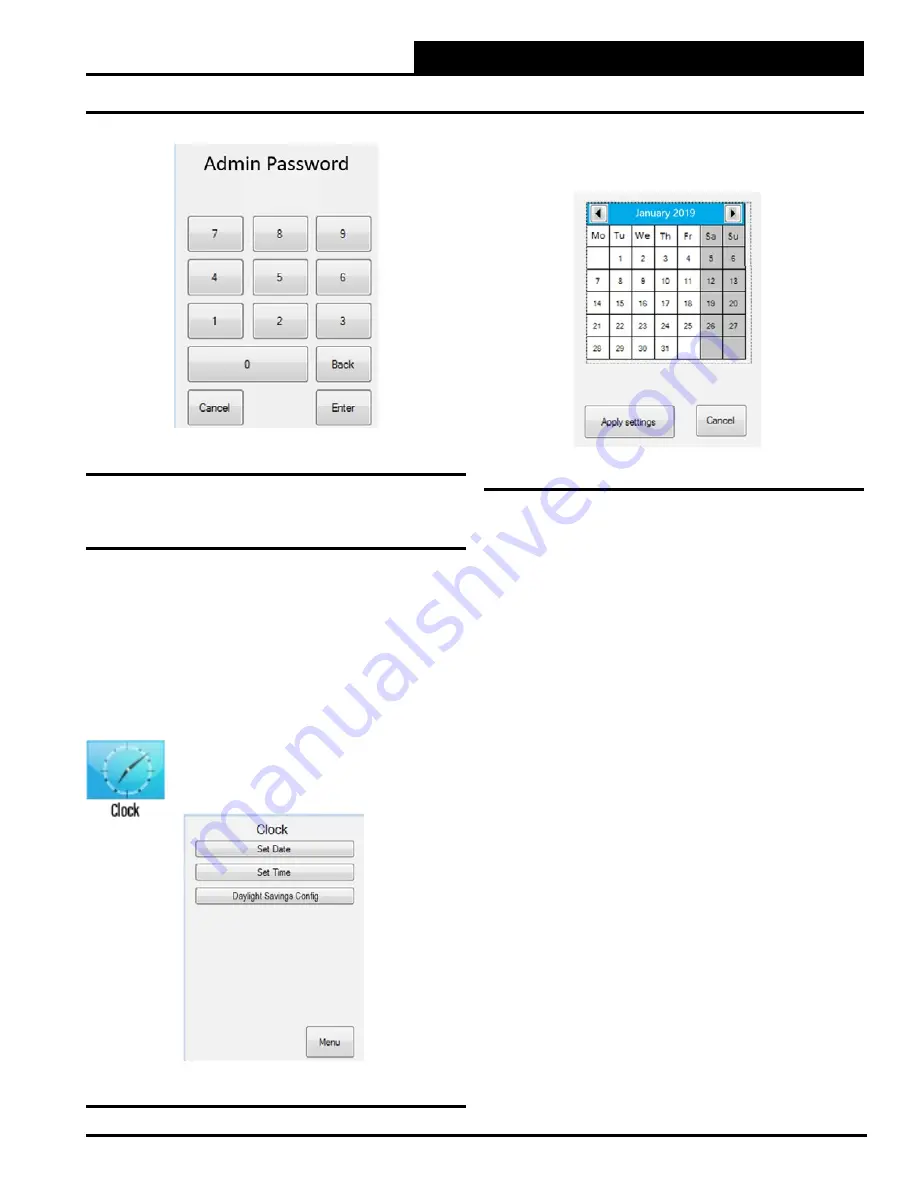
Zone
Zone
Pioneer Gold 1.10 & 2.05 Touch Screen Operator Interface
INDEX
2-9
CLOCK
Figure 8: Administrator Password Screen
Changing Passcodes & Setting the Date
Set Date and Time
When you first power up your Touch Screen, you will need to change
the time, month, day, and year to the current time and date. If your
system has been turned off or has been down for a long time, you may
have to update the time and date, even though the time and date can
maintain itself for several days. Only Managers and Administrators
can change the time and date.
The time and date appear at the top right of the
Main Screen and
the Settings Screen
.
To Change the Date:
From the
Settings Screen
,
touch
the
<Clock>
icon.
The
Clock Screen
will appear. See
Figure 9
.
Figure 9: Clock Screen
Figure 10: Set Date Screen
From the
Clock Screen
, select
<Set Date>
. The
Set Date Screen
will appear. See
Figure 10
.
This screen displays the current settings for the date, month, and
year. Use the arrow keys at the top right and left of the calendar to
change the month and year. When you have arrived at the current
month and year, press the current date in the calendar itself. The date
you choose will change to a shaded red box.
When you have finished, press
<Apply Settings>
to save your
settings and return to the
Clock Screen
or
press
<Cancel>
to return
to the
Clock Screen
.






























