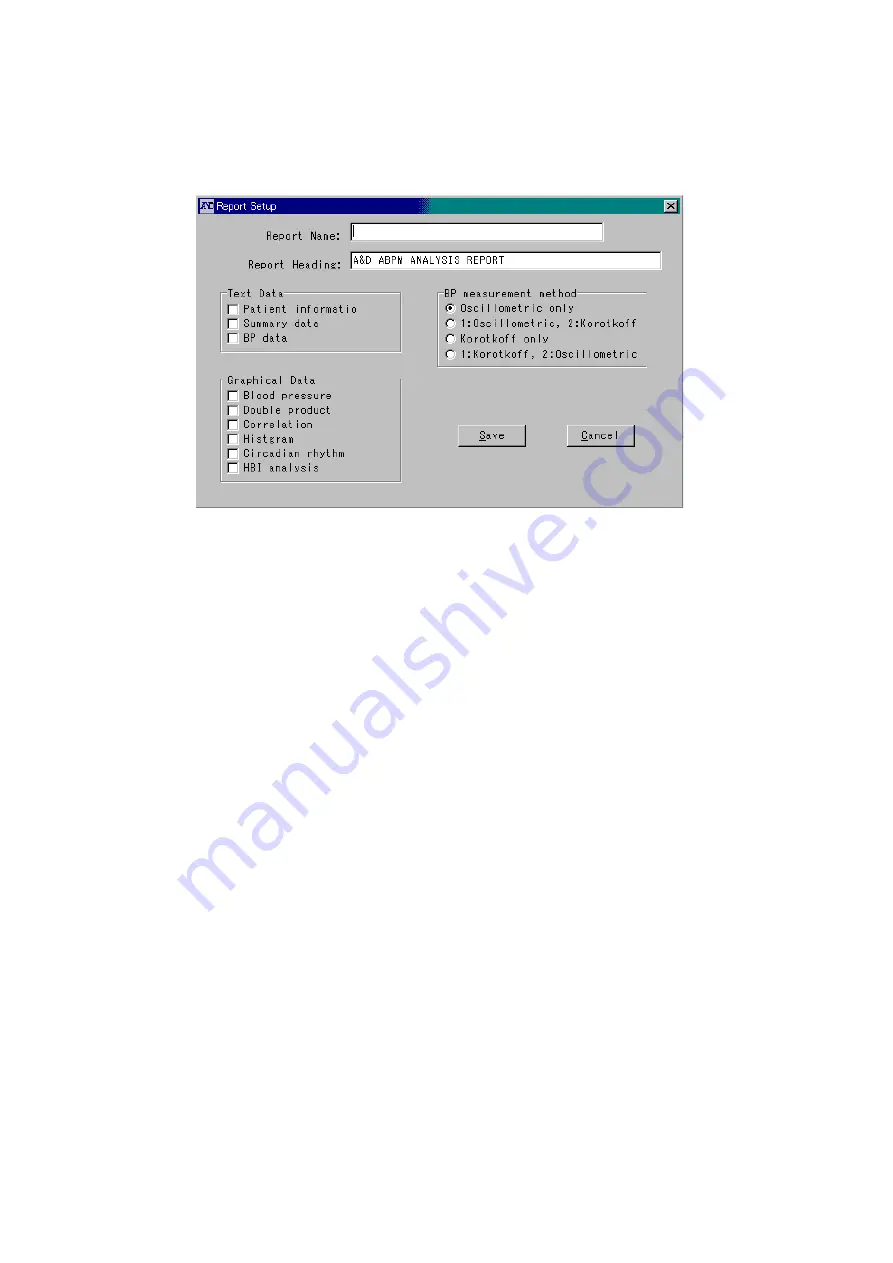
42
2-8-1 Creating a New Report Template
Step 1
Click the
New
button on the Report dialog box. The Report Setup dialog box will
appear.
Figure 28: Report setup dialog box
Step 2
Type the Report Name.
Step 3
Edit the Report Heading. This heading will appear on the top of every page along
with the file name and time the file is printed.
Step 4
Select the Text Data you want included in the report by checking the appropriate
boxes.
Note
: You may check all or none of these boxes. An unchecked box will not print; a
checked box will print.
Step 5
Select the Graphical Data you want included in the report by checking the
appropriate boxes.
Note
: You can check all or none of these boxes. An unchecked box will not print; a
checked box will print.
Step 6
Select the Measurement Method to base the report on by clicking the appropriate
radio button.
Step 7
Save the report template by clicking the
Save
button.
Step 8
If you do not want to save the report template, click the
Cancel
button.
Содержание Doctor Pro TM-2430-13
Страница 54: ...53 4 PRINTOUT EXAMPLES Figure 36 Patient information Text data ...
Страница 55: ...54 Figure 37 Summary data Full and partial Text data ...
Страница 56: ...55 Figure 38 Summary data Awake and sleep Text data ...
Страница 57: ...56 Figure 39 Blood pressure data Text data ...
Страница 58: ...57 Figure 40 Trend graph Blood pressure and double product Graphical data ...
Страница 59: ...58 Figure 41 Correlation plots upper and histogram plots lower Graphical data ...
Страница 60: ...59 Figure 42 Circadian rhythm plots upper and HBI analysis plots lower Graphical data ...
Страница 61: ...60 Figure 43 Mini report 1 ...
Страница 62: ...61 Figure 44 Mini report 2 ...
Страница 67: ...66 MEMO ...
Страница 68: ...67 MEMO ...
Страница 69: ...68 MEMO ...






























