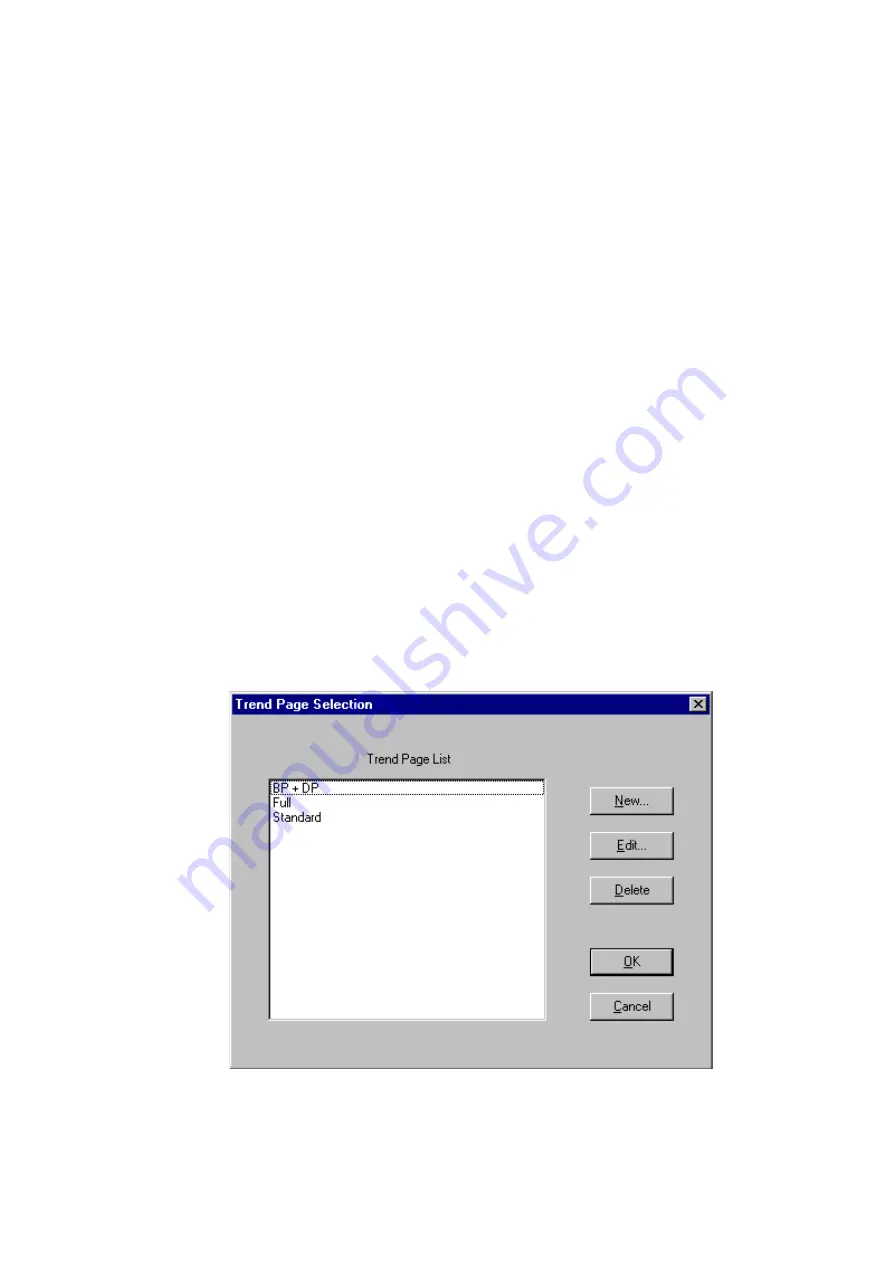
23
2-6-3-1 Viewing the Trends
Step 1
Select the
View
menu.
Step 2
Select the
Trends
sub-menu.
Step 3
You may print the Trends Screen by selecting the Print menu on the Trends toolbar.
Step 4
Click the Windows™ close button in the top right corner to close the Trends Screen.
2-6-3-2 Scaling the Screen
The Trends Screen may be scaled to have some or all of the data fit on the screen. To scale the
Trends Screen, complete the following steps:
Step 1
Select the
Zoom
drop-down menu on the Trends toolbar.
Step 2
Select a scale to view the screen: All data, 1, 3, 6 or 12 hours.
2-6-3-3 Trend Display: Positioning Trends
The Trends Screen may be customized to show one or more trends on the screen simultaneously in
any order. The trends positions may be set to:
♦
Blood Pressure: Systolic/Diastolic, MAP, Pulse
♦
Double Product
♦
Blank: When a position is set to Blank, the other specified trends will expand to fit the
screen.
Figure 11: Trend Page Selection dialog box
Содержание Doctor Pro TM-2430-13
Страница 54: ...53 4 PRINTOUT EXAMPLES Figure 36 Patient information Text data ...
Страница 55: ...54 Figure 37 Summary data Full and partial Text data ...
Страница 56: ...55 Figure 38 Summary data Awake and sleep Text data ...
Страница 57: ...56 Figure 39 Blood pressure data Text data ...
Страница 58: ...57 Figure 40 Trend graph Blood pressure and double product Graphical data ...
Страница 59: ...58 Figure 41 Correlation plots upper and histogram plots lower Graphical data ...
Страница 60: ...59 Figure 42 Circadian rhythm plots upper and HBI analysis plots lower Graphical data ...
Страница 61: ...60 Figure 43 Mini report 1 ...
Страница 62: ...61 Figure 44 Mini report 2 ...
Страница 67: ...66 MEMO ...
Страница 68: ...67 MEMO ...
Страница 69: ...68 MEMO ...






























