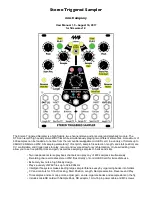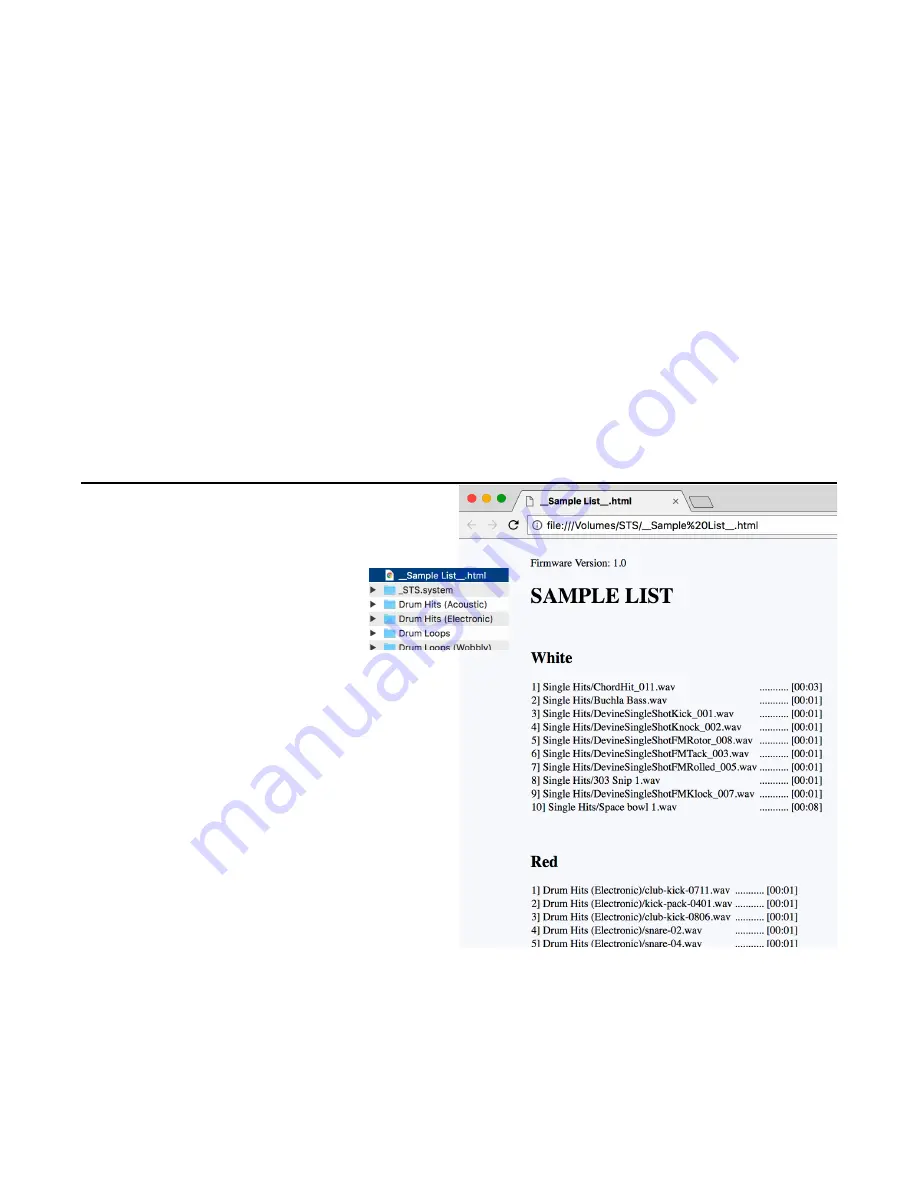
Folders with color names
If you name the folder starting with a color name from the list on page 5, the folder will automatically
be loaded into the bank of that color! Example: “Orange - My Field Recordings” will be loaded into the
Orange bank. What if there’s already an Orange bank? It’ll get bumped down to Orange-1 (that’s
Orange with one blink). And if Orange-1 exists, it’ll get bumped down to Orange-2, etc…
Here are the valid color names:
White
Red
Orange
Yellow
Green
Cyan
Blue
Magenta
Lavender
Pearl
You can type the color names in ALL CAPS, all lower case, or with An Initial Capital Letter. After the
color name you can write any ASCII characters. The STS does not support emojis or unicode ¯\_(
ツ
)_/¯
Automatic loading of new/moved files
When you put the microSD card back into the STS and power it back up, the STS will recognize any
new folders and will create a new bank for each one. The first 10 WAV files inside that folder
(alphabetically) will be loaded into the 10 slots of the bank. If there are more than 10 WAV files in a
folder, only 10 will be loaded, but the rest are still accessible using the
Edit
+
Next File
feature we’ll talk
about later. Remember, sub-folders are ignored, so only WAV files directly in the folder will be
scanned.
Also, missing files will be searched for and/or replaced by new files inside existing folders.
Sample List HTML file
After you’ve made changes to the microSD card
using a computer, the next time you boot the STS
with that card, the module will create a file in the
root level of the microSD card called
__Sample List__.html
This is a handy quick reference for
seeing what files are in what banks
and how long each sample is. So if
you ever are wondering which samples are
assigned to which slots in which banks, open this
up and it’ll tell you! You might even want to email
it to your phone, or print it out so you have it
nearby if you want to look something up.
_STS.system
folder
Inside this folder are files that we officially ask you
not to touch! With that warning out of the way,
software engineers, hackers and curious-minded
tinkerers may find an interest in opening the
sample_index.dat
file and
settings.txt
file in
a text editor and seeing how they work. All
features controlled by these files can be set using
the STS without a computer — but if you’re a
reverse-engineering type person, you might enjoy
looking “under the hood” to see how they work.
Backup the
_STS.system/
folder onto your computer before making changes!
While no real damage can occur, the worst case is you could lose all your sample loop/trim points,
gain settings, and bank/slot assignments. Your actual sample files will never be changed.
We plan to create a guide to editing the index file, as well as making the STS’s text parser a bit more
robust in terms of handling human error before releasing a guide to editing it. However, those familiar
with config files will probably be able to figure out the syntax easily.
Page of
12
24