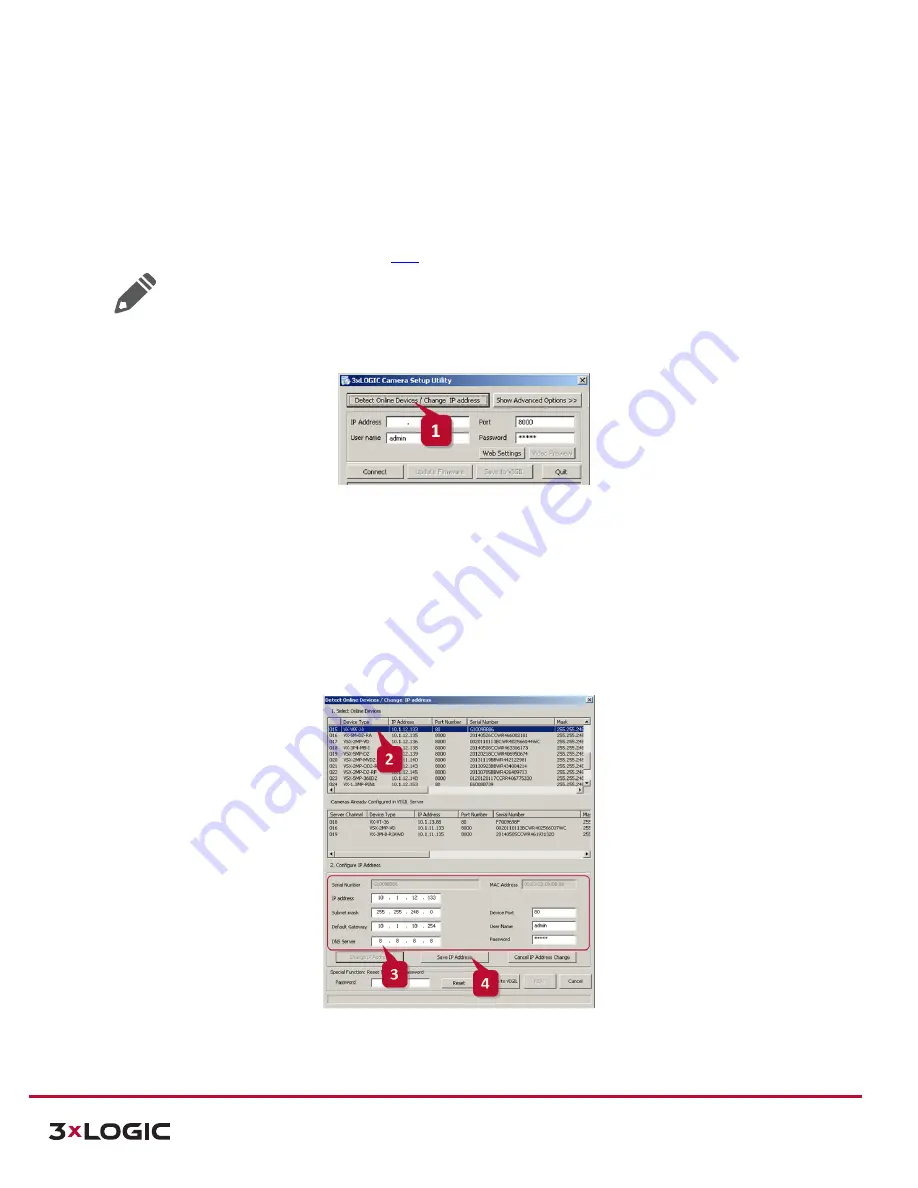
VISIX Stereoscopic People Counting Camera | Quick Start Guide |
VX-VSS-20
12000 Pecos Street, Suite 290, Westminster, CO 80234 | www.3xlogic.com | (877) 3XLOGIC
9
4
Identifying and Configuring Camera
4.1
Identifying the Camera on Local Network
Using the 3xLOGIC Camera (VISIX-IP) Setup Utility is recommended for any network environment as it will find all
VISIX cameras across multiple subnet masks, utilizing mDNS search discovery. Camera information such as IP
Address, Subnet Mask and Gateway Settings will be displayed and can be edited from this utility. To search for a
device, launch the utility. Download the utility
here
or contact your 3xLOGIC representative for the latest version.
Note:
VSXIP Utility v10.10.0025
or newer is
required
for detection of the VX-VTOF-1.
Steps:
1.
Click on
Detect Online Devices/ Change IP Address
to proceed to the Online Devices window.
Figure 4-1
: 3xLOGIC Camera Setup Utility - Detecting Online Devices
After clicking
Detect Online Devices/ Change IP Address
on the main page you will be taken to the
Online Devices
window. A list of all VISIX devices discovered on your network will be visible.
2.
To select a device, click on the desired device in the generated menu under the
Select Online Devices
area.
3.
To change an IP address for a selected VISIX camera in the
Detect Online Devices
window, select the
desired camera, click on the
Change IP Address
button. The fields under the
Configure IP Address
area
will un-grey to allow for manual editing of camera IP addresses as well as other settings.
Figure 4-2
3xLOGIC Camera Setup Utility - Identifying Device IP Address
4.
When you have finished editing the settings, click
Save IP Address
to save new changes.














