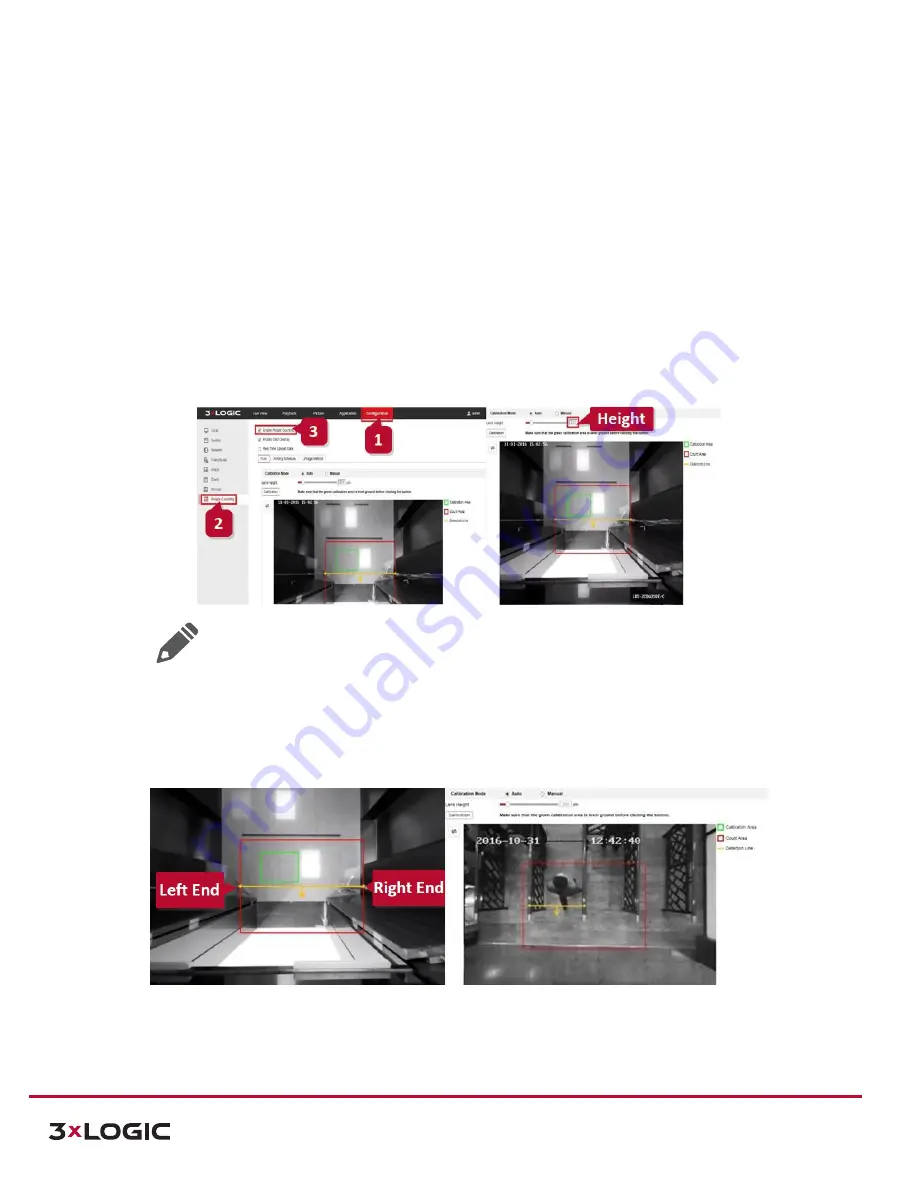
VISIX Stereoscopic People Counting Camera | Quick Start Guide |
VX-VSS-20
12000 Pecos Street, Suite 290, Westminster, CO 80234 | www.3xlogic.com | (877) 3XLOGIC
10
4.2
Counting Configuration
CONFIGURATION FOR SINGLE CAMERA
To configure the camera’s people counting, l
ogin to the came
ra’s web interface
(enter the camera IP address identi
fied in Section 3.2 into a web browser URL bar, enter credentials and click
Login
) and follow the below instruction t
o configuring people counting:
1.
Enable People Counting: Navigate to
Configuration>People Counting
and toggle
Enable People
Counting
.
2.
Calibration: Select the green
Calibration Area box
, drag it to proper location and click
Calibration
.
After this, the
Height
value on the configuration page will refresh (close to the real height). A red
Counting Area
box will deploy as well as a yellow
Detection
line. The arrows indicate the directional
entrance/exit. See the example below for more detail:
Figure 4-3
Calibration
Note:
If auto calibration fails, switch to [Manual] and input the measured “Height”, then
click [Calibration].
3.
Detection line: Move the detection line to the proper location (about 0.5m from the door). Adjust the
length of detection line to the door’s width by dragging
the line ends. See the below example for
reference:
Figure 4-4
Configuring Detection Line
4.
Save and Test Configuration: After configuration, click
Save
and begin testing the camera
’s count
accuracy. If
the camera’s count i
s inaccurate
, slightly adjust the detection line’s location and length
until the desired results are achieved.














