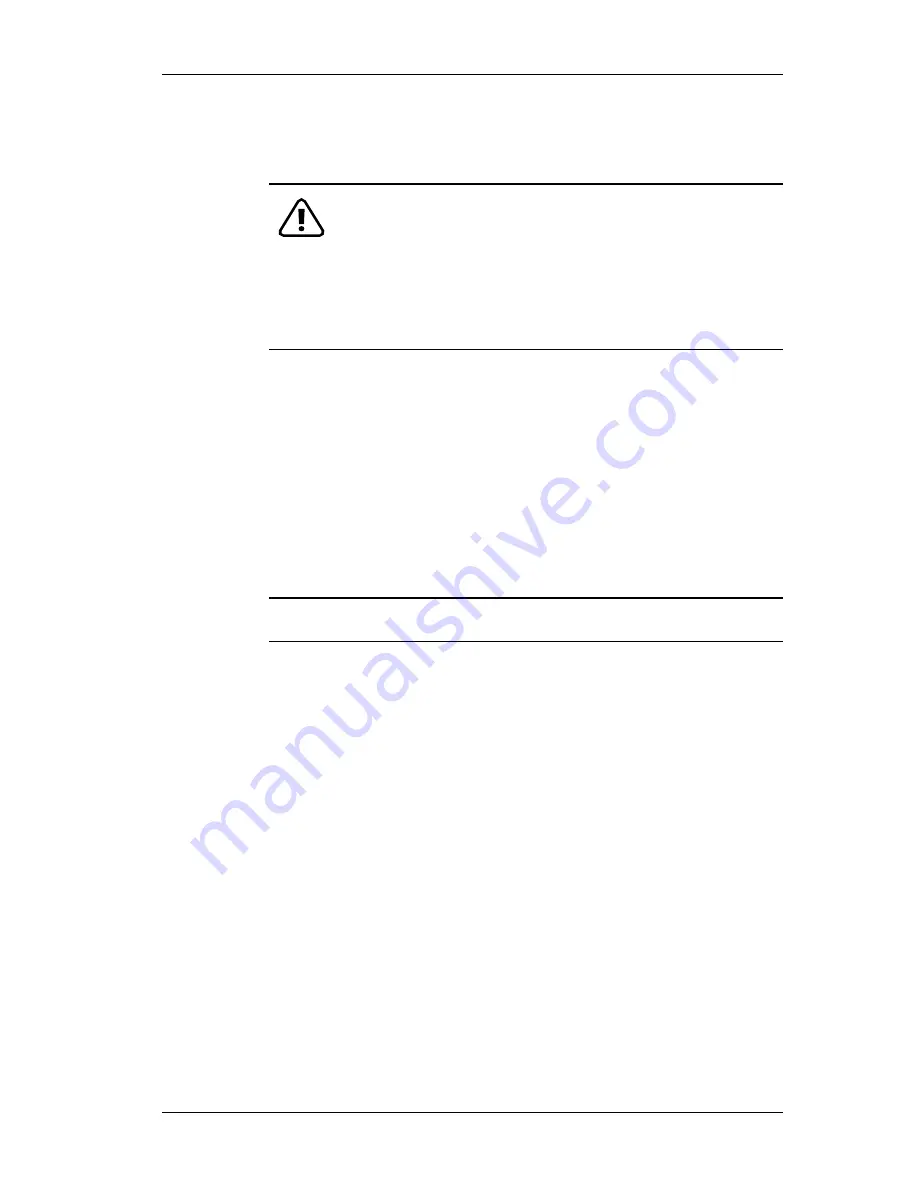
Installing the 3ware CLI
www.3ware.com
5
Installing the 3ware CLI
Warning!
If you are using 3DM, as opposed to 3DM2, AMCC does not
recommend installing both 3DM and CLI on the same system.
Conflicts may occur. For example, if both are installed, alarms will
be captured only by 3DM. You should use either CLI or 3DM to
manage your 3ware RAID controllers.
This is not an issue for 3DM2. It can be installed with CLI.
Installing the 3ware CLI on Windows
3ware CLI can be installed or run directly from the 3ware software CD, or the
latest version can be downloaded from the 3ware web site,
http://www.3ware.com
. Online manual pages are also available in nroff and
html formats. These are located in
/packages/cli/tw_cli.8.html
or
tw_cli.8.nroff.
To install 3ware CLI on Windows, copy the file
tw_cli.exe
to the directory
from which you want to run the program. CLI is located on the 3ware CD in
the directory
\packages\cli\windows
Note:
CLI comes in both 32-bit and 64-bit versions. Be sure to copy the
correct version for the version of the operating system you are using.
CLI can only be run by an administrator or a user with administrator rights.
Without the correct privileges, CLI will prompt and then exit when the
application is executed.
To start CLI, do one of the following:
Start the 3ware CD and at the 3ware Escalade menu, click
Run CLI.
Or, open a console window, change to the directory where tw_cli is
located, and at the command prompt, enter
tw_cli
OR, double-click the CLI icon in a folder.
The CLI prompt is displayed in a DOS console window.




























