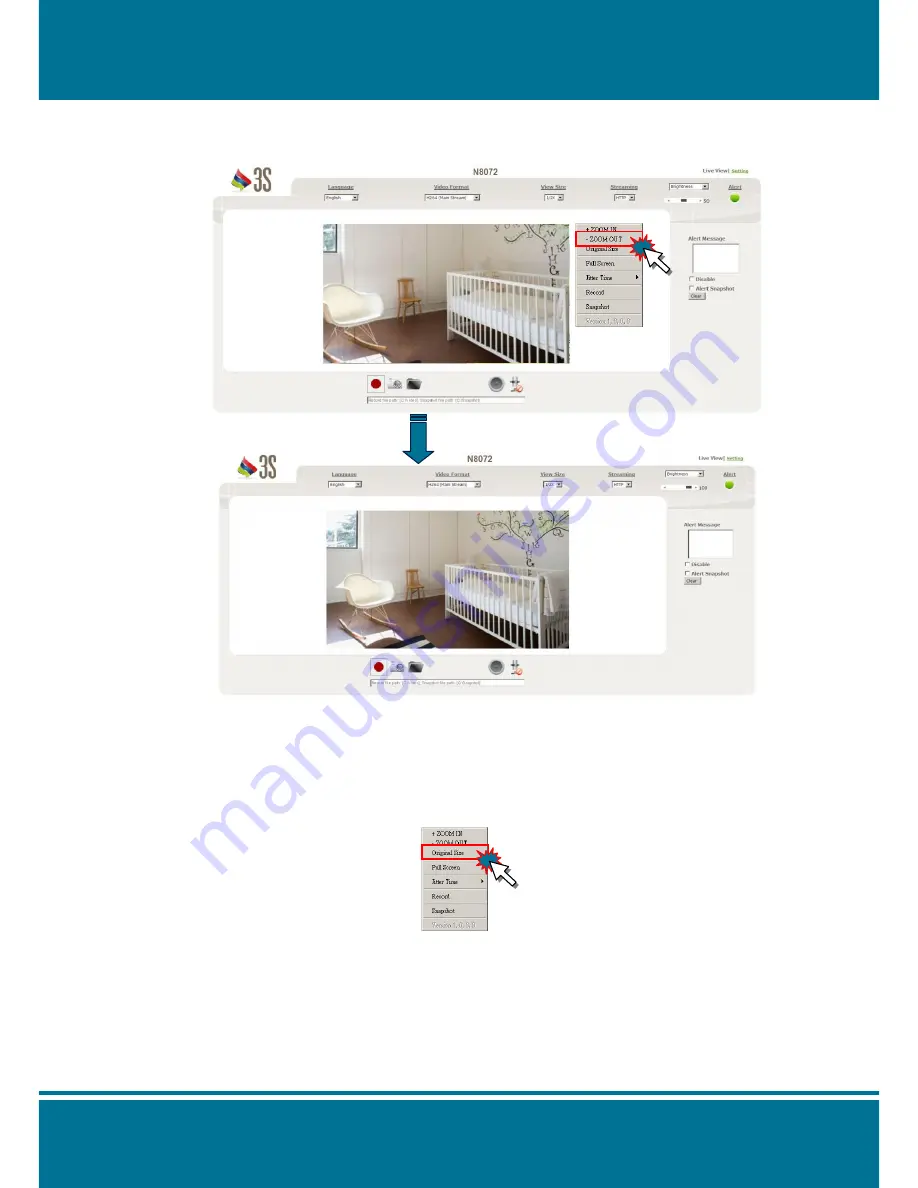
N8072
Cube Network Camera
2 Meg H.264
- 32 -
-ZOOM OUT
Click the
right button
of your mouse and select
+ZOOM out
to reduce the image.
8 Levels of zoom in/out are supported.
NOTE
:
You can also ZOOm In/Out the image by press the scroll wheel button of your mouse.
Original Size
No matter what the multiple of digital zoom is, you can reset the image size by click the
right button
of your mouse and select
Original Size
.
Содержание n8072
Страница 1: ......
Страница 7: ...N8072Cube Network Camera 2 Megapixel H 264 7 View of N8072 Cube Network Camera Front View Rear View ...
Страница 58: ...N8072Cube Network Camera 2 Megapixel H 264 58 ...
Страница 70: ...N8072Cube Network Camera 2 Megapixel H 264 70 ...
Страница 79: ...N8072Cube Network Camera 2 Megapixel H 264 79 Recording List Use this setting to management the recording list ...
Страница 83: ...N8072Cube Network Camera 2 Megapixel H 264 83 1 ...
















































