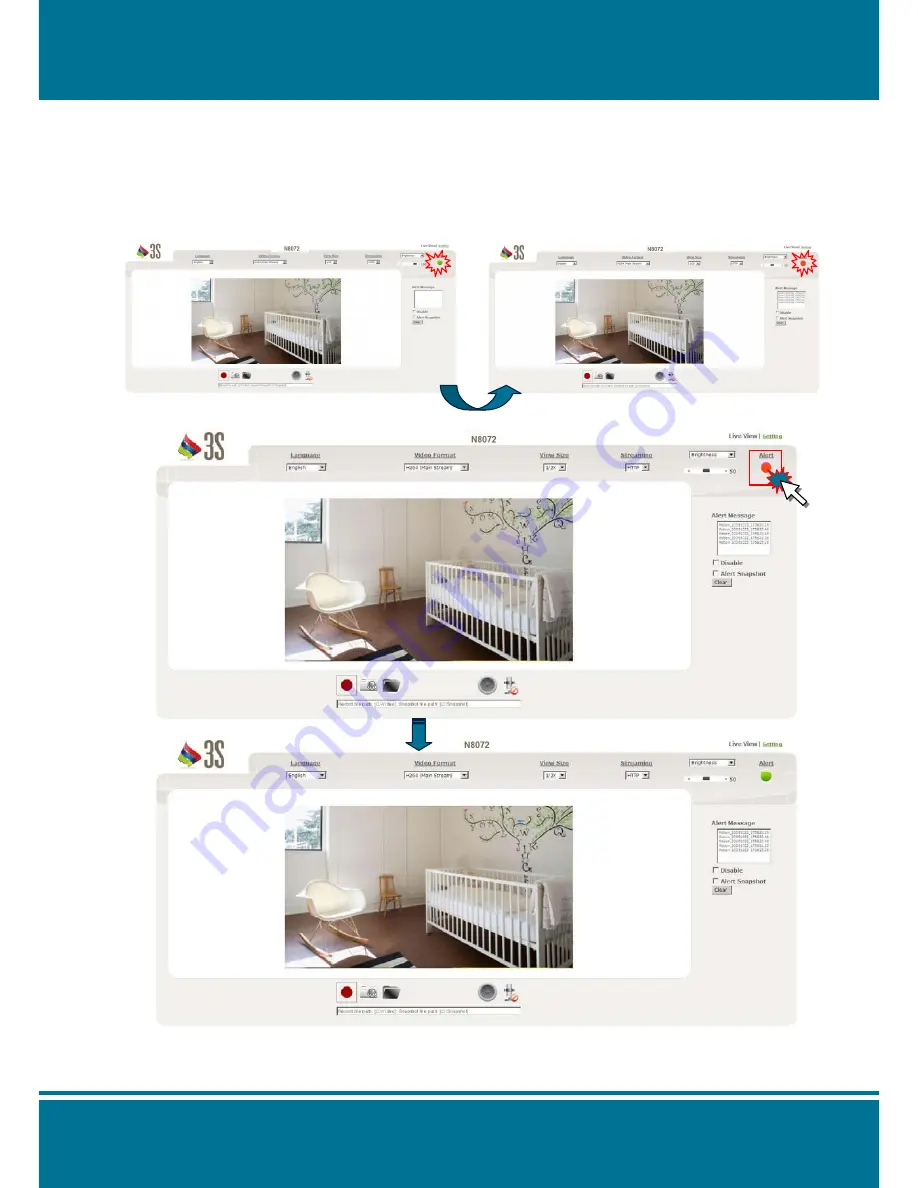
N8072
Cube Network Camera
2 Meg H.264
- 28 -
Alert
The alert flash will be changed from green to red in order to warning users immediately when
any event is triggered.
This smart design can prevent the user omitting from any event.
NOTE
:
The alert message will display the information at the same time.
The alert flash will keep in red till you disable it. Click the alert flash again to disable it.
NOTE
:
The function of
Alert
needs to match and use with
Event Setting
, please confirmed the
Event
Device
and
Setting
before you start this function.
Trigger the event
Содержание n8072
Страница 1: ......
Страница 7: ...N8072Cube Network Camera 2 Megapixel H 264 7 View of N8072 Cube Network Camera Front View Rear View ...
Страница 58: ...N8072Cube Network Camera 2 Megapixel H 264 58 ...
Страница 70: ...N8072Cube Network Camera 2 Megapixel H 264 70 ...
Страница 79: ...N8072Cube Network Camera 2 Megapixel H 264 79 Recording List Use this setting to management the recording list ...
Страница 83: ...N8072Cube Network Camera 2 Megapixel H 264 83 1 ...
















































