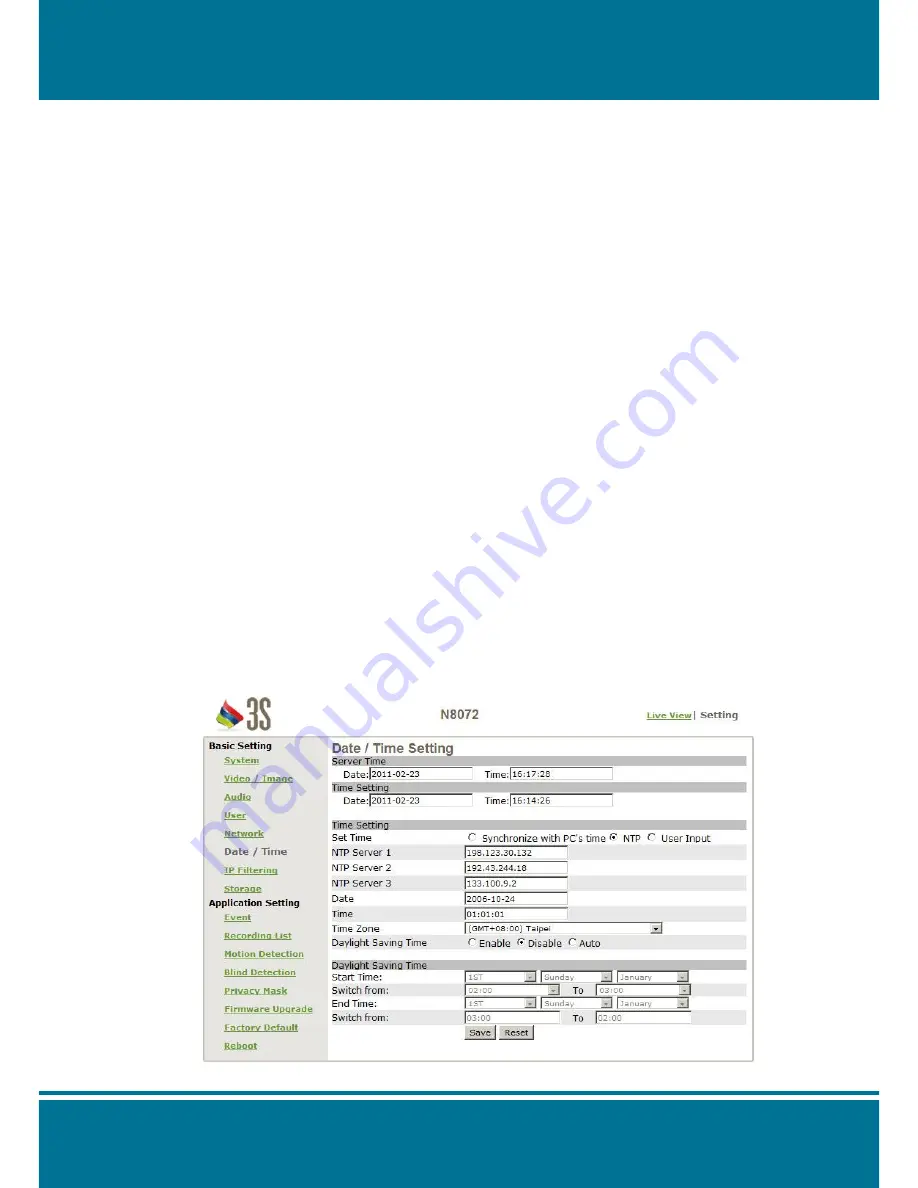
N8072
Cube Network Camera
2 Meg H.264
- 67 -
Date/Time
Server Time (the date/time of the server)
PC Time (the date/time of your PC)
Time Setting (date/time setting)
It provides 3 ways for you to synchronized the time as below:
1. To synchronize the time from PC’s time:
To preset time synchronized for the camera from your PC time.
2. Get the time from an NTP server:
To synchronize the time from the NTP (Network Time Protocol)
Click
NTP
in the Time Setting.
Enter the IP address in the NTP server. (1~3)
Press the
SAVE
to apply it.
Once the NTP time obtain, the N8072 Cube Network Camera will updated the time.
NOTE
:
The default NTP servers as below:
NTP Server 1: 198.123.30.132
NTP Server 2: 192.43.244.18
NTP Server 3: 133.100.9.2
3. Change the time by manually:
Click
User Input
in the Time Setting.
Select the format of date to display, i.e. “yyyy/mm/dd” format.
Select the format of date to display, “hh:mm:ss” by 24 hours format.
Select the time zone.
Select
Adjust
to adjust the time.
Содержание n8072
Страница 1: ......
Страница 7: ...N8072Cube Network Camera 2 Megapixel H 264 7 View of N8072 Cube Network Camera Front View Rear View ...
Страница 58: ...N8072Cube Network Camera 2 Megapixel H 264 58 ...
Страница 70: ...N8072Cube Network Camera 2 Megapixel H 264 70 ...
Страница 79: ...N8072Cube Network Camera 2 Megapixel H 264 79 Recording List Use this setting to management the recording list ...
Страница 83: ...N8072Cube Network Camera 2 Megapixel H 264 83 1 ...
















































