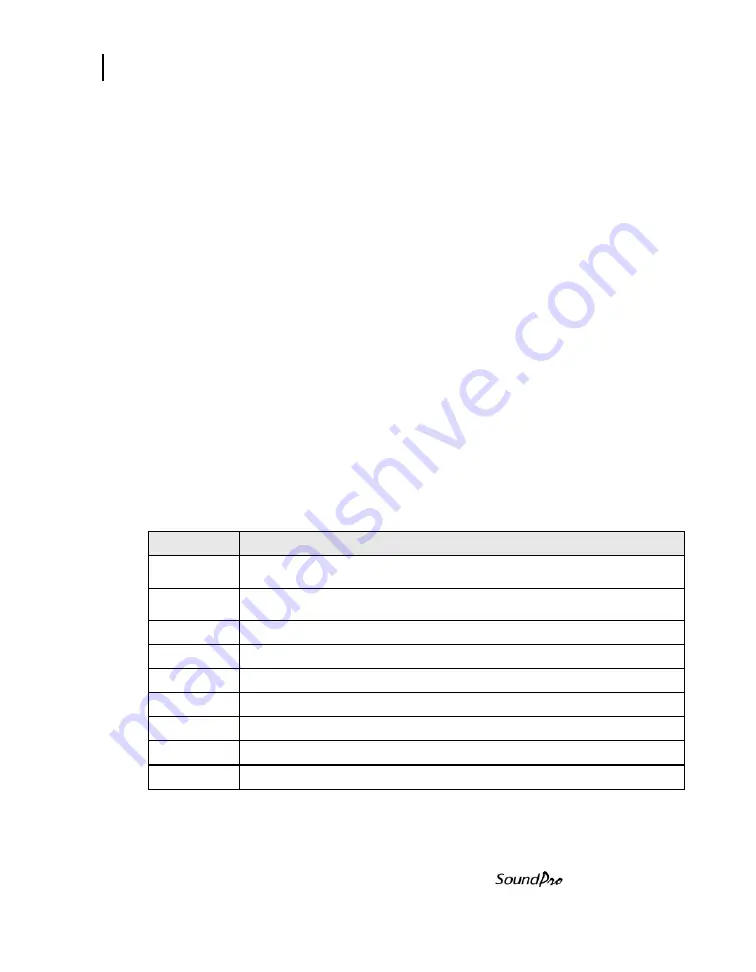
Appendix A
133
Models SE and DL
Back-erase
Erasing
- Up to 20 seconds of sampled SPL data can be removed from the
end of the last study. When removed, all calculations based on the removed
segment of data are immediately updated.
Editing
- The length of the back-erased segment can be edited.
Storage
- Data removed by back-erasing is retained in the session file.
Logging (optional)
Measurements
- User-selectable for each of the two meters. Includes two
measurements of exceedance for Meter 1 (only for logging intervals equal or
greater than one minute).
With filtering
- If a filtering option is installed, either broadband or filtered
logging can be selected, where filtered logging will depend upon the analysis
type setting for the session.
Logging interval
- User-selectable from among 11 settings ranging from 1
second to one hour.
Part numbers
Replacement parts
Part Number Description
053-840
SoundPro SE/DL Class 1 BK4936 microphone kit (BK4936 microphone,
056-990 microphone-to-calibrator adapter and 059-344 windscreen).
053-841
SoundPro SE/DL Class 2 QE7052 microphone kit (QE7052 microphone,
056-990 microphone-to-calibrator adapter and 059-344 windscreen).
053-700
SoundPro SE/DL standard preamp.
017-524
SD card.
053-575
SoundPro SE/DL USB cable to pc.
056-164
Wrist strap, 1/4" - 20.
058-115
WS-3 windscreen for 1.0" microphone. Package of 3.
059-344
WS-7 windscreen for 0.5" microphone. Package of 3.
WS-307-5
Windscreen for 0.25" microphone. Package of 5.
Содержание SP-DL-1
Страница 1: ...3M Personal Safety Division 3MTM SoundPro SE DL SeriesSound Level Meters SoundProUser Manual ...
Страница 13: ...xii Table of Contents Models SE and DL This page left blank intentionally ...
Страница 23: ...10 Detection Management Software DMS DMS Start Page Models SE and DL This page left intentionally blank ...
Страница 35: ...22 Turning off Navigating Models SE and DL This page left blank intentionally ...
Страница 69: ...56 Communications GPS Models SE and DL This page left blank intentionally ...
Страница 89: ...76 Back erasing Stopping a session Models SE and DL This page left blank intentionally ...
Страница 123: ...110 Speech Intelligibility STI PA results screens Models SE and DL This page left blank intentionally ...
Страница 137: ...AC DC output DC output 124 Models SE and DL This page left blank intentionally ...
Страница 149: ...Appendix A 136 Models SE and DL Block Diagram for SoundPro ...
Страница 161: ...Appendix B 148 Models SE and DL This page left blank intentionally ...
















































