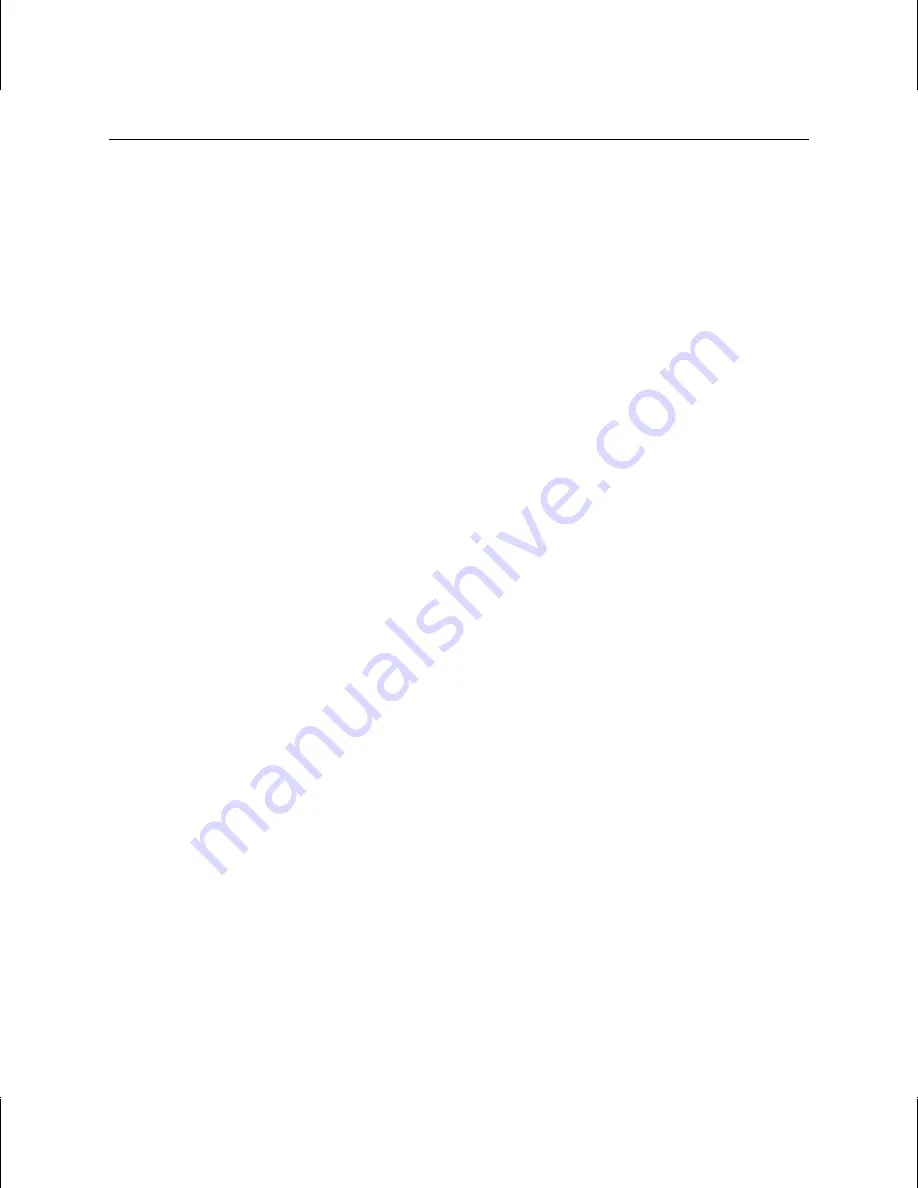
12
To verify the default video display driver in Windows NT 4.0:
1. Go to Start » Settings » Control Panel » Display » Settings » Display Type.
2. Verify that Wildcat 4210 is listed under Display.
3. Click Cancel to close the Display Properties dialog.
See Chapter 3, “Using the Video Card,” for instructions on defining the display properties.
Verifying the System Startup Version
To verify the default system startup version in Windows NT 2000:
1. Go to Start » Settings » Control Panel » System » Advanced » Startup and Recovery.
2. Verify that Microsoft Windows 2000 Professional is listed as the default operating system and
click OK.
3. Click OK to close the System Properties dialog.
See Chapter 3, “Using the Video Card,” for instructions on defining the display properties.
To verify the default system startup version in Windows NT 4.0:
1. Go to Start » Settings » Control Panel » System » Startup/Shutdown.
2. If Windows NT Workstation Version 4.x is not selected in the Startup list, select it and click
Apply.
NOTE
Do not select the VGA version of the operating system. The video display runs in VGA
mode when the Wildcat driver software is not running.
3. Click OK to close the System dialog.
See Chapter 3, “Using the Video Card,” for instructions on defining the display properties.
Checking the Video Image
To check the video image:
1. Go to Start » Settings » Control Panel » Display » Settings.
2. Click Test to test the display resolution.
3. Click OK to dismiss the Display Properties dialog.
See Chapter 3, “Using the Video Card,” for instructions on defining the display properties.
Содержание Wildcat 4210
Страница 1: ... 3Dlabs Wildcat 4210 Graphics User s Guide ...
Страница 4: ...iv ...
Страница 6: ...vi ...
Страница 20: ...14 ...






























