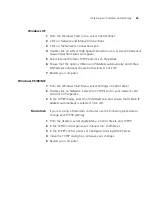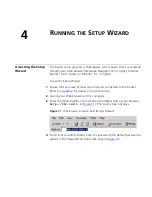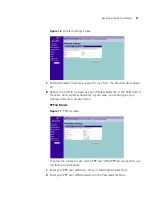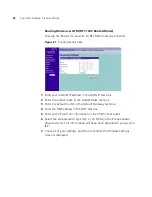5
R
OUTER
C
ONFIGURATION
Navigating
Through the Router
Configuration
Pages
This chapter describes all the screens available through the Router
configuration pages, and is provided as a reference. To get to the
configuration pages, browse to the Router by entering the URL in the
location bar of your browser. The default URL is
http://192.168.1.1
but if you changed the Router LAN IP address during initial configuration,
use the new IP address instead. When you have browsed to the Router,
log in using your system password (default password is
admin
).
Main Menu
At the left side of all screens is a main menu, as shown in
Figure 26
on
page 40
. When you click on a topic from the main menu, that page will
appear in the main part of the screen.
Status Screen
The
Status
screen allows you to view a summary of the Router
configuration, including the current Router status.
Содержание OfficeConnect 3CRWDR100B-72
Страница 10: ...10 ABOUT THIS GUIDE...
Страница 20: ...20 CHAPTER 2 HARDWARE INSTALLATION Figure 6 Installing with a splitter...
Страница 22: ...22 CHAPTER 2 HARDWARE INSTALLATION...
Страница 38: ...38 CHAPTER 4 RUNNING THE SETUP WIZARD...
Страница 92: ...92 APPENDIX B TECHNICAL SPECIFICATIONS...
Страница 114: ...114...
Страница 117: ......