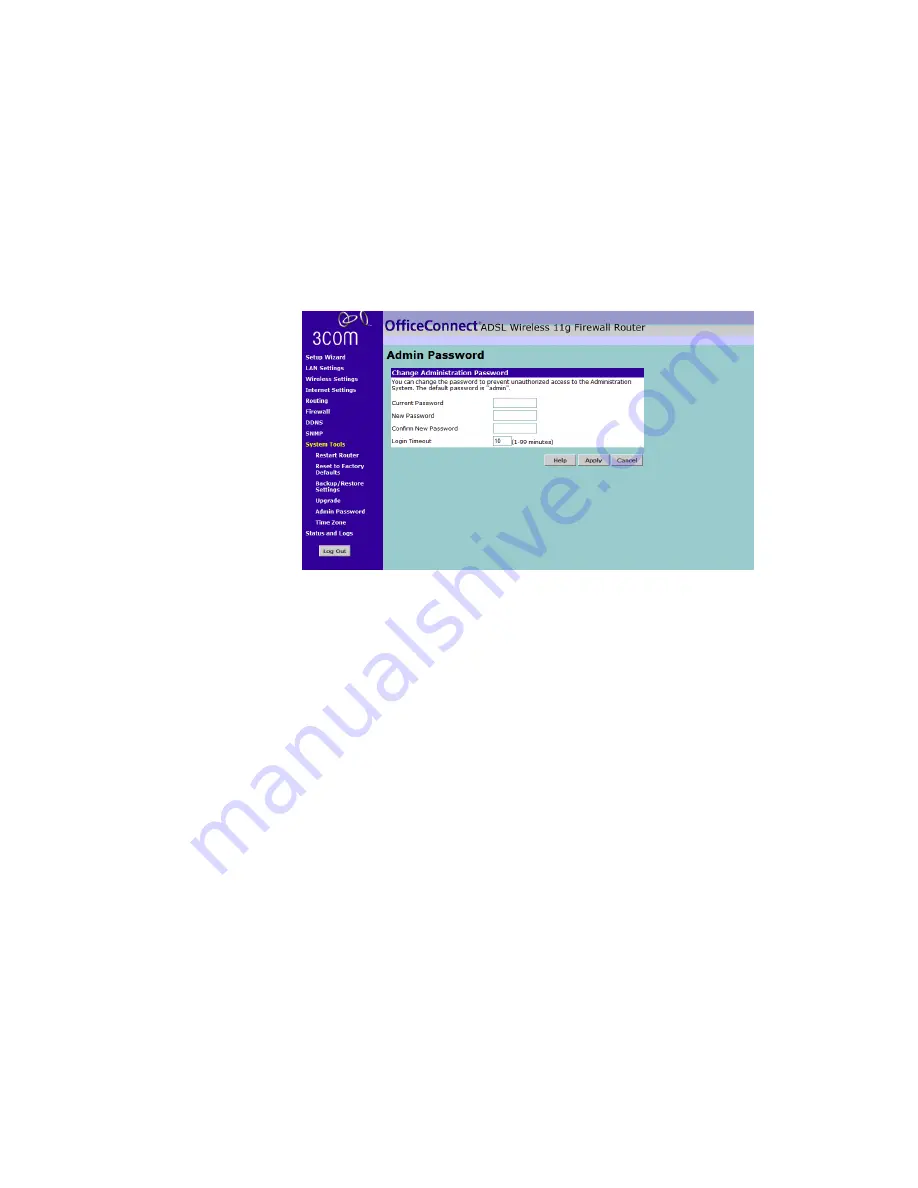
System Tools
75
Please download the firmware file to your PC first, and then click
Browse
and select the firmware file. Click
Upgrade
to upload the firmware to the
Router.
Admin Password
Figure 66
Admin Password Screen
The Router ships with a default password of
admin
. 3Com recommends
that you change the password for added security. Keep your password in
a safe place as you will need this password to log into the router in the
future. It is also recommended that you set a password if you plan to use
the Remote management feature of this Router.
To change the password:
1
Enter the current password into the
Current Password
field.
2
Enter the new password into the
New Password
and
Confirm new
Password
fields.
3
Click
Apply
.
The login timeout option allows you to set the period of time that you
can be logged into the Router's setup interface. The timer starts when
there is no activity. For example, you have made some changes in the
setup interface, then left your computer alone without clicking "Logout".
Assuming the timeout is set to 5 minutes, then 5 minutes after you leave,
the login session will expire. You will have to login to the router again to
make any more changes. The login timeout option is for security
purposes and the default is set to 5 minutes. As a note, only one
computer can be logged into the Router's web management interface at
one time.
Содержание OfficeConnect 3CRWDR100B-72
Страница 10: ...10 ABOUT THIS GUIDE...
Страница 20: ...20 CHAPTER 2 HARDWARE INSTALLATION Figure 6 Installing with a splitter...
Страница 22: ...22 CHAPTER 2 HARDWARE INSTALLATION...
Страница 38: ...38 CHAPTER 4 RUNNING THE SETUP WIZARD...
Страница 92: ...92 APPENDIX B TECHNICAL SPECIFICATIONS...
Страница 114: ...114...
Страница 117: ......






























