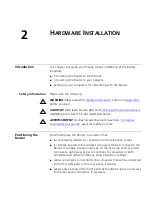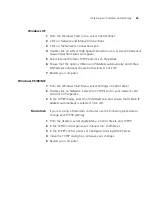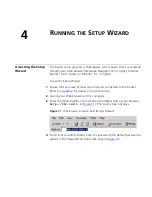Rear Panel
15
3 Online LED
Green
If this LED is on, your username/password has been authenticated
successfully with your ISP.
4 Wireless LAN (WLAN) Status LED
Green
If the LED is on it indicates that wireless networking is enabled. If the LED
is flashing, the link is OK and data is being transmitted or received. If the
LED is off, the Wireless LAN has been disabled in the Router, or there is a
problem. Refer to
Chapter 6
“Troubleshooting”
.
5 LAN Status LEDs
Green
If the LED is on, the link between the port and the next piece of network
equipment is OK. If the LED is flashing, the link is OK and data is being
transmitted or received. If the LED is off, nothing is connected, or the
connected device is switched off, or there is a problem with the
connection (refer to
Chapter 6
“Troubleshooting”
). The port will
automatically adjust to the correct speed and duplex.
Rear Panel
The rear panel (
Figure 4
) of the Router contains four LAN ports, one ADSL
port, a reset button, a power switch, and a power adapter socket.
Figure 4
Router - Rear Panel
6 Wireless Antennae
The antennae on the product should be placed in a ‘V’ position when
initially installed.
CAUTION:
Do not force the antennae beyond their mechanical stops.
Rotating the antennae further may cause damage.
ADSL
Reset
Power
LAN4 LAN3 LAN2
LAN1
12 VDC
1A MAX
7
9
8
11
10
6
Содержание OfficeConnect 3CRWDR100B-72
Страница 10: ...10 ABOUT THIS GUIDE...
Страница 20: ...20 CHAPTER 2 HARDWARE INSTALLATION Figure 6 Installing with a splitter...
Страница 22: ...22 CHAPTER 2 HARDWARE INSTALLATION...
Страница 38: ...38 CHAPTER 4 RUNNING THE SETUP WIZARD...
Страница 92: ...92 APPENDIX B TECHNICAL SPECIFICATIONS...
Страница 114: ...114...
Страница 117: ......