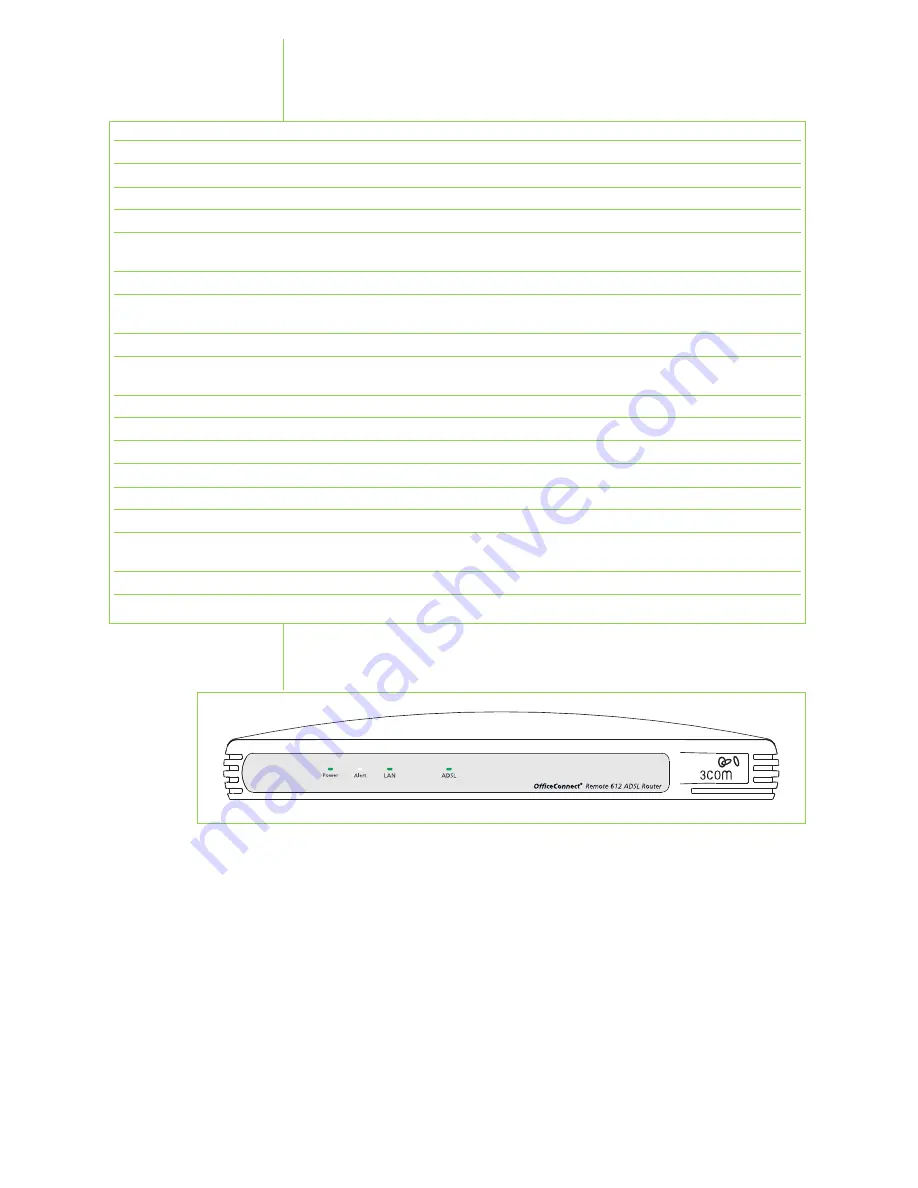
11
The LED Indicators on the front panel of the OfficeConnect
Remote 612 ADSL Router (Fig. 14) provide the following
information:
Front Panel
Indicators
Power
Off
Power not being supplied to the unit.
Green
Remains lit as long as power is supplied to the unit.
Alert
Off
The Router is operating properly.
Orange (blinking)
During the booting up process, the Router is checking for the download of new
software. This lasts for about 4 seconds.
Green (blinking slowly)
While the Router is initializing. This lasts for 30 to 40 seconds after booting.
Green (blinking rapidly)
The reset button is being held in and the Router has just been powered on. This lets
you know that the Router has recognized the Reset request. It lasts for about 4 seconds.
Orange
An unexpected error has occurred, but it does not affect the operation of the Router.
Red
A non-recoverable error has occurred. If this happens, the Router will automatically
reboot. If the error persists, contact your Internet Service Provider.
LAN
Off
No Ethernet signal has been detected.
Green
A PC or Hub is properly connected to the Ethernet port.
Green (blinking)
A proper connection exists and data is being transmitted.
ADSL
Off
DSL connection not established.
Orange (blinking)
A connection is being established. The Router is attempting to synchronize with the
DSL service provider's equipment.
Green
DSL connection established.
Green (blinking)
A proper connection exists and data is being transmitted.
Figure 14


































